HOWTO: Configure VMware NSX with Dynamic Routing - BGP
VMware NSX-V VCAP6-NV VCIX6-NV HOWTO
Published on 1 August 2017 by Christopher Lewis. Words: 401. Reading Time: 2 mins.
Introduction
Dynamic Routing provides the necessary forwarding information between Layer 2 broadcast domains. There are 3 types of Dynamic Routing supported by VMware NSX OSPF, BGP and IS-IS.
In this post, as part of the VCAP6-NV Deployment Study Guide , we will be covering the configuration of BGP.
Step By Step Guide
Prerequisites
The following prerequisites are assumed for this Objective:
- A working VMware vSphere 6.x environment.
- A working VMware NSX 6.x environment.
Configure a Router ID for each NSX Edge
To configure BGP, each NSX Edge must have a Router ID configured. The steps to do this is covered in HOWTO: Configure the Router ID for a VMware NSX Edge .
Configure BGP on a Distributed Logical Router (DLR)
- Using your favourite web browser, navigate to the vCenter Server login page (
https://vcenter.fqdn).
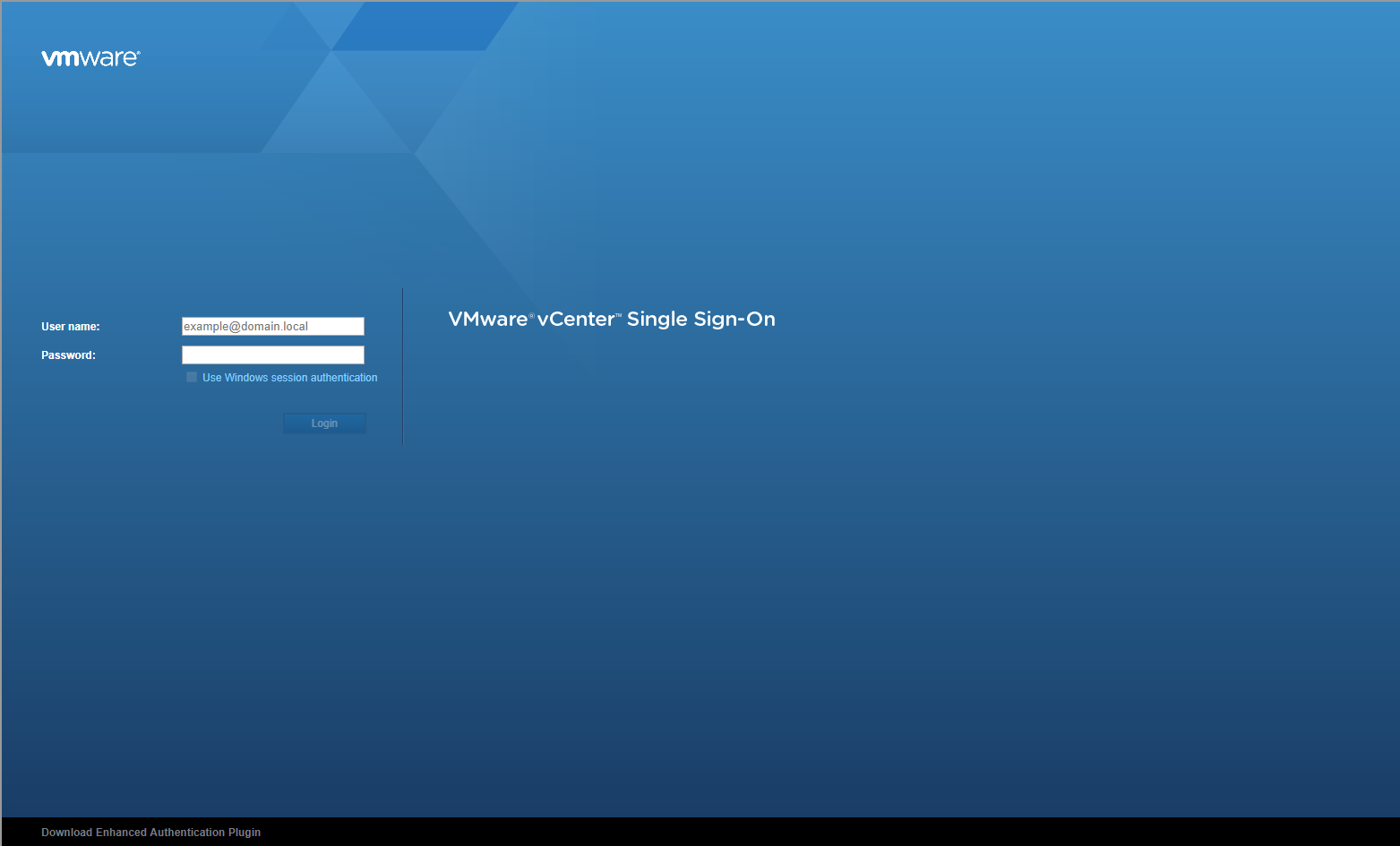
- Type the administrator User name and Password and click Login.
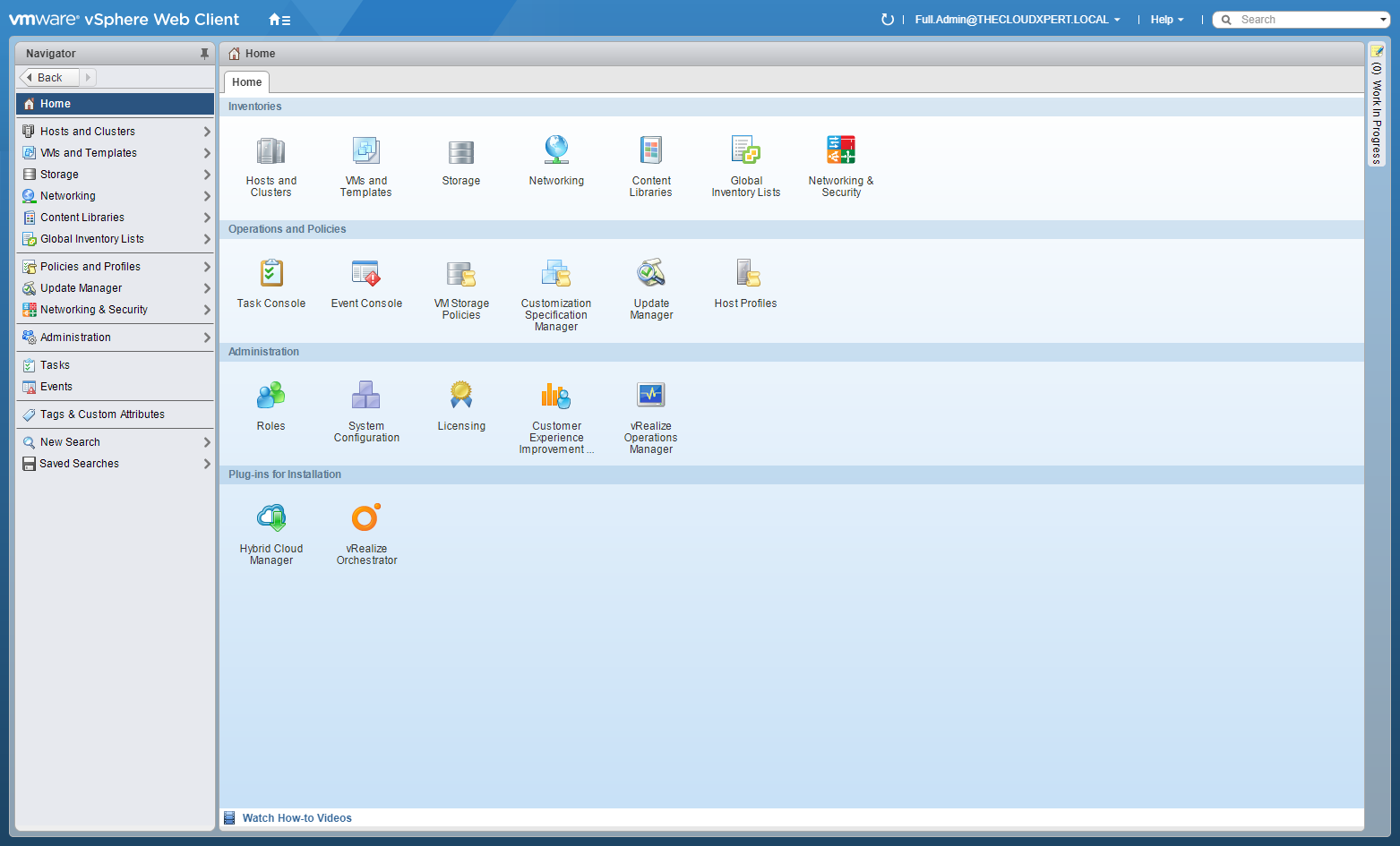
- Click Networking and Security.
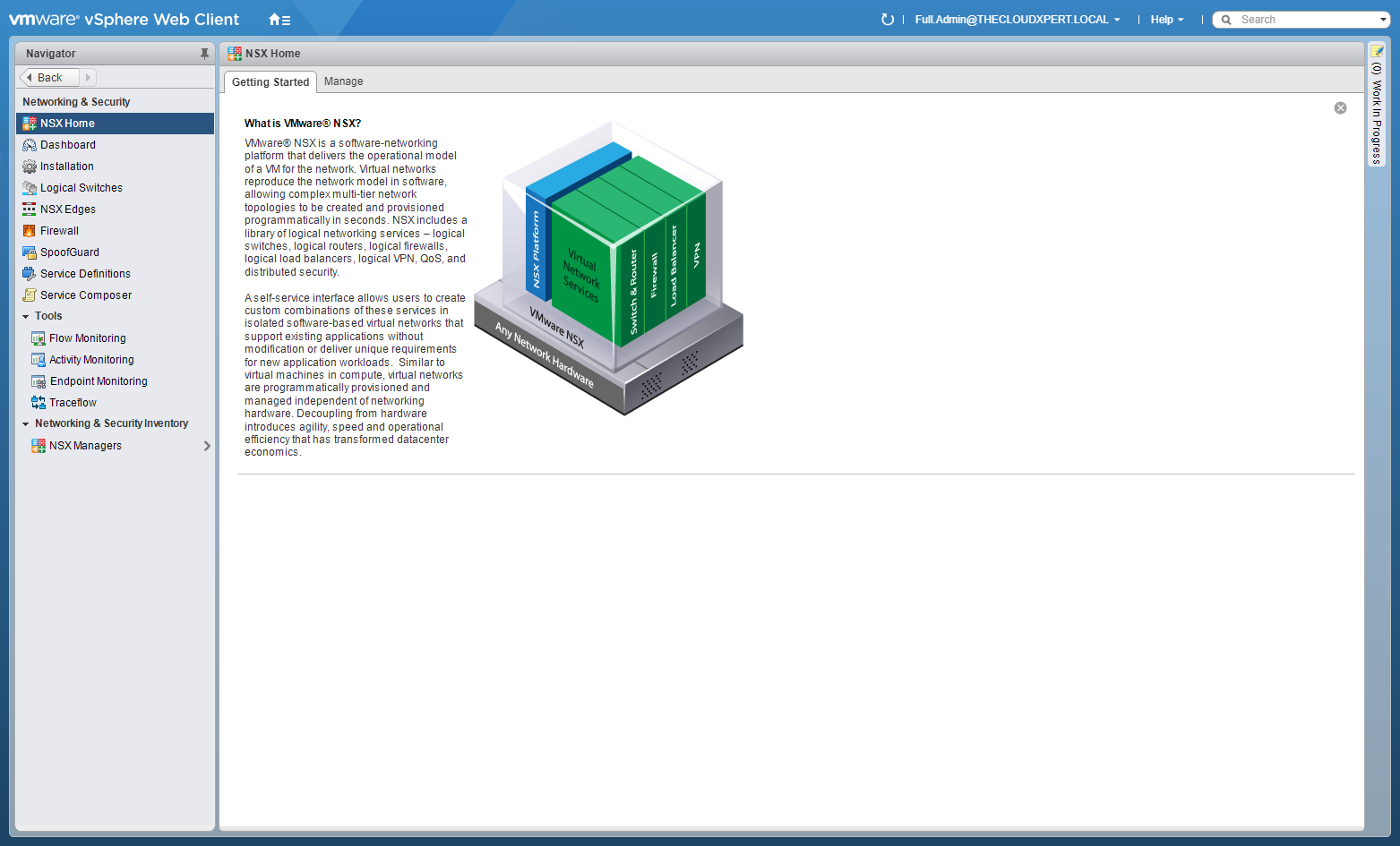
- Click NSX Edges.
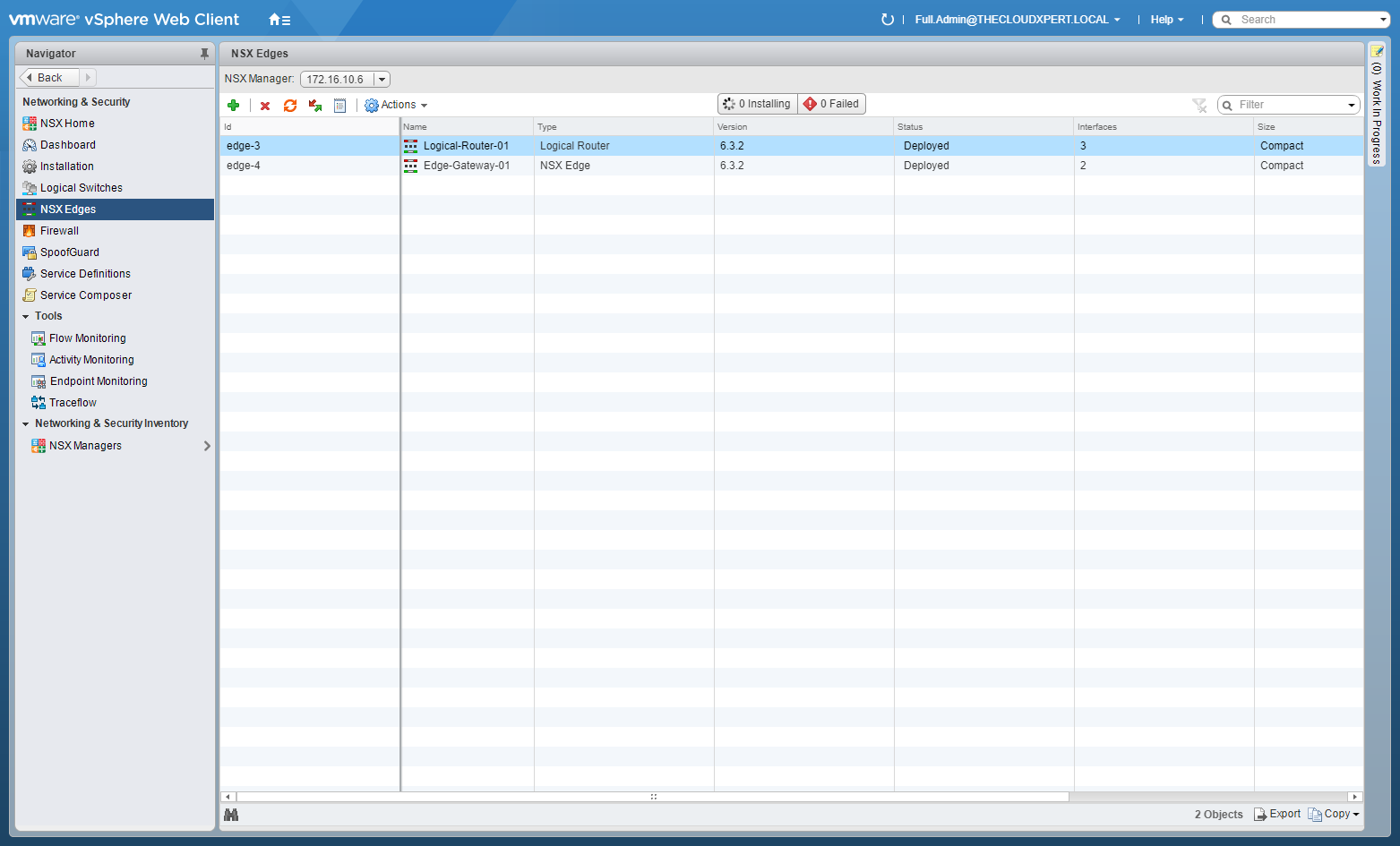
- Double-Click on the target DLR.
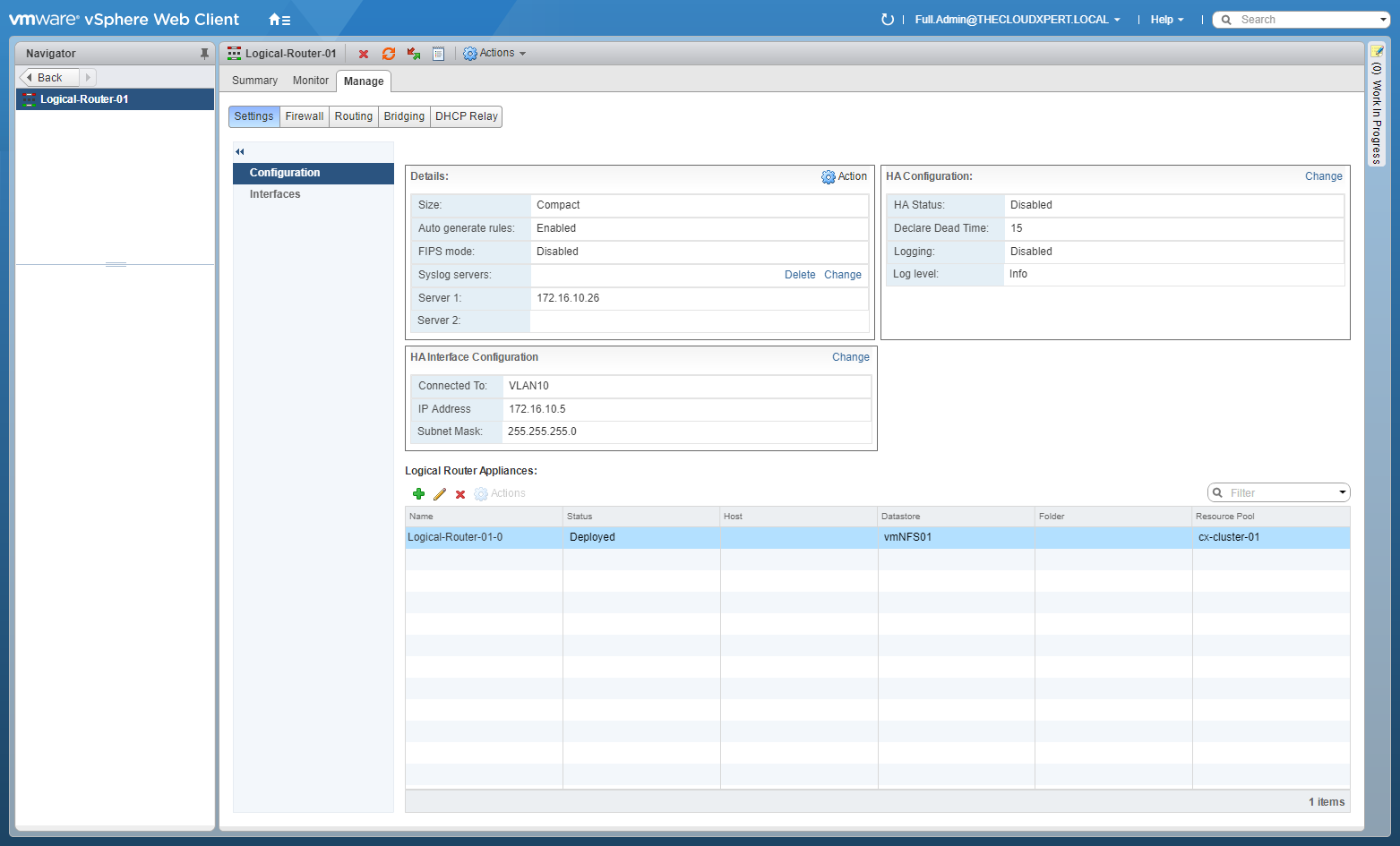
- Click the Manage tab, select Routing and then select BGP.
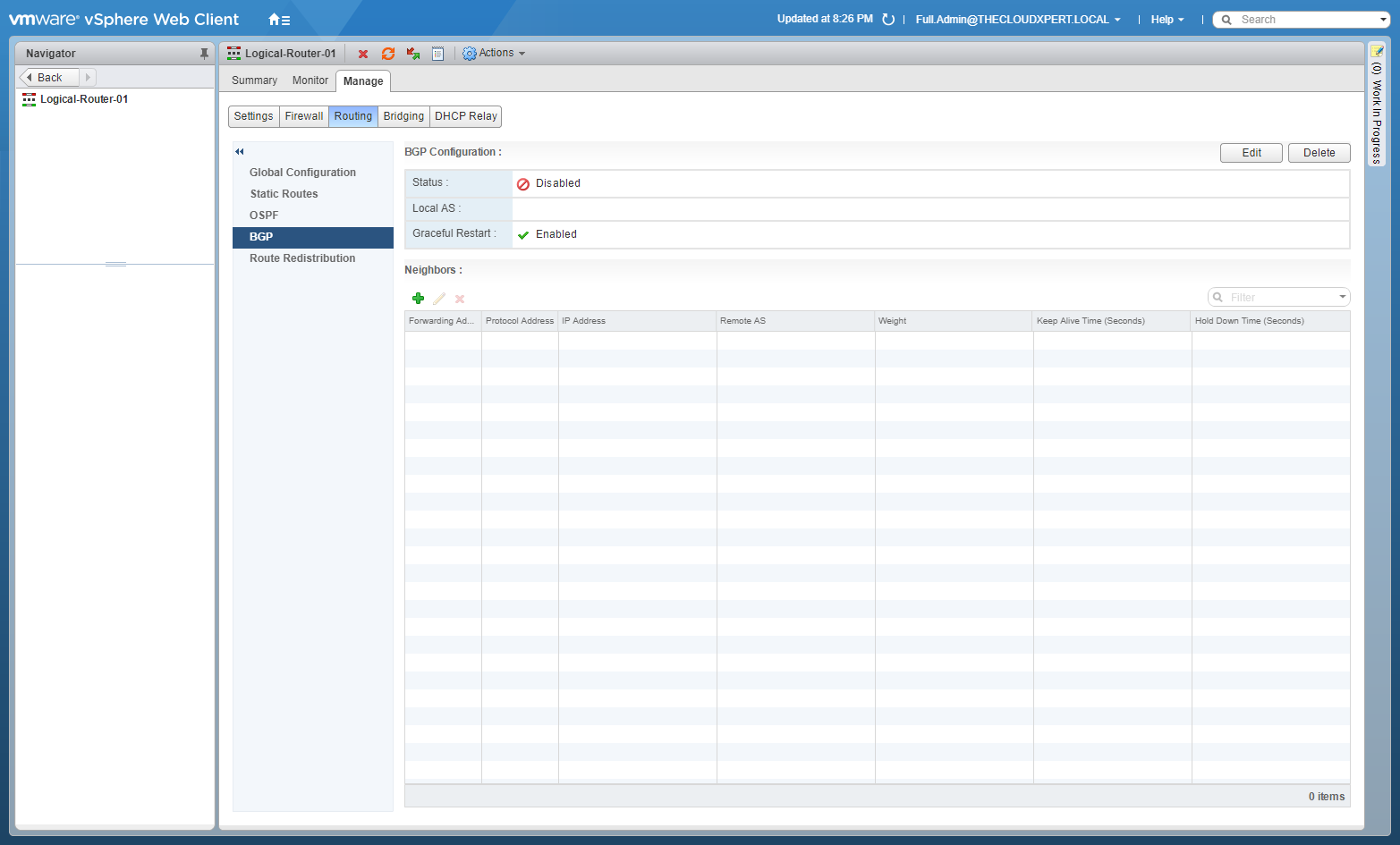
- At BGP Configuration, click Edit.
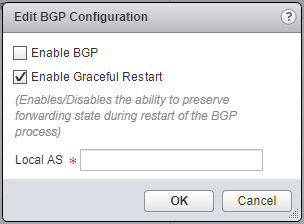
- Check the Enable BGP checkbox, enter a value for the Local AS.
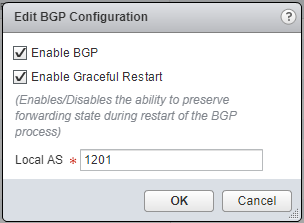
- Click OK.
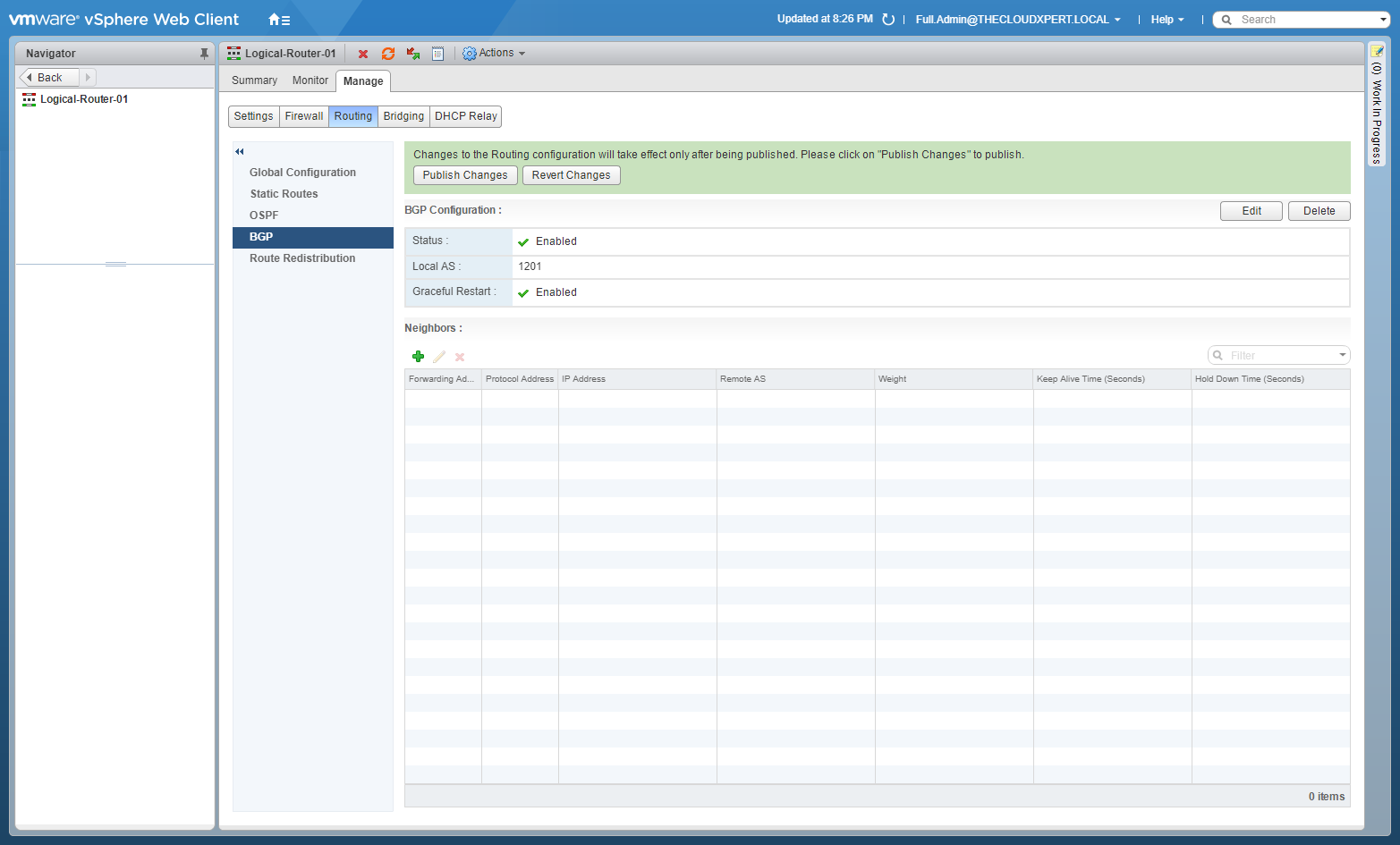
- Under Neighbours, click Add(+).
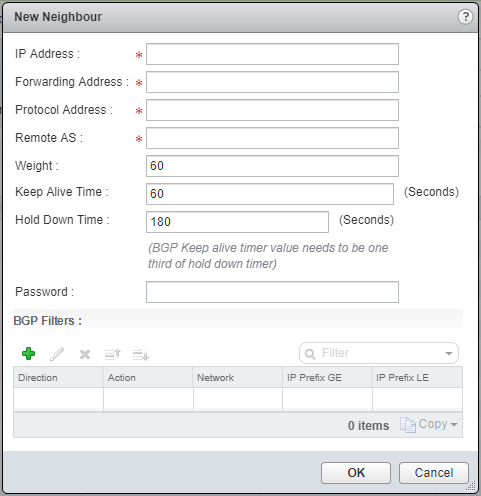
- Type the IP Address, the Forwarding Address, the Protocol Address, the Remote AS number.
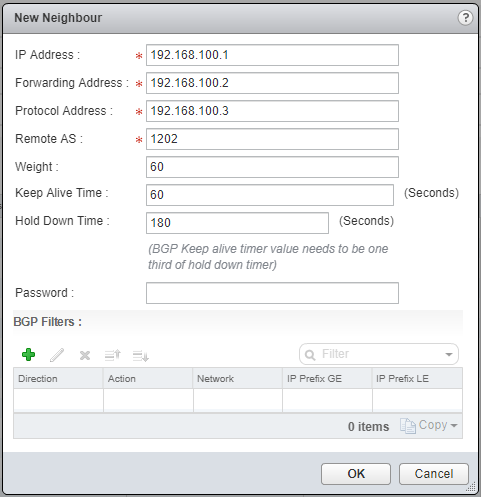
- Click OK.
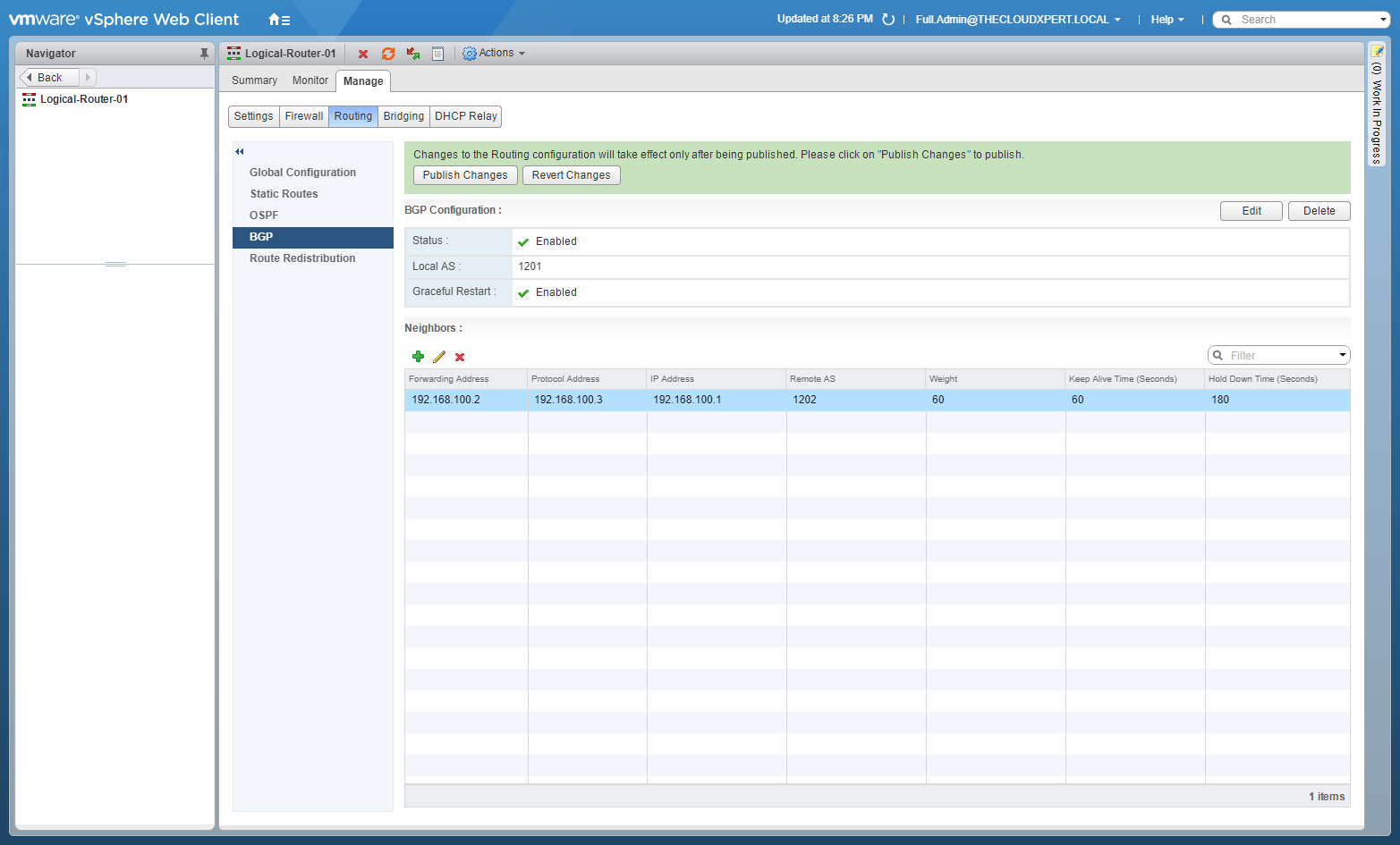
- Click Publish Changes.
Configure BGP on an Edge Services Gateway (ESG)
The steps for configuring BGP on an ESG is the same as a DLR, therefore see the previous section.
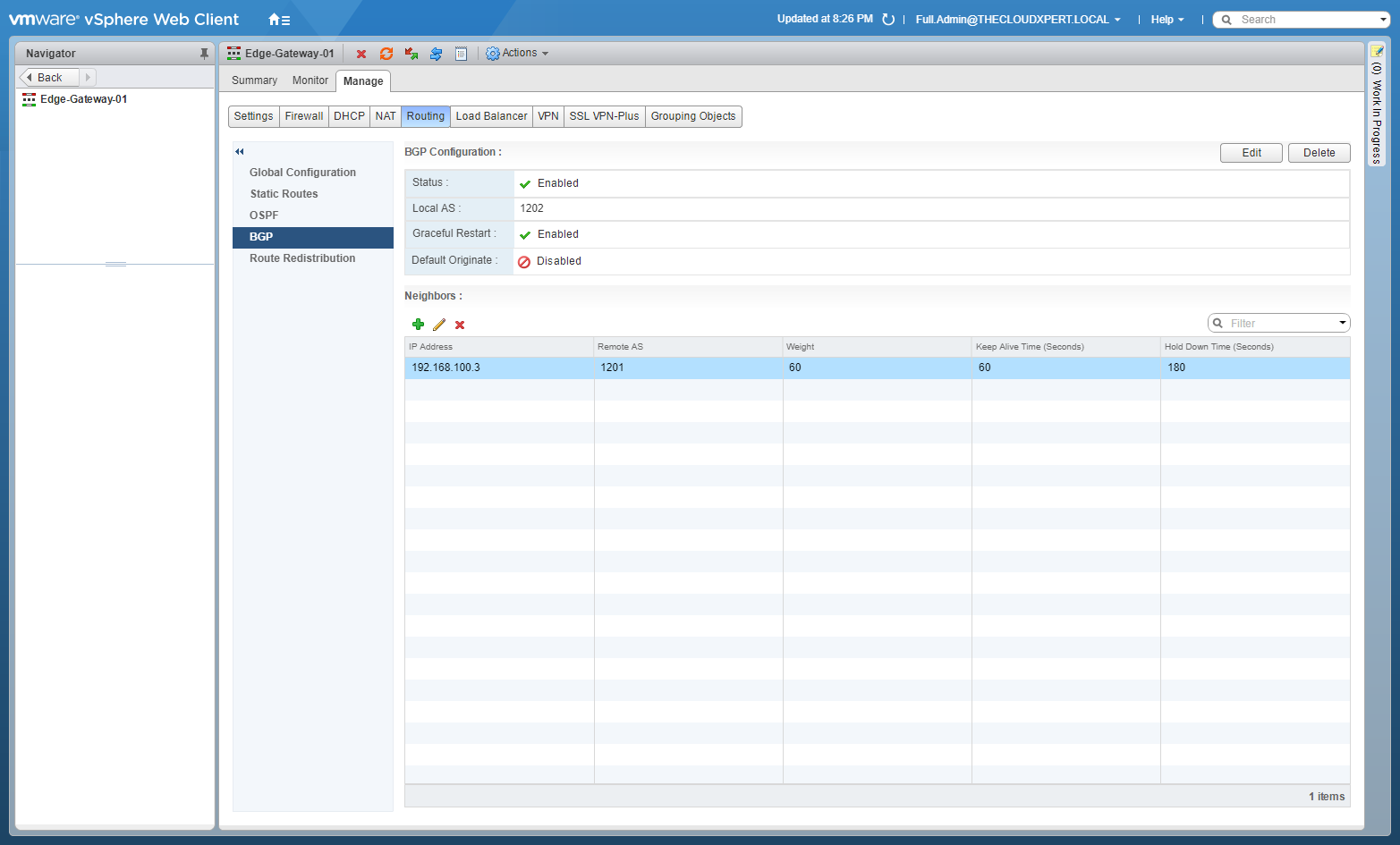
Checking Route Redistribution
These steps should be completed for each of the NSX Edges in the BGP configuration.
- Using your favourite web browser, navigate to the vCenter Server login page (
https://vcenter.fqdn).
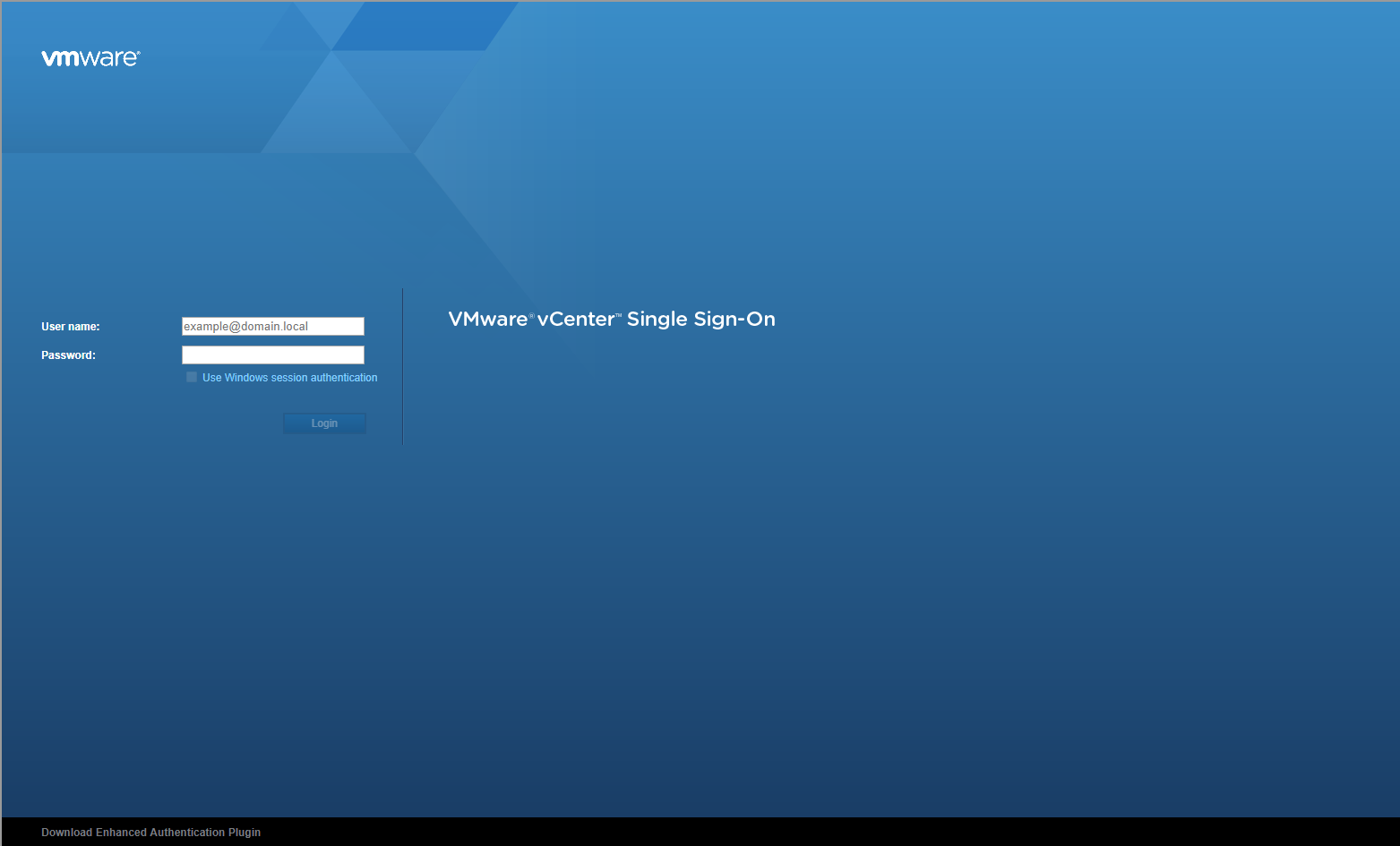
- Type the administrator User name and Password and click Login.
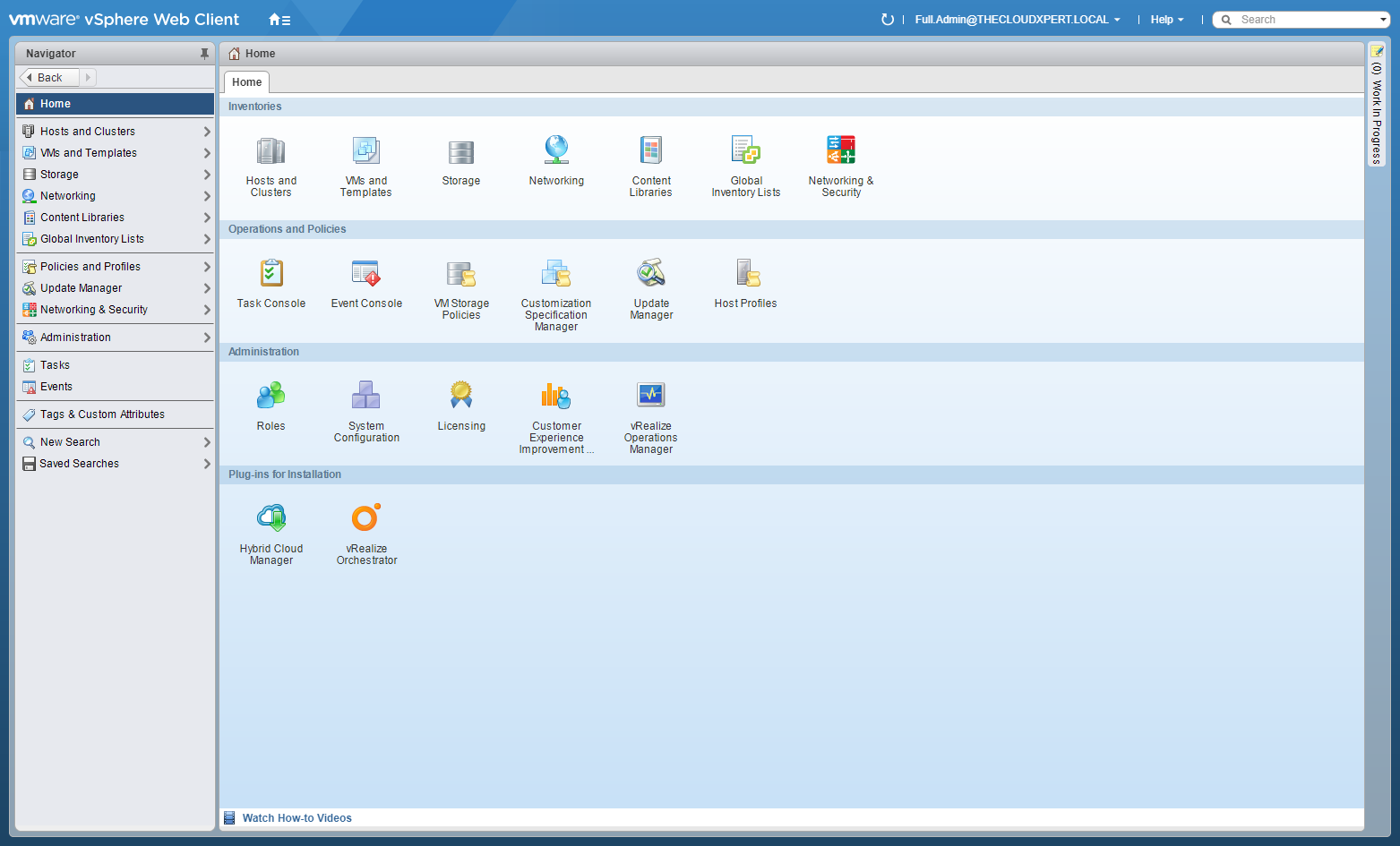
- Click Networking and Security.
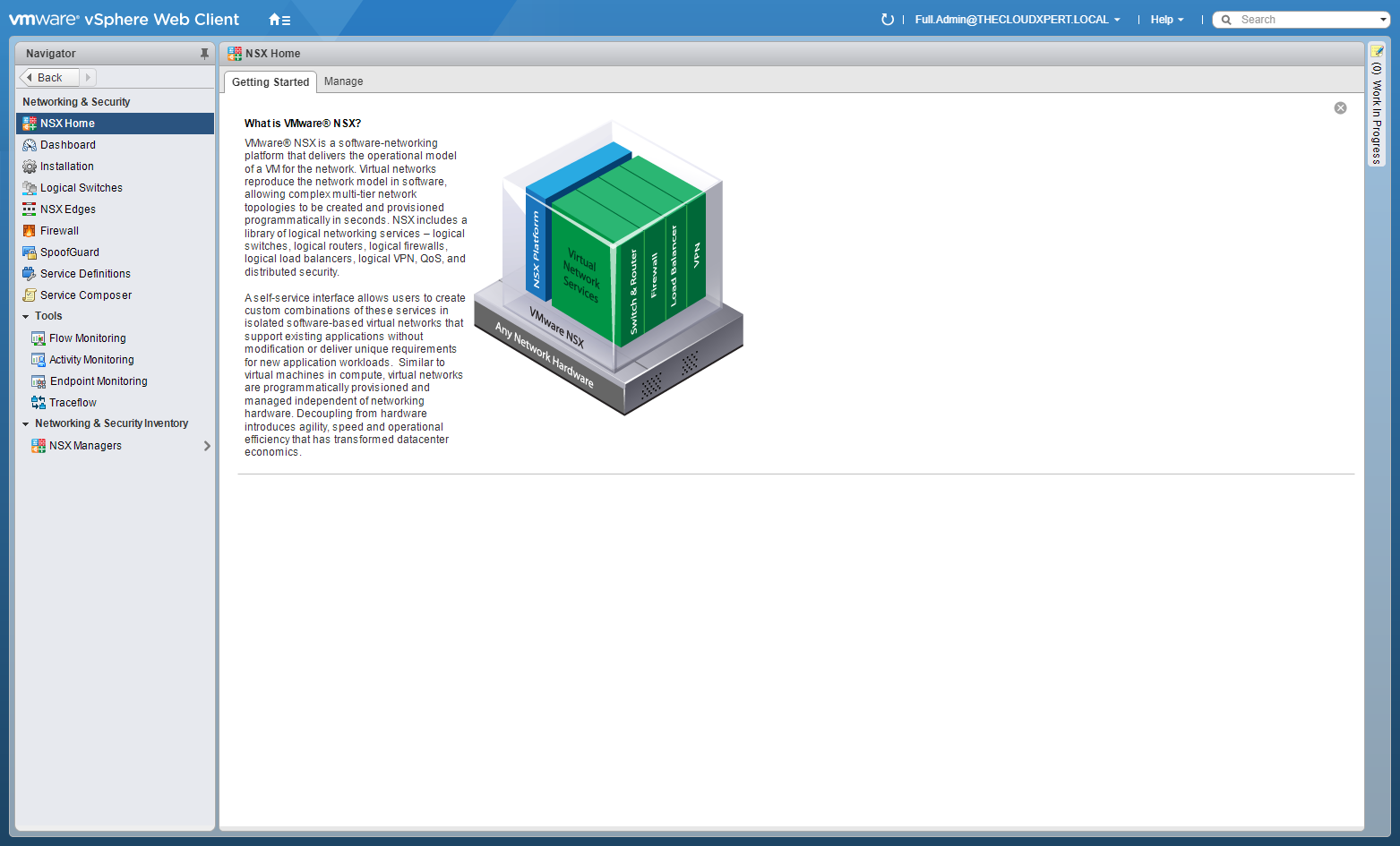
- Click NSX Edges.
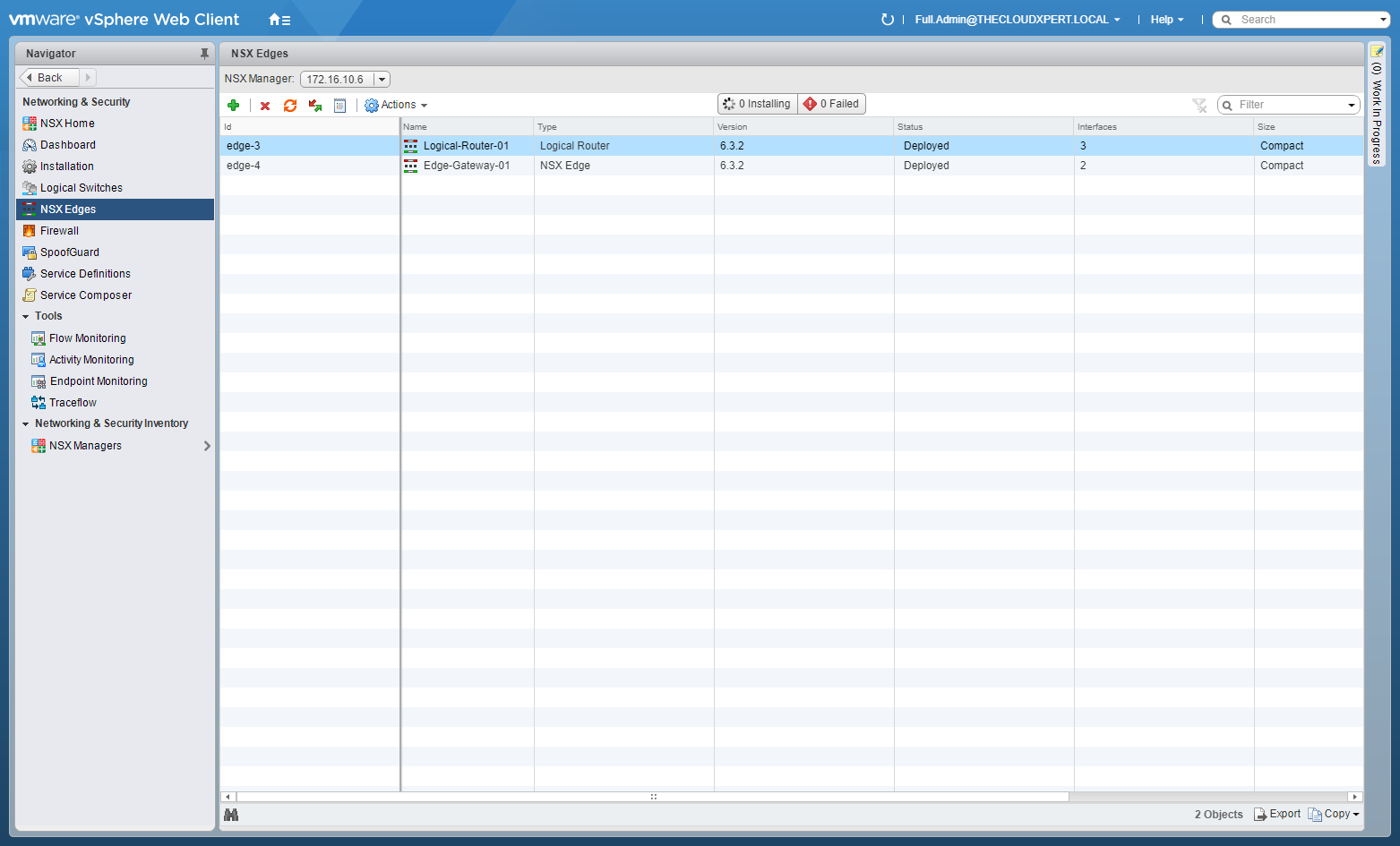
- Double-click on the target NSX Edge.
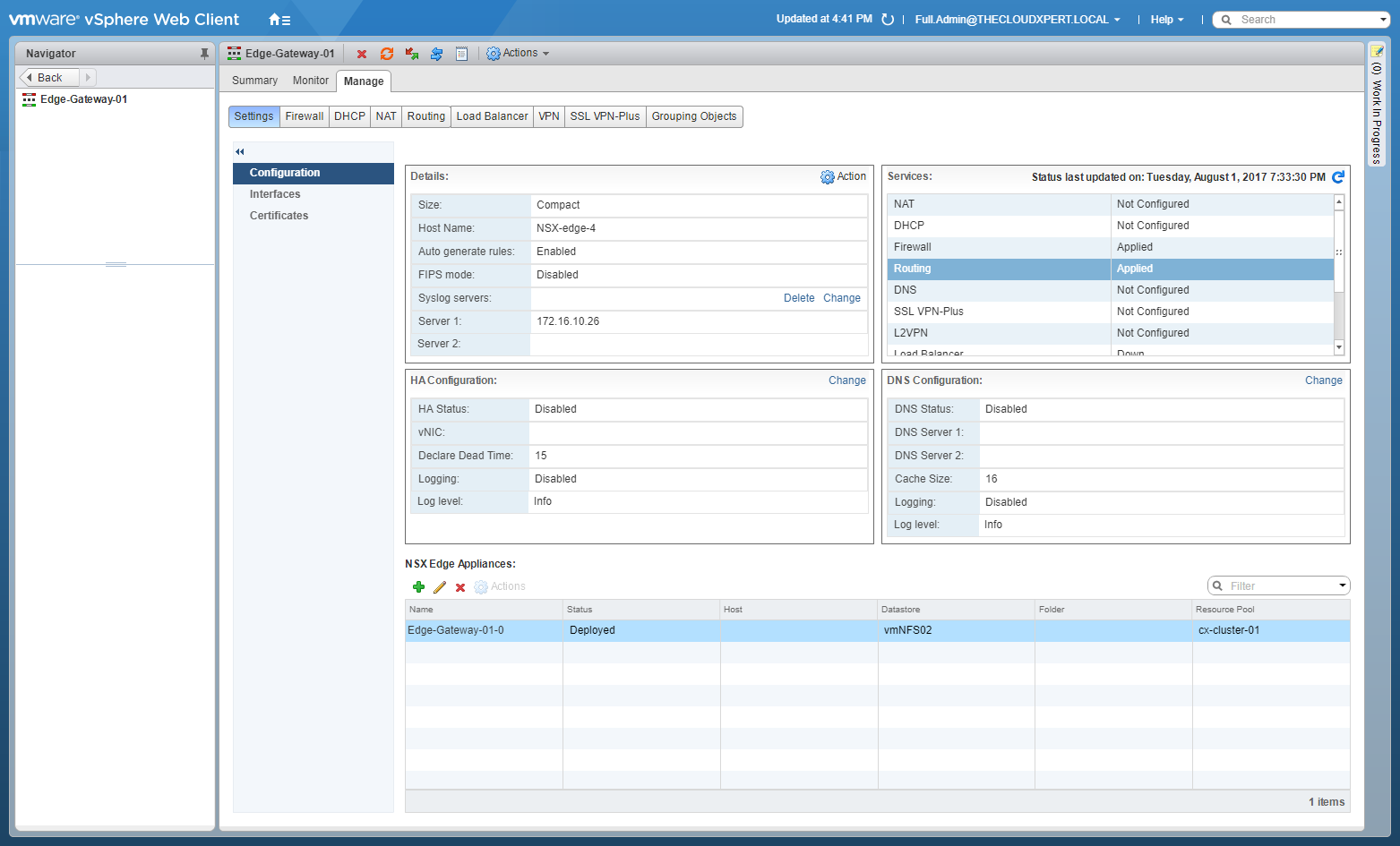
- Click Route Redistribution.
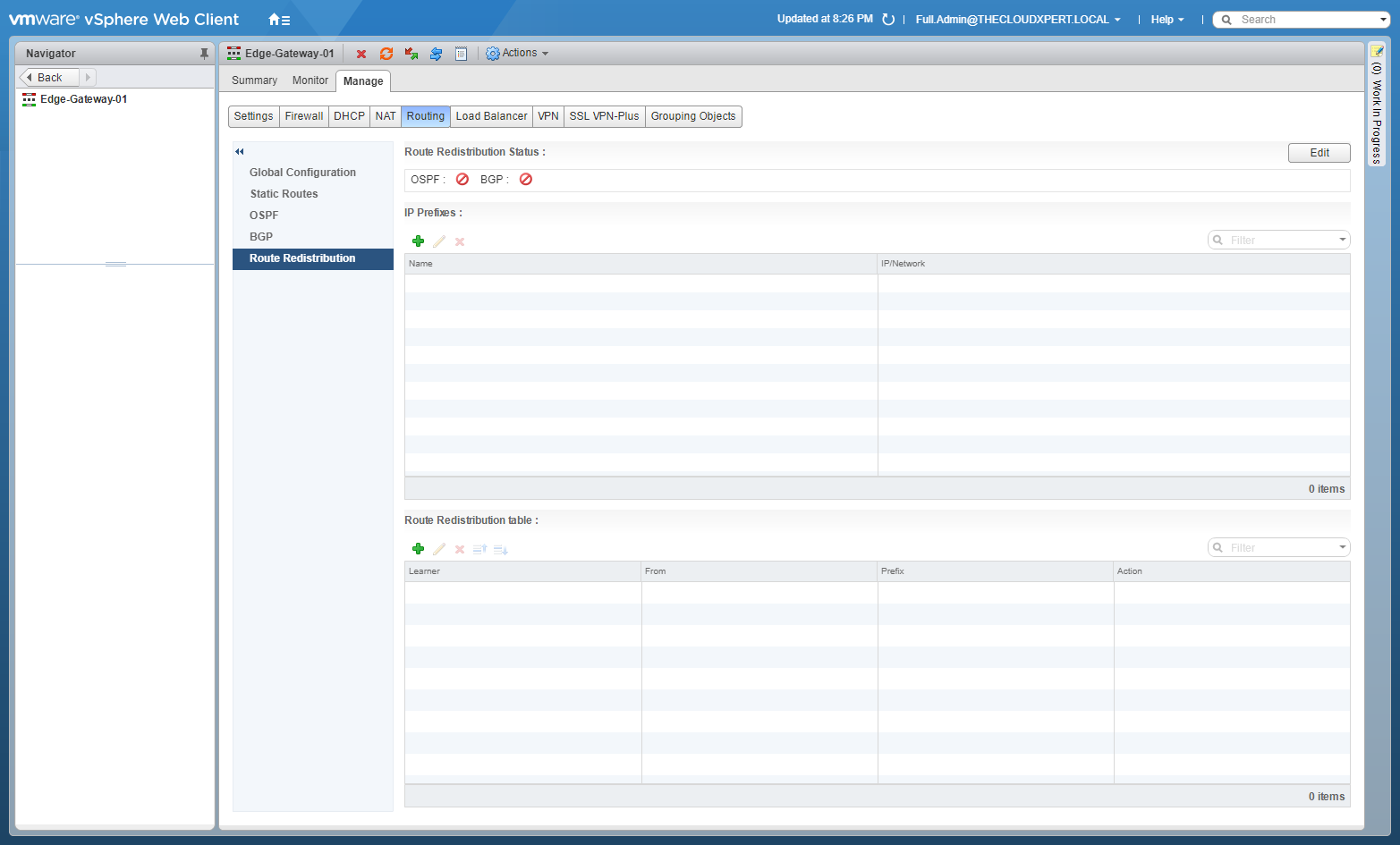
Checking if Route Redistribution is enabled for BGP
- If the Route Distribution Status for BGP set to Disabled, click Edit.
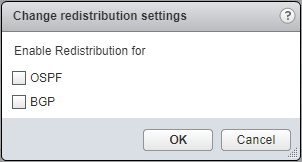
- Check the BGP checkbox.
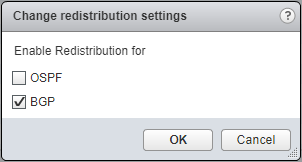
- Click OK.

- Click Publish Changes.
Checking the Route Redistribution Table is updated
- If the Route Distribution Table is empty, click Add(+).
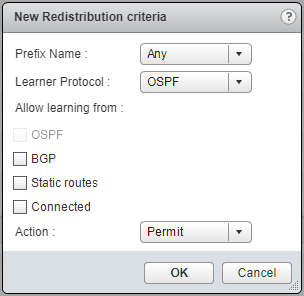
- Select the Prefix Name (Any), the Learner Protocol (BGP), check the Connected checkbox and select Permit from the Action dropdown.
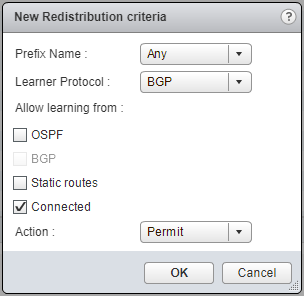
- Click OK.
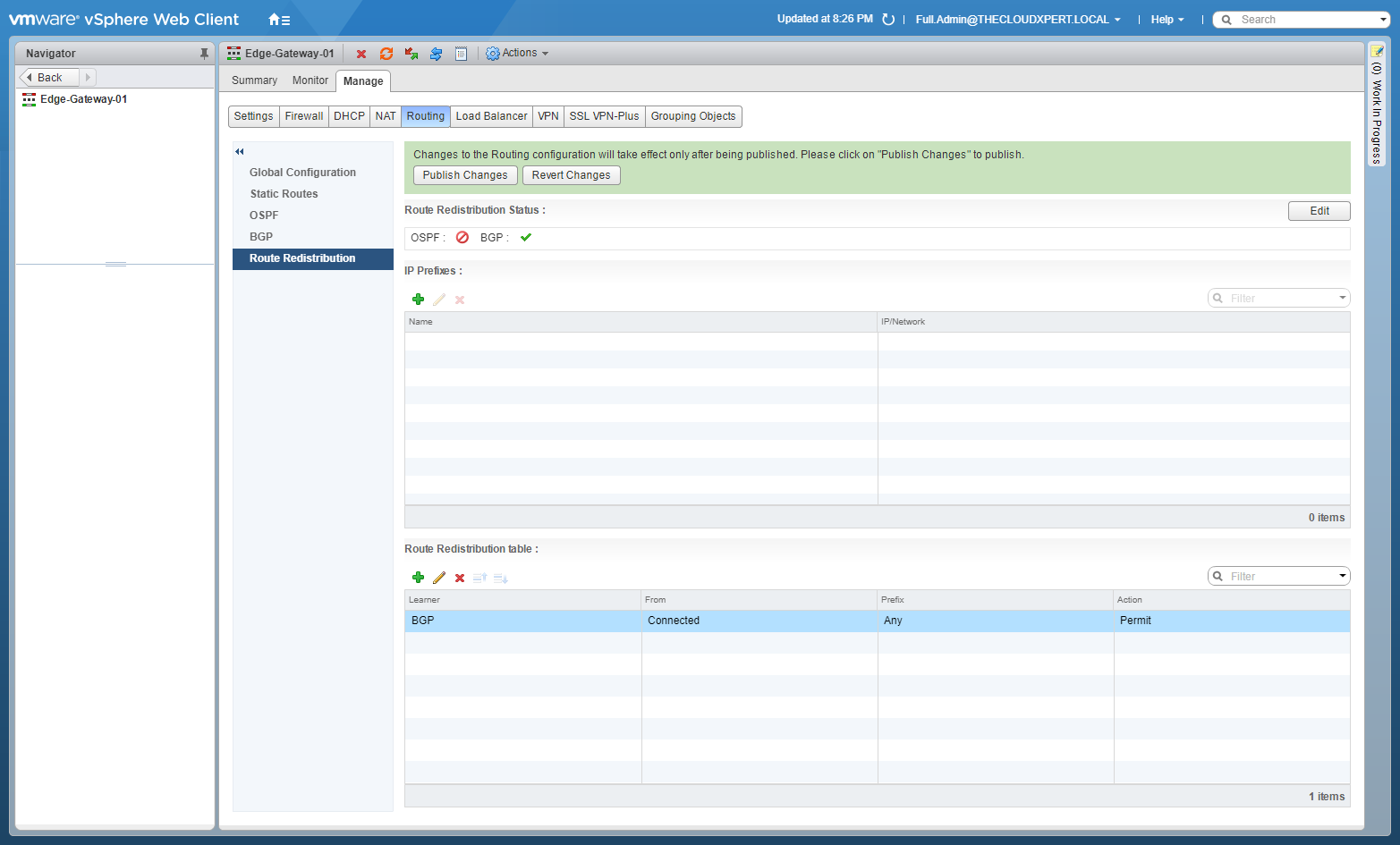
- Click Publish Changes.
Published on 1 August 2017 by Christopher Lewis. Words: 401. Reading Time: 2 mins.
- HOWTO: Configure VMware NSX with Dynamic Routing - OSPF ()
- HOWTO: Configure the Router ID for a VMware NSX Edge ()
- VCAP6-NV Deploy - Objective 5.1 - Backup and Restore Network Configurations ()
- HOWTO: Deploy a VMware NSX Edge Services Gateway (ESG) ()
- HOWTO: Deploy a VMware NSX-V Distributed Logical Router (DLR) ()
- Introducing the Super Metrics Repository
- Creating Super Metrics for Counting Ascendent/Descendent Object Metrics in a List View
- Creating a Custom Resource Action - Part 1: Getting Started & API Discovery
- Operating a Private Cloud - Part 3: Creating a Pricing Card in VMware Aria Automation
- Operating a Private Cloud - Part 2: Creating a Pricing Card in VMware Aria Operations
