Part 4 - Enabling the new Certificate Templates
Active Directory Certificate Authority Certificates Microsoft
Published on 25 March 2016 by Christopher Lewis. Words: 186. Reading Time: 1 mins.
This is Part 4 of a series of posts on how to configure VMware vSphere 6.x to use Certificates from Microsoft Windows Server Certificate Services.
The following assumes you have completed the steps within the series:
- Part 1 - Installing Microsoft Windows 2012 R2 Certificate Services
- Part 2 - Configuring an Enterprise Root Certificate Authority
- Part 3A - Creating the Microsoft CA Template for SSL certificates in vSphere 6.0
- Part 3B - Creating the Microsoft CA Template for Subordinate CA certificates in vSphere 6.0
The high level steps below are taken from the VMware KB Article Creating a Microsoft Certificate Authority Template for SSL certificate creation in vSphere 6.0
Instructions
Open the Certificate Authority MMC (certsrv) via the Certification Authority icon in the start menu (or right-click on start menu and selecting Run then typing certsrv.msc and click OK)
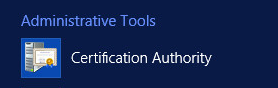
Expand the Certification Authority, then the <your-enterprise-CA>
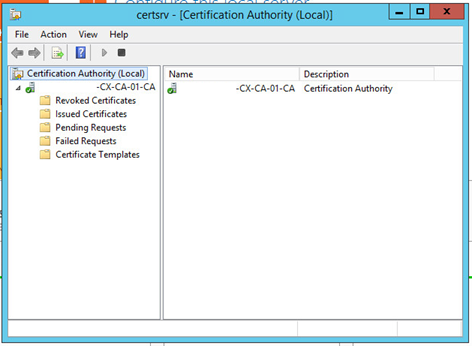
Right click on Certificate Templates and select New > Certificate Template to Issue
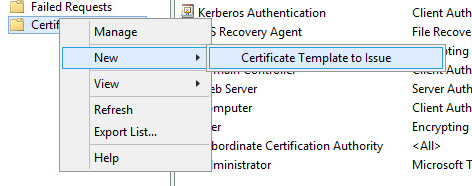
At the Enable Certificate Templates dialog, select the templates to enable and click OK.
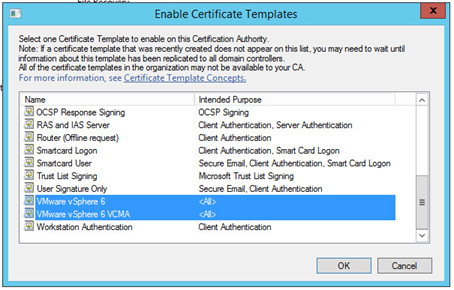
The new Certificate Template(s) should now be visible under the Certificate Templates folder.

Published on 25 March 2016 by Christopher Lewis. Words: 186. Reading Time: 1 mins.
- Part 3B - Creating the Microsoft CA Template for Subordinate CA certificates in vSphere 6.0 ()
- Part 3A - Creating the Microsoft CA Template for SSL certificates in vSphere 6.0 ()
- Part 2 - Configuring an Enterprise Root Certificate Authority ()
- Part 1 - Installing Microsoft Windows 2012 R2 Certificate Services ()
- Group Policy Objects ()
