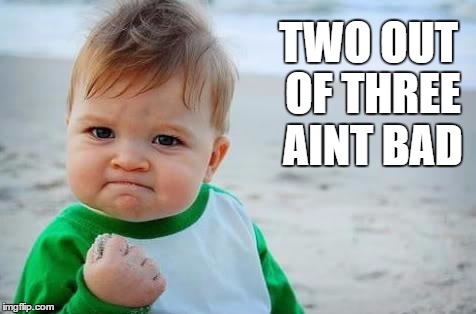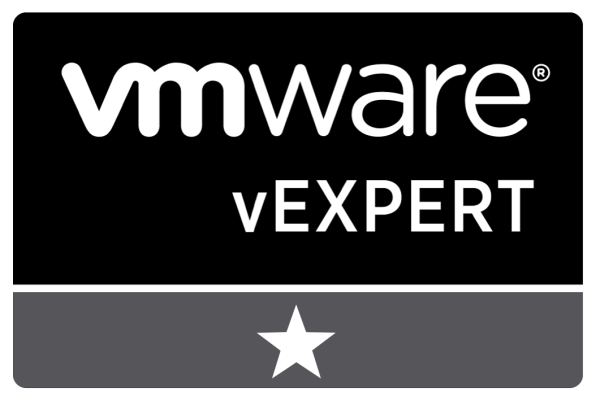Category : VMware

Written by Christopher Lewis on September 2, 2016 .
In this post I discuss going to VMworld 2016 Barcelona! Will I see you there?

Written by Christopher Lewis on August 23, 2016 .
Release notes and where to get them!
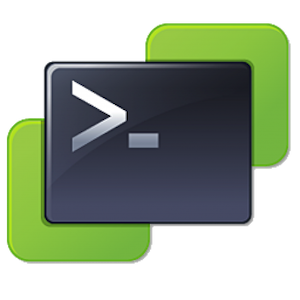
Written by Christopher Lewis on August 16, 2016 .
In this quick post, we will go over how to programmatically create a new vCenter User for use with Aria Automation 6.x
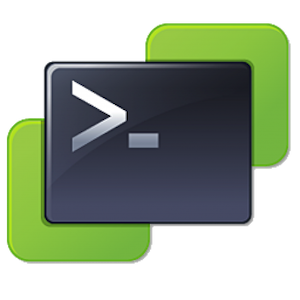
Written by Christopher Lewis on August 11, 2016 .
This is the final post in a series of post on automating the deployment of the Platform Services Controller (PSC).

Written by Christopher Lewis on July 29, 2016 .
In this post we will review how we can use the Platform Services Control (PSC) as an identity source for vRealize Automation 6.x
VMware Platform Services Controller vRealize Automation vSphere
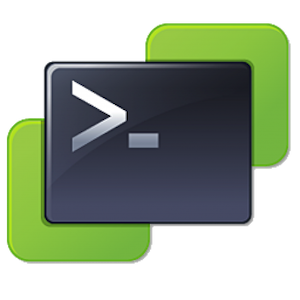
Written by Christopher Lewis on July 25, 2016 .
In this post we will learn how to automate the installation of an External Platform Services Controller in VMware vSphere 6.x using PowerCLI
Platform Services Controller PowerCLI PowerShell PSC VMware vSphere
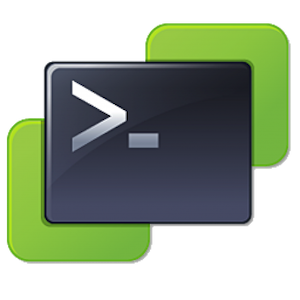
Written by Christopher Lewis on July 3, 2016 .
In this post we will work through a way to automate the delivery of the vSphere Platform Services Controller using PowerCLI/Powershell
Platform Services Controller PowerCLI PowerShell PSC VMware vSphere
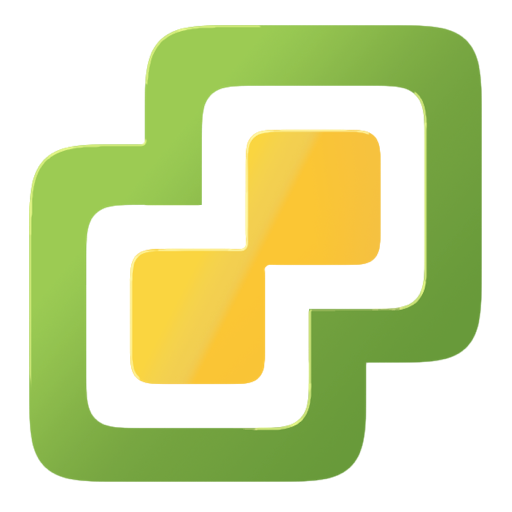
Written by Christopher Lewis on May 23, 2016 .
In this post we will walk through the installation of a VMware vSphere 6.0 Platform Services Controller (PSC).
- Introducing the Super Metrics Repository
- Creating Super Metrics for Counting Ascendent/Descendent Object Metrics in a List View
- Creating a Custom Resource Action - Part 1: Getting Started & API Discovery
- Operating a Private Cloud - Part 3: Creating a Pricing Card in VMware Aria Automation
- Operating a Private Cloud - Part 2: Creating a Pricing Card in VMware Aria Operations