Warning! The content within this article is over 36 months old and, therefore, may be out of date.
HOWTO: Configuring VMware NSX Licensing
VMware NSX-V VCAP6-NV HOWTO
Published on 17 July 2017 by Christopher Lewis. Words: 164. Reading Time: 1 mins.
Introduction
So you have deployed and configured the VMware NSX Manager Virtual Appliance, deployed the VMware NSX Controller(s) and goto Host Preparation and click Install to prepare your hosts. Then you get an error message to say you don’t have the right license… did you forget something?
Adding VMware NSX Licensing to vCenter
Note:
These steps assume you are not even logged into vCenter Server. Skip the first few steps if you are!
- Using your favourite web browser, navigate to the vCenter Server login page (
https://vcenter.fqdn).
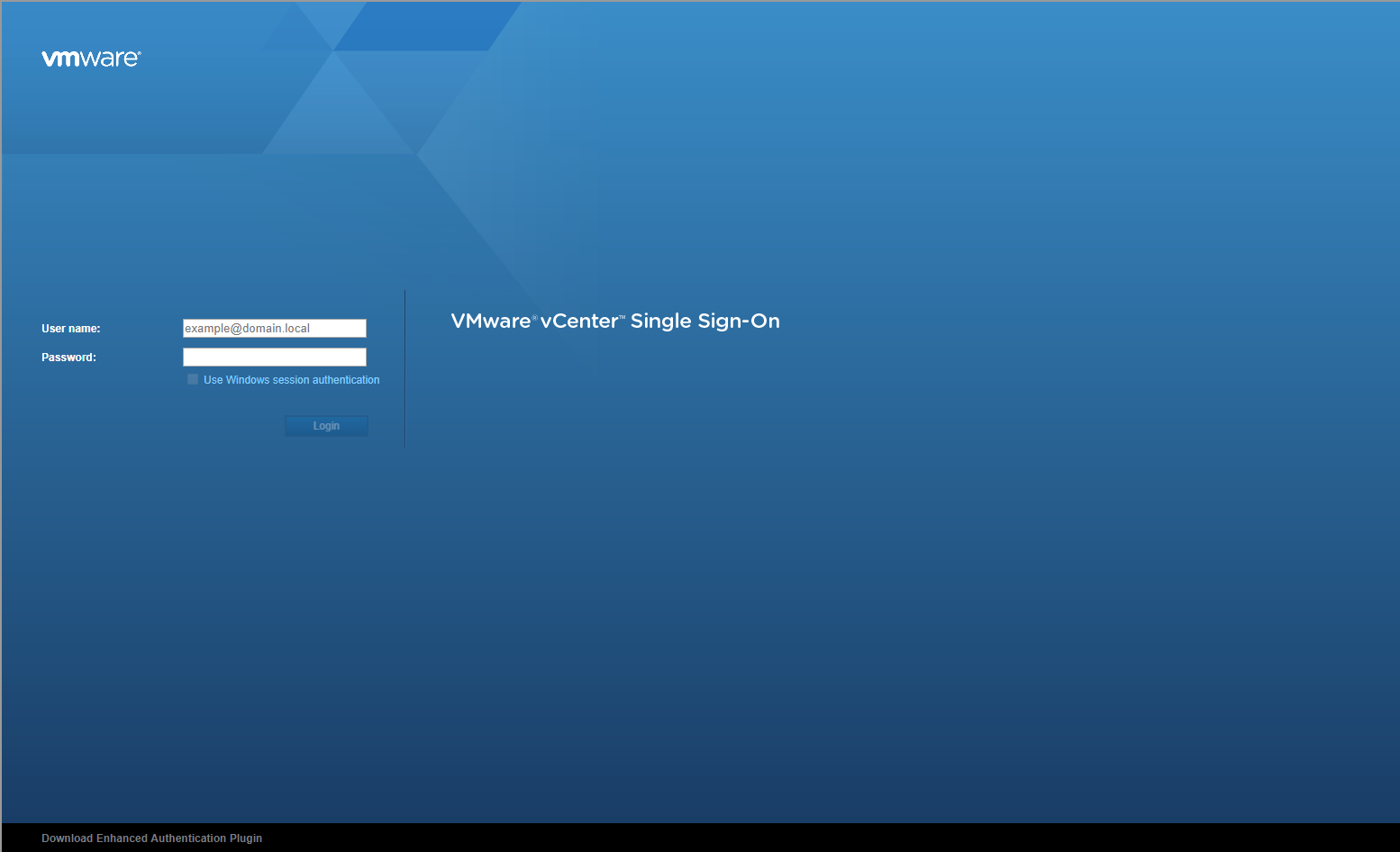
- Type appropriate User name and Password and click Login.

- Click Licensing.

- Click Licenses.

- Click Add (+)

- Type the License Key for VMware NSX for vSphere and click Next.

- (optionally) change the License Name and click Next.

- Click Finish.
Assign a VMware NSX for vSphere License

- Click Assets and click Solutions.

- Click Assign License.

- Select the new license (i’ve called it NSX for vSphere) and click OK.

There you have it, you have now licensed your VMware NSX Solution!
Published on 17 July 2017 by Christopher Lewis. Words: 164. Reading Time: 1 mins.
Related Post(s):
- HOWTO: Deploy and Configure the VMware NSX Manager Virtual Appliance - Part 3 ()
- HOWTO: Deploy and Configure the VMware NSX Manager Virtual Appliance - Part 2 ()
- HOWTO: Deploy and Configure the VMware NSX Manager Virtual Appliance - Part 1 ()
- HOWTO: Configure VMware NSX and VMware vRealize Log Insight - Part Two ()
- HOWTO: Configure VMware NSX and VMware vRealize Log Insight - Part One ()
Recent Posts:
Blog Categories:
active directory 6
aria automation 9
aria automation orchestrator 1
aria operations 2
aws 2
blog 1
career 1
certificate authority 5
certificates 5
certification 91
cloud management 1
cloudnativecon 1
community 1
fun 1
general 9
hands on labs 1
home lab 2
kubecon 1
kubernetes 1
microsoft 7
nsx 45
nsx v 41
powercli 8
powershell 6
reviews 1
vcap 48
vcap6 2
vcenter 4
vcix 2
vexpert 9
vmug 5
vmware 99+
vmware aria 1
vmware aria automation 9
vmware aria automation orchestrator 1
vmware aria operations 5
vmware cloud 3
vmware cloud director 1
vmware explore 2
vmware identity manager 2
vmworld 36
vrealize automation 80
vrealize automation saltstack config 1
vrealize business 2
vrealize log insight 1
vrealize operations 1
vrealize operations manager 5
vrealize orchestrator 13
vrealize suite 14
vrealize suite lifecycle manager 20
vsan 5
vsphere 9
windows 6
Top Tags:
active directory 6
api 18
barcelona 24
certificates 11
certification 7
howto 33
microsoft 7
multi tenancy 9
nsx v 43
platform services controller 8
powercli 8
powershell 7
psc 6
vcap 9
vcap6 45
vcap6 cma 48
vcap6 nv 37
vcix6 nv 36
vexpert 19
vmug 8
vmware 99+
vmware aria 12
vmware aria automation 9
vmworld 35
vmworld 2016 13
vmworld 2017 9
vra 13
vrealize automation 74
vrealize operations 8
vrealize orchestrator 21
vrealize suite lifecycle manager 11
vrslcm 20
vsan 7
vsphere 12
