HOWTO: Deploy and Configure the VMware NSX Manager Virtual Appliance - Part 1
VMware NSX-V VCAP6-NV VCIX6-NV HOWTO
Published on 16 July 2017 by Christopher Lewis. Words: 339. Reading Time: 2 mins.
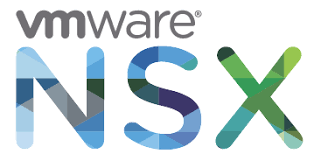
This is the first of three posts in which we look at how to deploy and configure the VMware NSX Manager.
The posts will cover the following topics:
- Deploying the VMware NSX Manager Appliance. (THIS POST)
- Completing VMware NSX Manager Initial Configuration. ( HOWTO
- Integrating VMware NSX Manager into VMware vCenter. ( HOWTO )
Deploying the VMware NSX Manager Appliance
Navigate to VMware vCenter Server (https://vcenter.fqdn) using your preferred web browser.
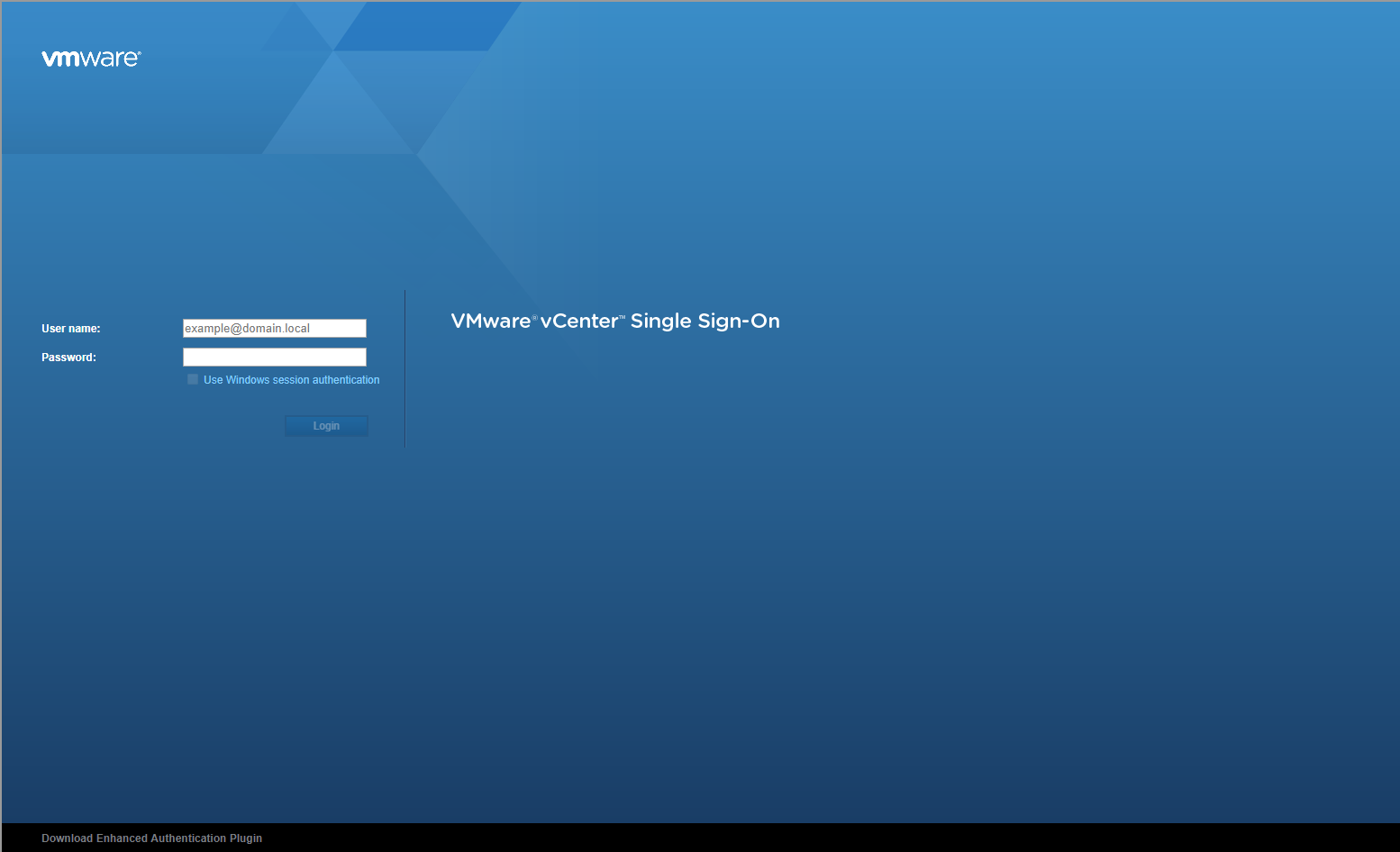
Enter the appropriate user credentials (User name and Password) and click Login.
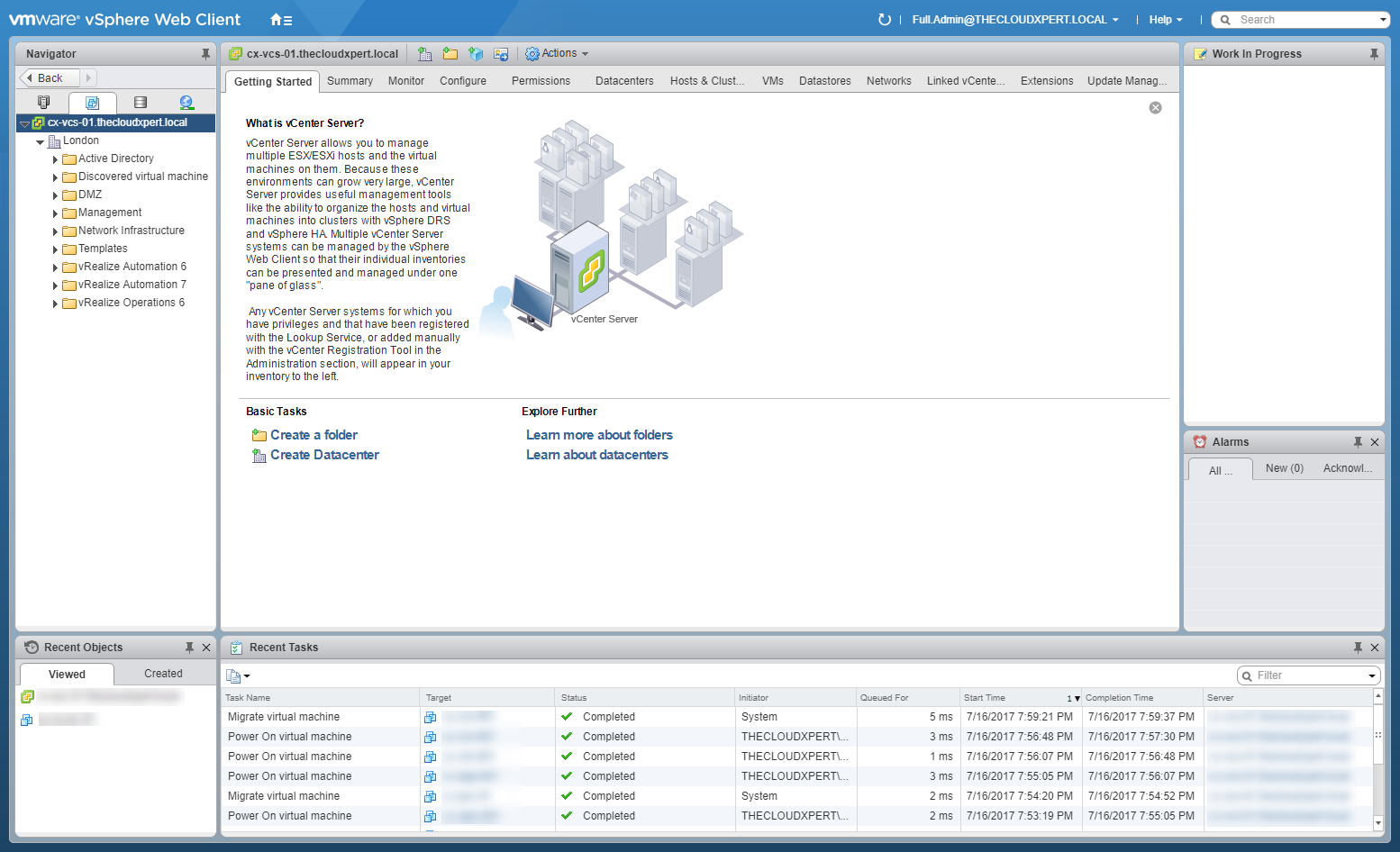
Select vcenter.fqdn, then right click and select Deploy OVF Template.
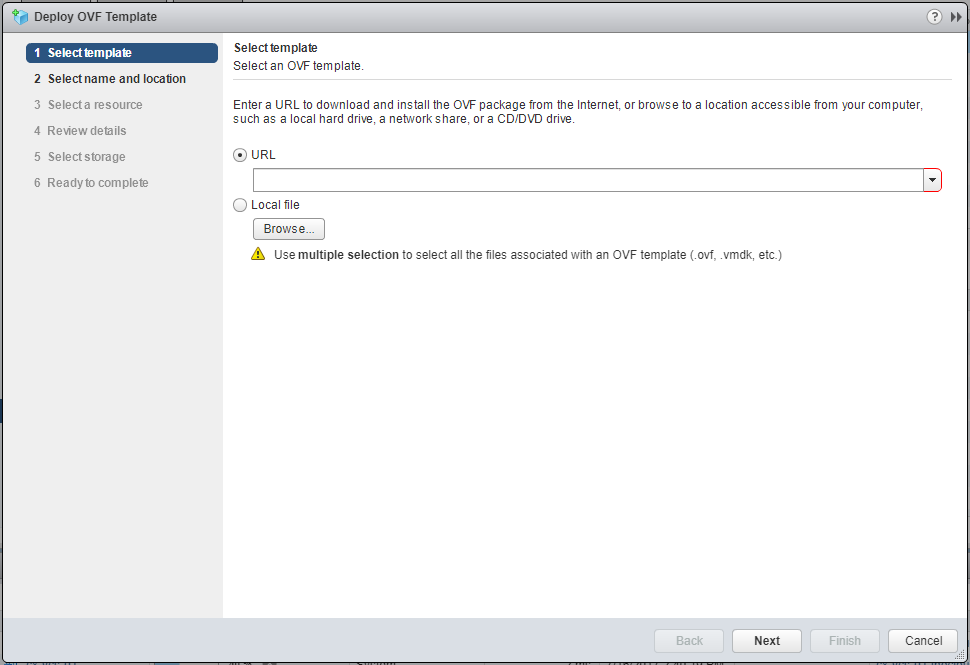
Click the Local file option and click Browse, locate the NSX OVA file and click Open.
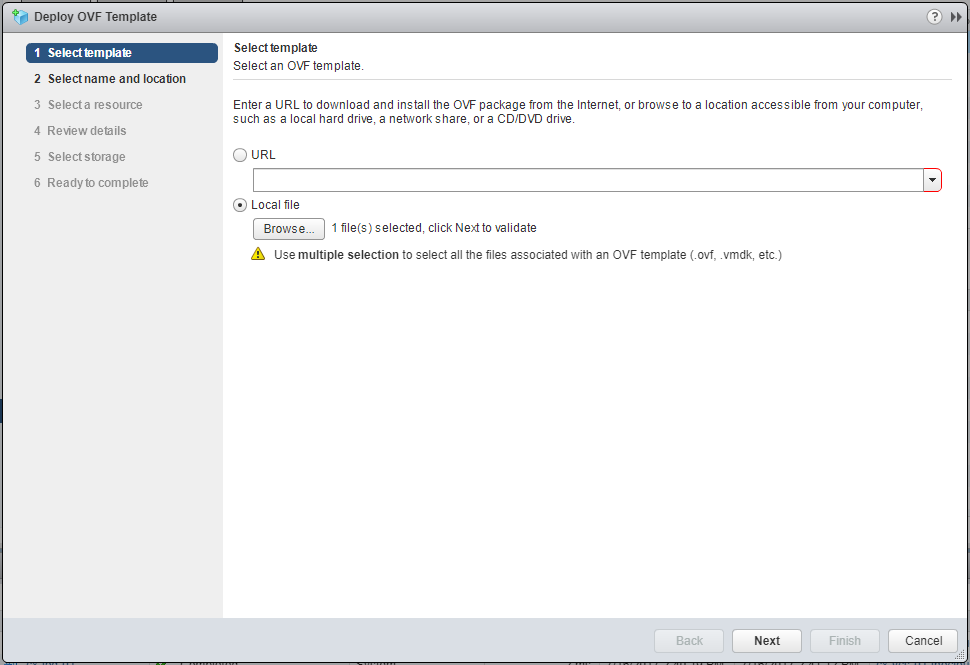
Click Next.
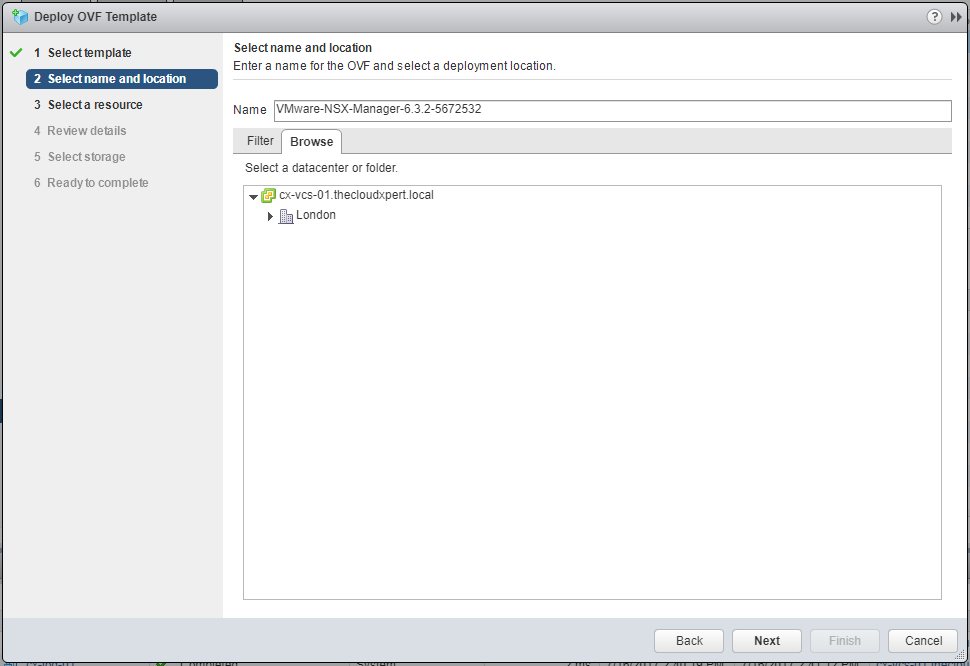
Enter the (display) Name of the NSX Manager and select a logical location virtual machine.
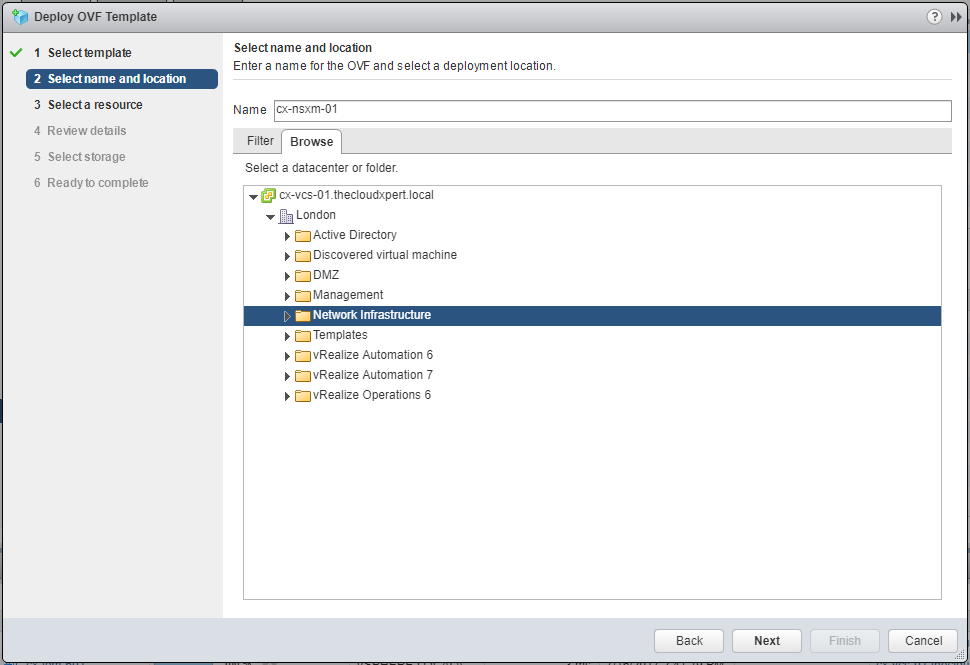
Click Next.
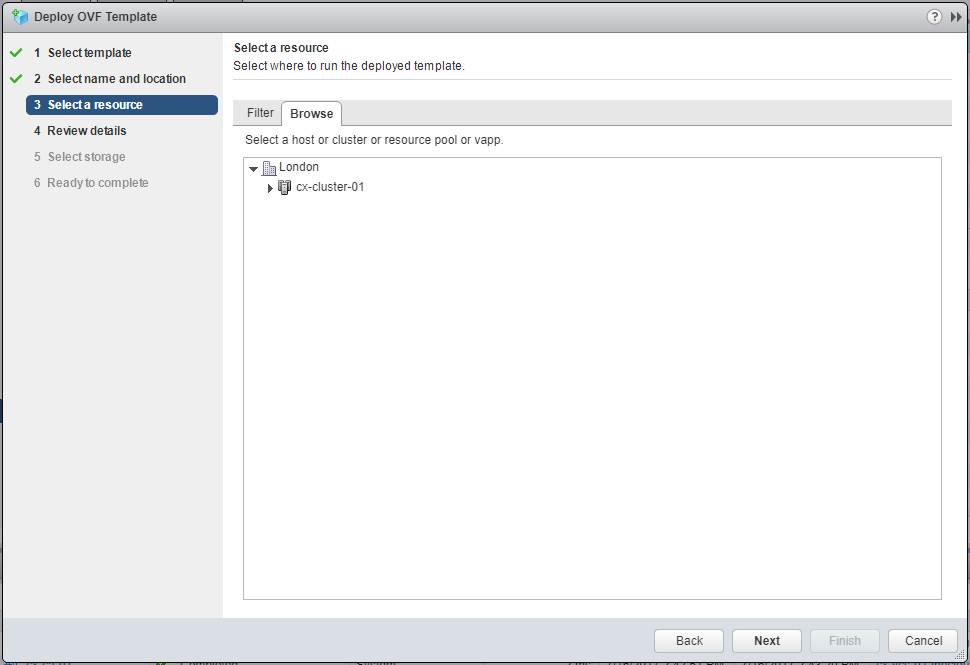
Select the a physical compute resource (or vApp) for the deployment and click Next.
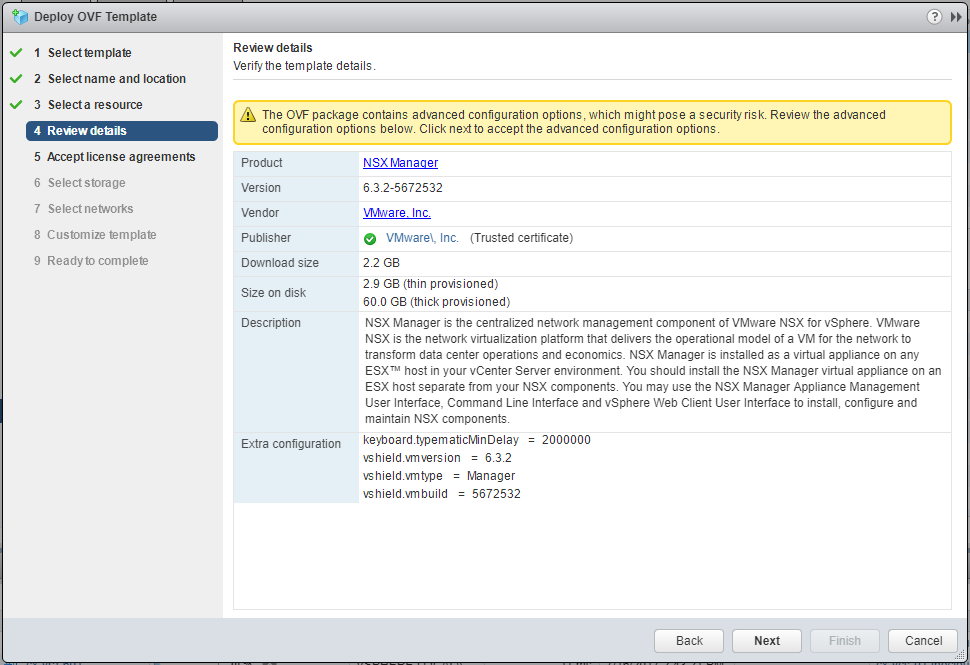
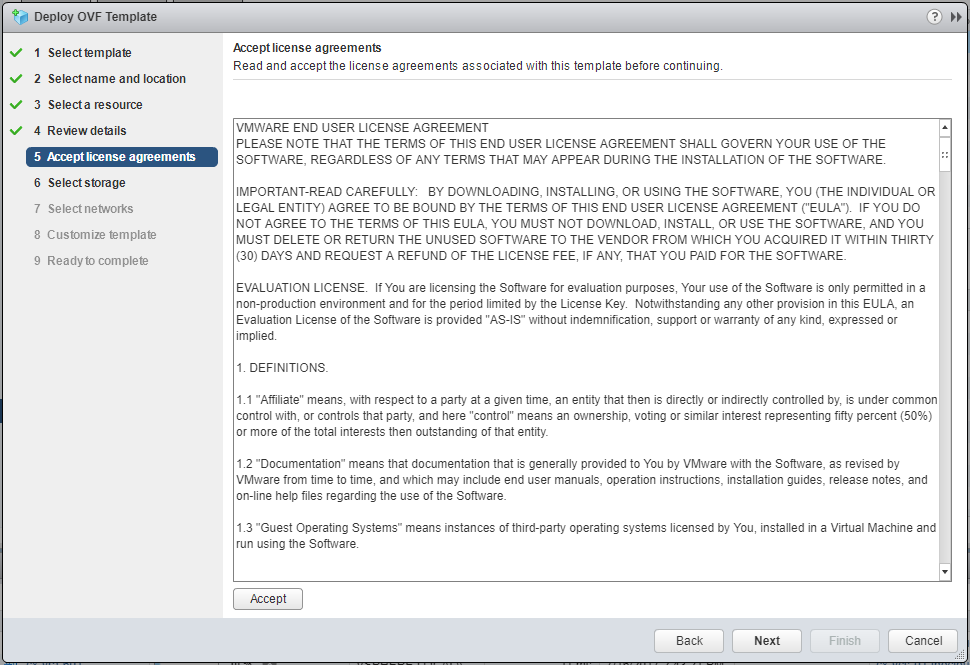
Click Accept and then click Next.
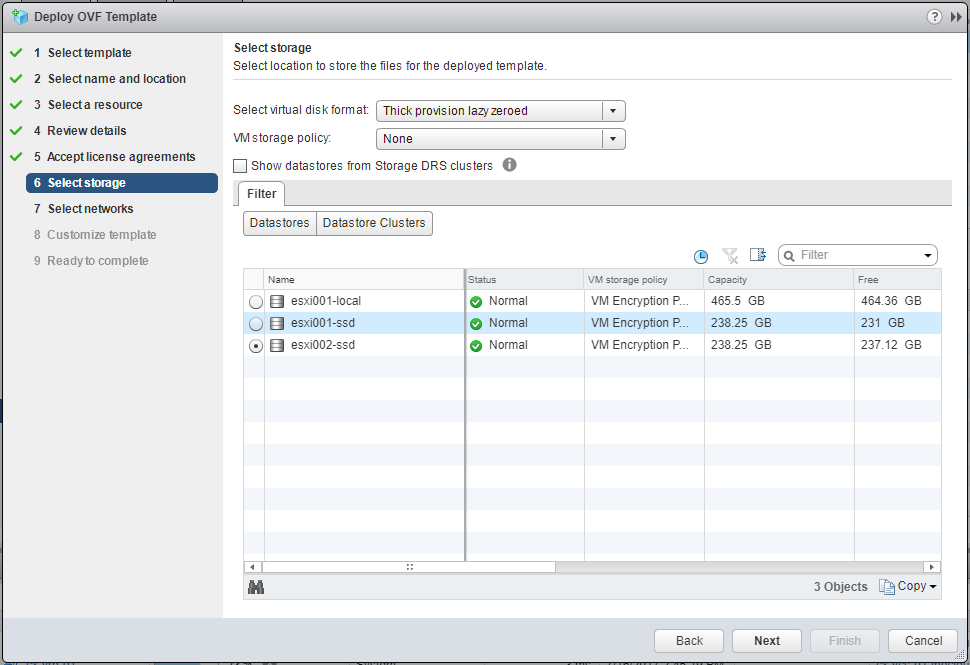
Select the virtual disk format and datastore location and click Next.
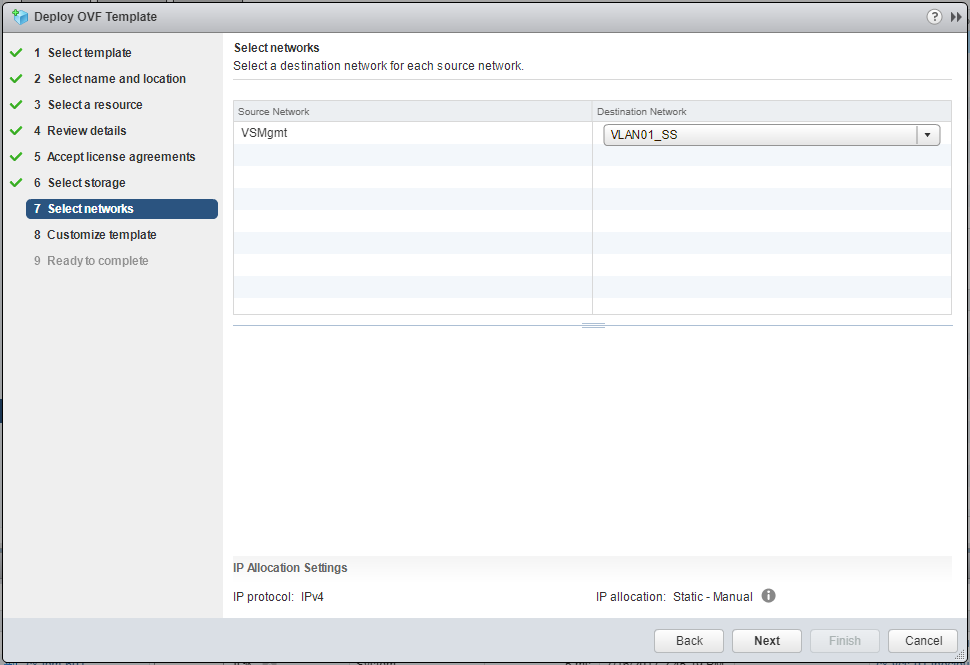
Select the appropriate Port Group from the Destination Network dropdown and click Next.
Note: This is for Network is used for appliance management.
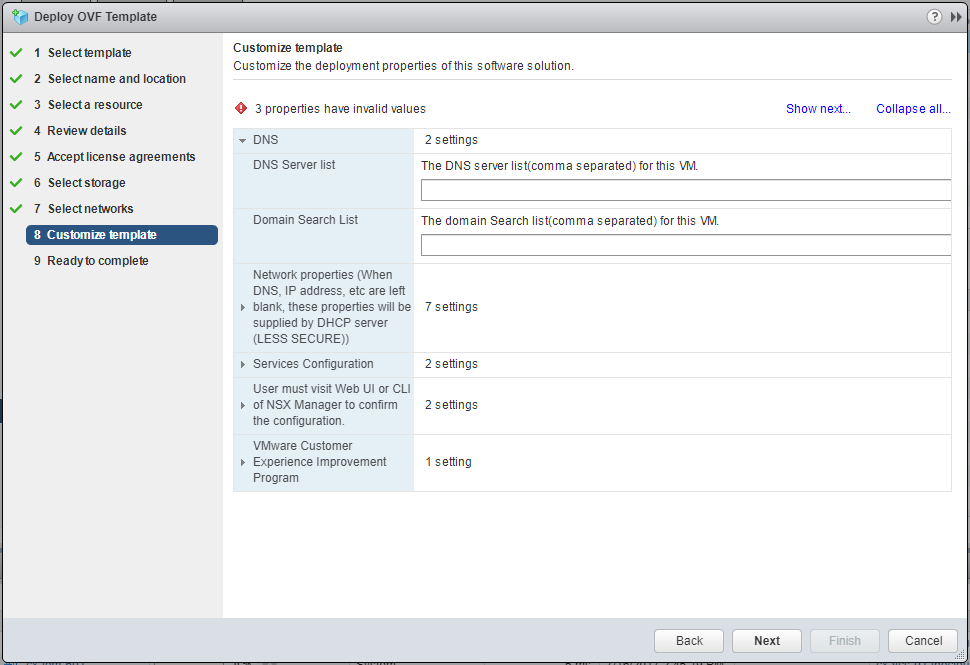
Enter a comma delimited list of DNS Servers and (optional) Search domains.
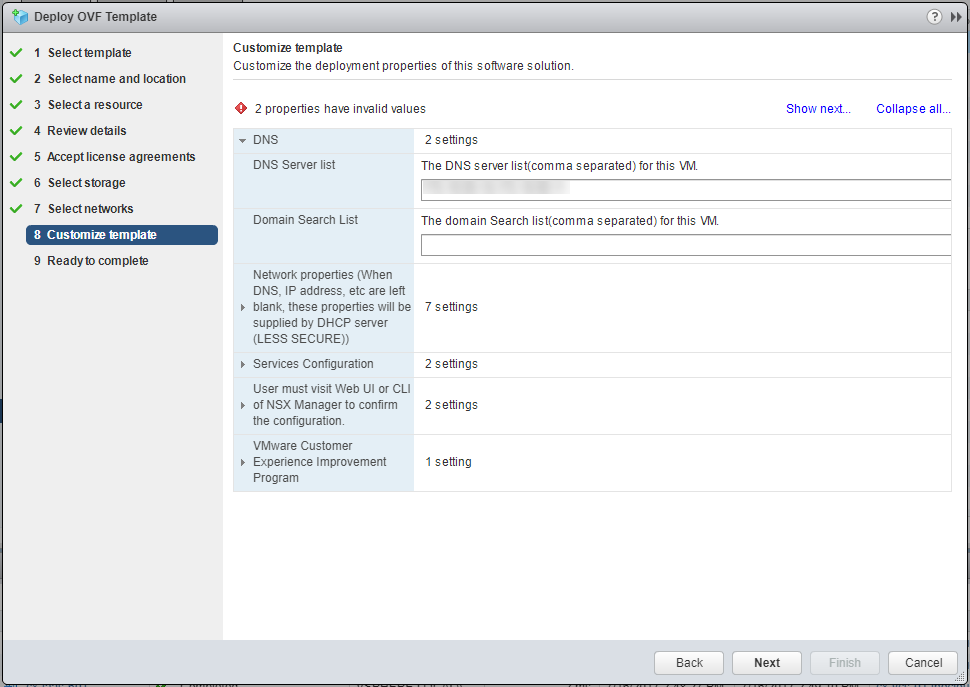
Click DNS to minimise the section and click Network properties.
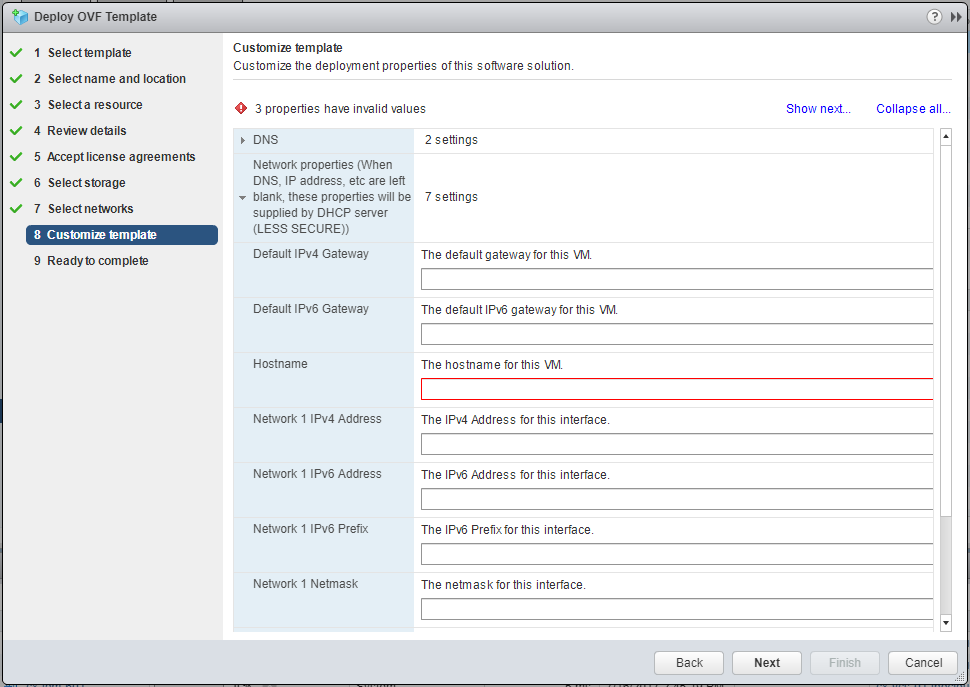
Enter the Network 1 IPv4 Gateway, the Hostname (nsx-manager.fqdn), Network 1 IPv4 Address and Network 1 Netmask.

Click Network Properties to minimise the section then click Services Configuration.
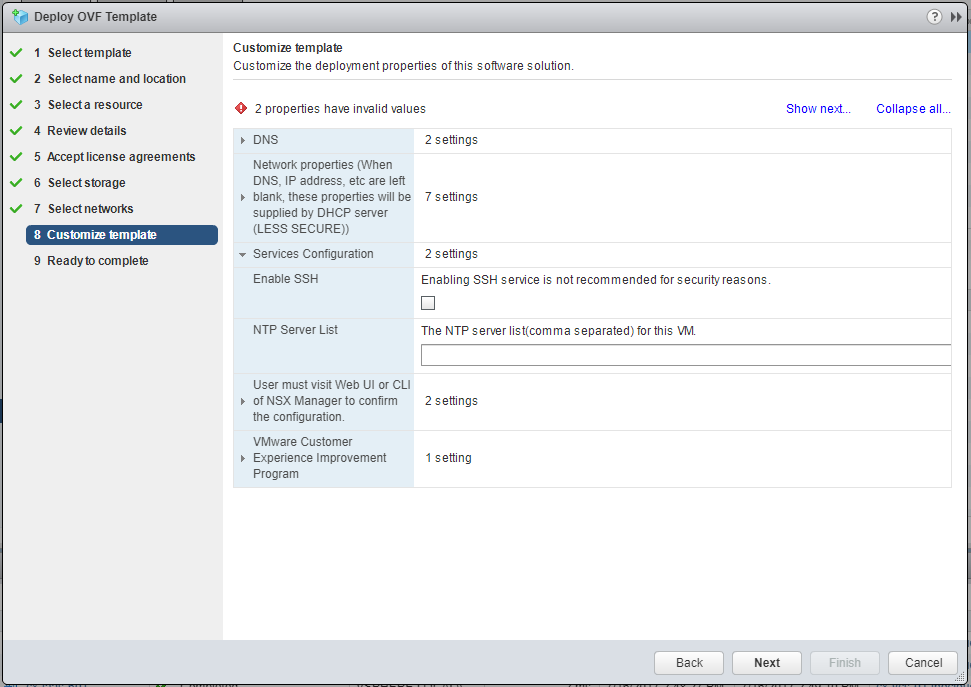
(Optionally) Check the Enable SSH check box and (optionally) enter NTP Server details.
Note: SSH and NTP can also be configured after the NSX Manager has been deployed.
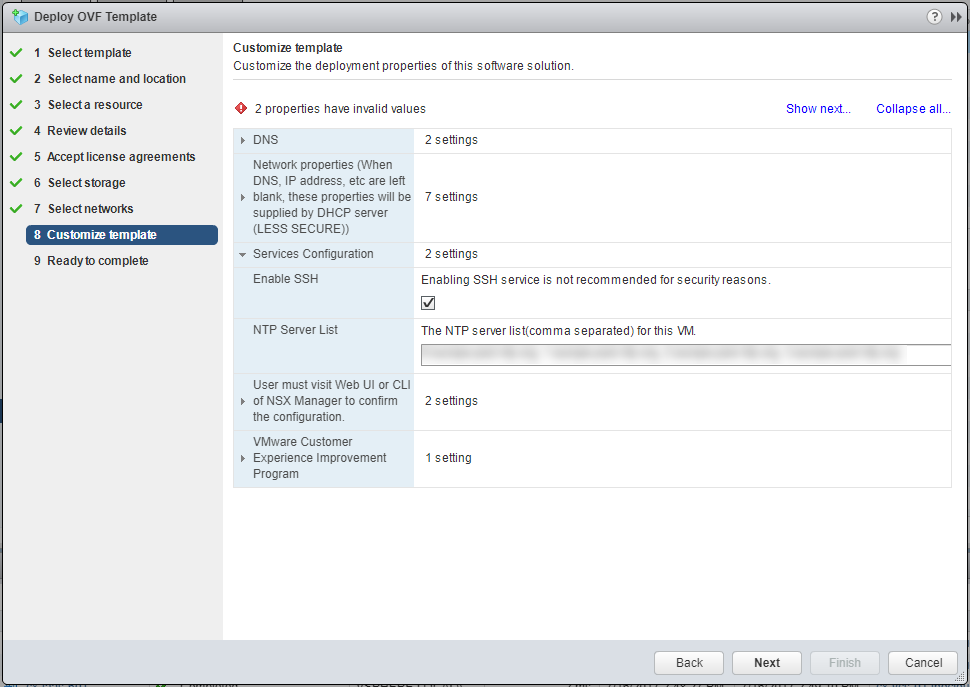
Click Services Configuration to minimise the section and click User must visit Web UI or CLI of NSX Manager to confirm the configuration.
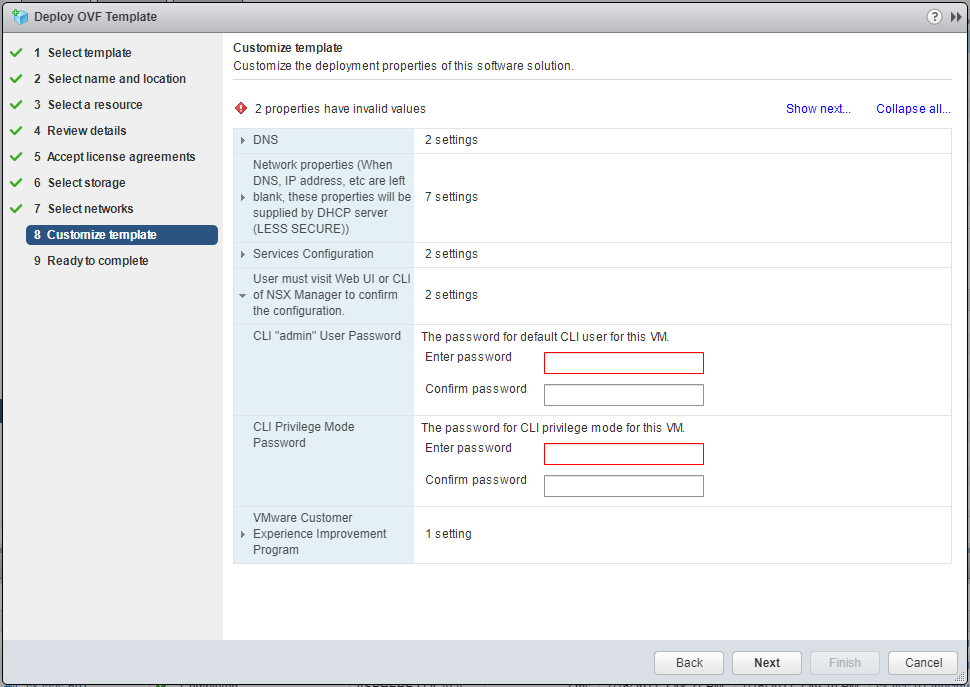
Enter passwords for both the CLI user and CLI privilege mode.
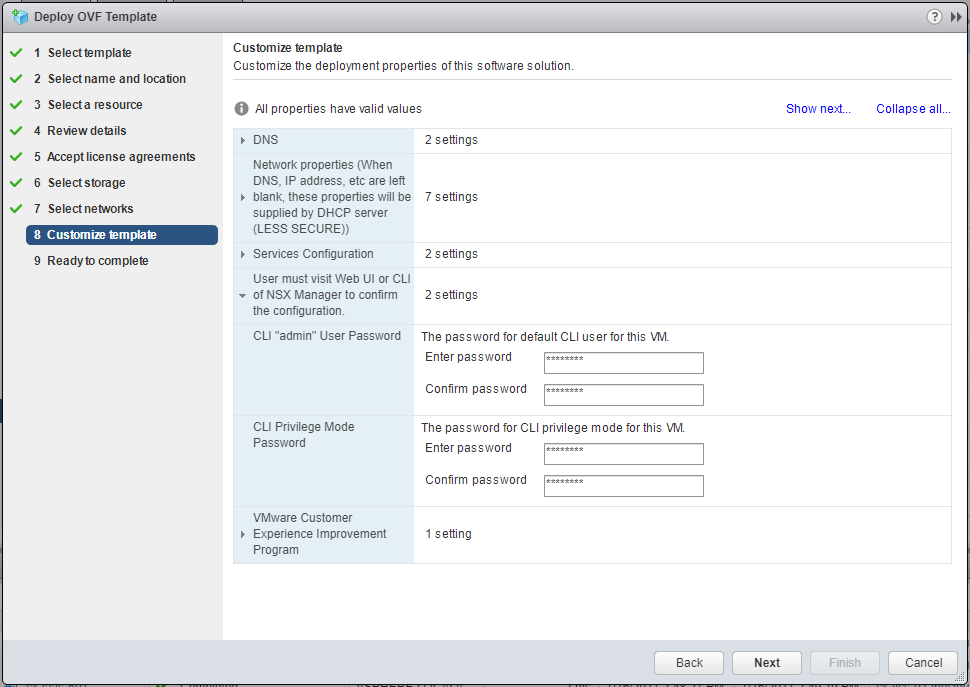
Click User must visit Web UI or CLI of NSX Manager to confirm the configuration to minimise the section and click VMware Customer Experience Improvement Program.
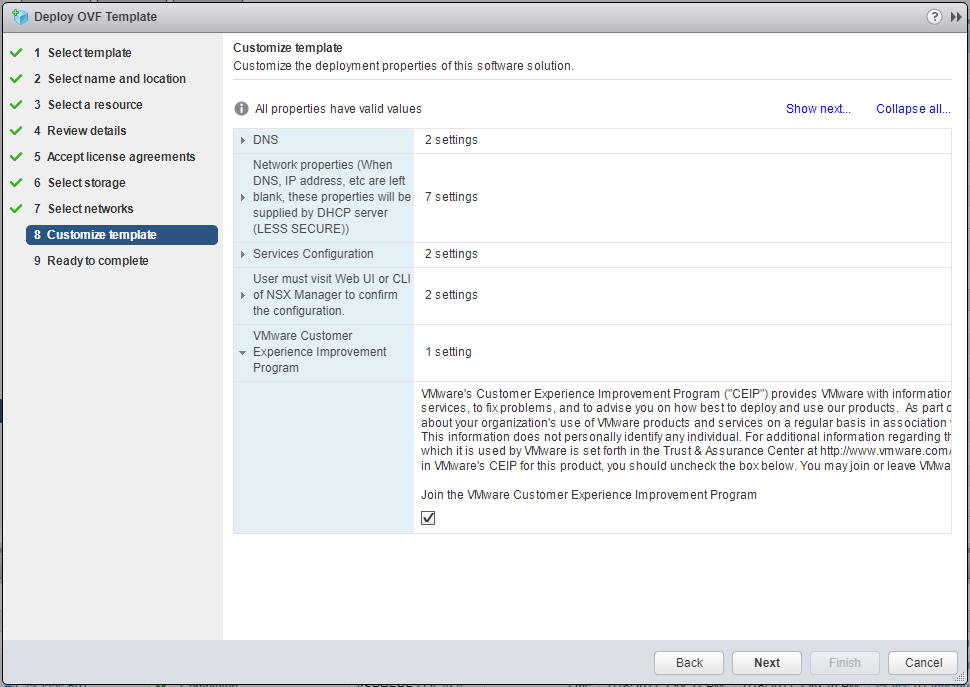
(optional) Uncheck the Join the VMware Customer Experience Improvement Program check box and click Next.
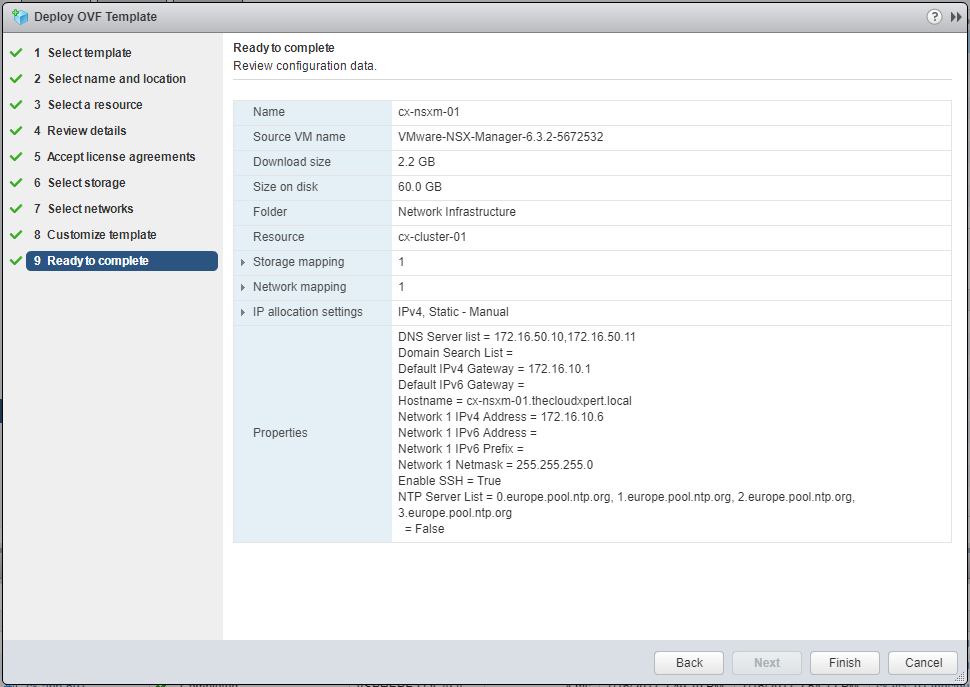
Click Finish.
Published on 16 July 2017 by Christopher Lewis. Words: 339. Reading Time: 2 mins.
- HOWTO: Configure VMware NSX and VMware vRealize Log Insight - Part Two ()
- HOWTO: Configure VMware NSX and VMware vRealize Log Insight - Part One ()
- Achievement Unlocked - VMware Certified Professional 6 - Network Virtualization ()
- VCAP6 - Network Virtualisation Deployment Study Guide ()
- HOWTO: Deploy and Configure VMware vRealize Log Insight 4.5 ()
- Operating a Private Cloud - Part 3: Creating a Pricing Card in VMware Aria Automation
- Operating a Private Cloud - Part 2: Creating a Pricing Card in VMware Aria Operations
- Operating a Private Cloud - Part 1: Understanding Pricing Cards in VMware Aria
- Zero2Hero - Using Aria Automation to Deploy Multiple Machines with Multiple Disks - Part 5
- Zero2Hero - Using Aria Automation to Deploy Multiple Machines with Multiple Disks - Part 4
