VCAP6-NV Deploy - Objective 5.2 - Monitor a VMware NSX Implementation
VMware NSX-V VCAP6-NV VCIX6-NV
Published on 30 July 2017 by Christopher Lewis. Words: 488. Reading Time: 3 mins.
Objective 5.2 - Monitor a VMware NSX Implementation
Objective Overview
- Configure logging for NSX components according to a deployment plan
- Monitor health of networking services
- Monitor health and status of infrastructure components:
- vSphere
- NSX Manager
- Control Cluster
- Enable data collection for single/multiple virtual machines
Objective Prerequisites
The following prerequisites are assumed for this Objective:
- A working VMware vSphere 6.x environment.
- A working VMware NSX 6.x environment.
Objective Breakdown
Configure logging for NSX components according to a deployment plan
For configuring SYSLOG for the NSX Manager, see HOWTO: Configure VMware NSX and VMware vRealize Log Insight – Part Two
For configuring SYSLOG for NSX Edge Appliances, see HOWTO: Configure VMware NSX and VMware vRealize Log Insight – Part Three
Monitor health of networking services
I’m not 100% sure what this skill is, so I have assumed its being able to know where to look for the health status of the different NSX components.
- Using your favourite web browser, navigate to the vCenter Server login page ( https://vcenter.fqdn ).

- Type the administrator User name and Password and click Login.

- Click Networking and Security.

- Click Installation and click the Management tab.

- This screen shows the installation status of the Management Components.
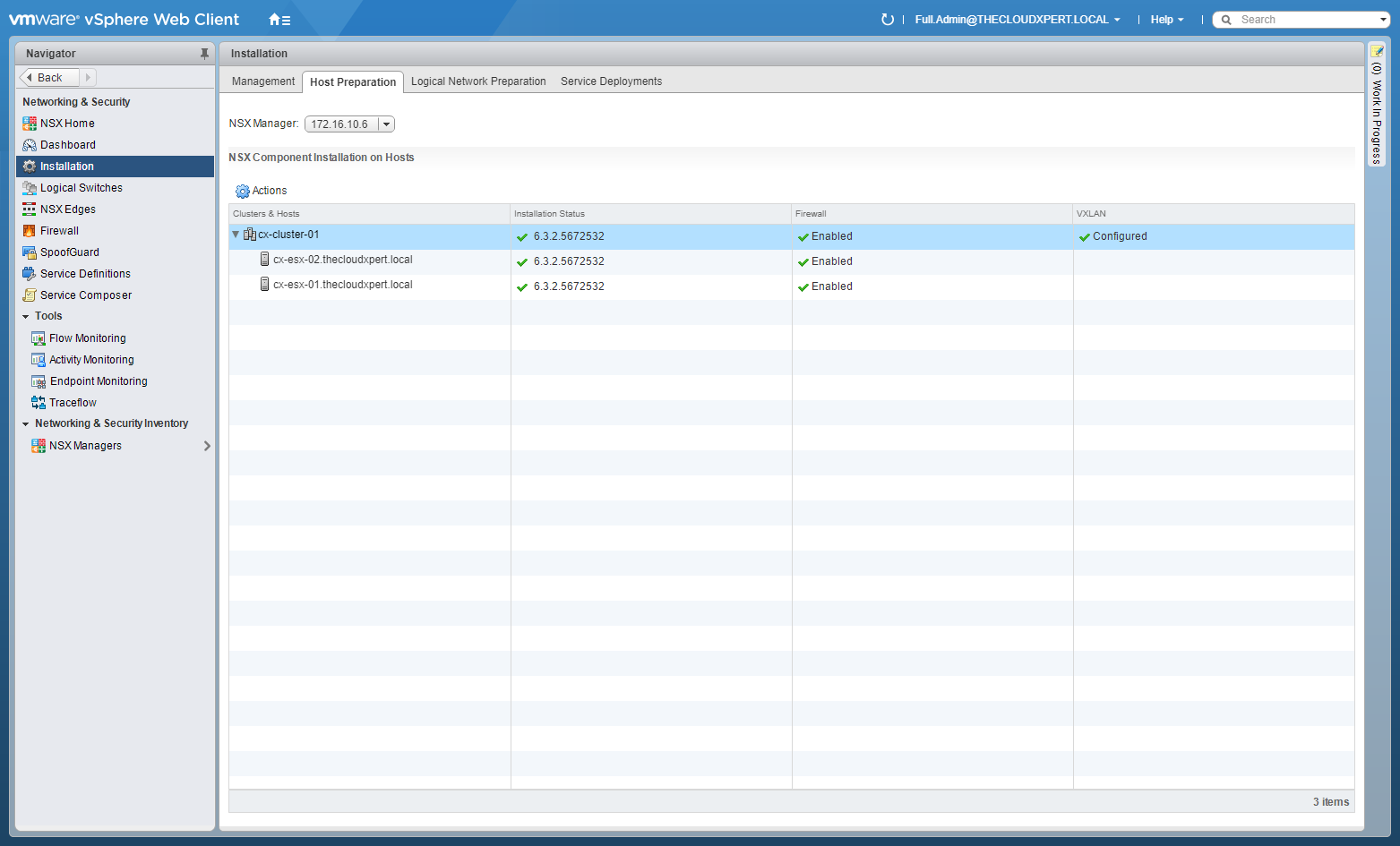
- Click the Host Preparation tab.
This screen shows the installation status of the NSX VIBs, Firewall and VXLAN.
- Click the Logical Network Preparation tab and click VXLAN Transport.

This screen shows the status of the VTEPs.
- Click Logical Switches.

This screen shows the status of the NSX logical switches.
- Click NSX Edges.

This shows the overview status of the NSX Edges deployed.
Monitor health and status of infrastructure components: vSphere
Where to start with this one? It is something that is bigger than this objective.
Monitor health and status of infrastructure components: NSX Manager
Via NSX Manager
- Using a browser, navigate to the VMware NSX Manager Virtual Appliance ( https://nsx-manager.fqdn ).

- Enter admin as the User name and the Password (set during the installation above) then click Login.
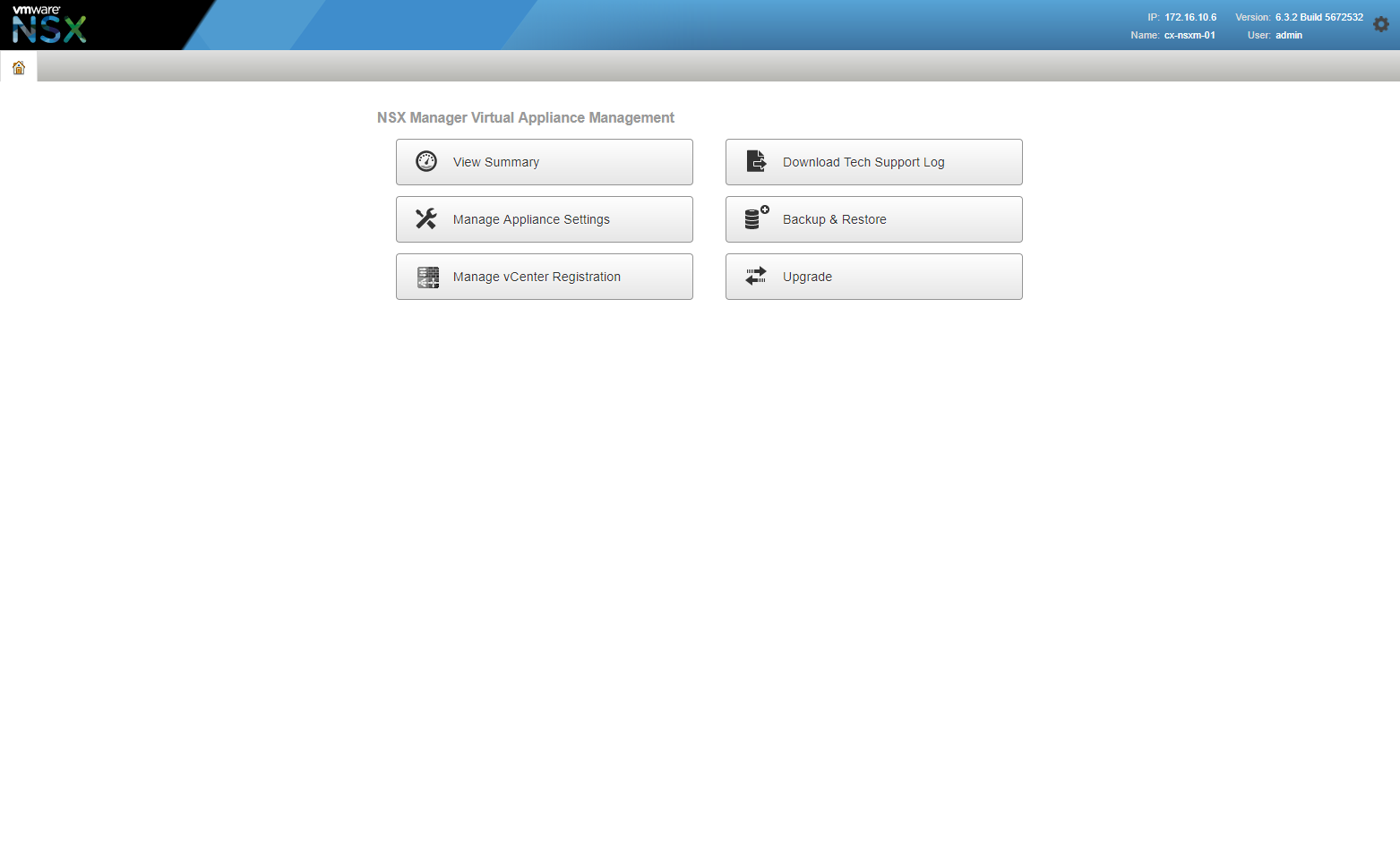
- Click View Summary.

Via vCenter
- Using your favourite web browser, navigate to the vCenter Server login page (
https://vcenter.fqdn).

- Type the administrator User name and Password and click Login.

- Click Networking and Security.

- Click Dashboard.

This screen shows an overview dashboard of the components on each NSX Manager.
Monitor health and status of infrastructure components: Control Cluster
- Locate one of the NSX Controllers in vCenter and open a Remote Console.

- Log in using the User Name admin and the Password created during the creation of the NSX Controller.

- Type Show Control-Cluster Status.

Enable data collection for single/multiple virtual machines
To be Completed
Further Study
For more information on additional objectives in the exam, see VCAP6 - Network Virtualisation (NSX-V) Deployment Study Guide .
Published on 30 July 2017 by Christopher Lewis. Words: 488. Reading Time: 3 mins.
- VCAP6-NV Deploy - Objective 3.1 - Configure and Manage Logical Load Balancing ()
- VCAP6-NV Deploy - Objective 2.3 - Configure and Manage Routing ()
- VCAP6-NV Deploy - Objective 5.3 - Configure and Manage Role Based Access Control ()
- VCAP6-NV Deploy - Objective 8.1 - Administer and Execute calls using the VMware NSX vSphere API ()
- VCAP6-NV Deploy - Objective 2.1 - Create and Manage Logical Switches ()
- Introducing the Super Metrics Repository
- Creating Super Metrics for Counting Ascendent/Descendent Object Metrics in a List View
- Creating a Custom Resource Action - Part 1: Getting Started & API Discovery
- Operating a Private Cloud - Part 3: Creating a Pricing Card in VMware Aria Automation
- Operating a Private Cloud - Part 2: Creating a Pricing Card in VMware Aria Operations
