Introducing the vRealize Automation 7.3 - Health Service
VMware
Published on 10 July 2017 by Christopher Lewis. Words: 427. Reading Time: 3 mins.
Anyone and everyone should know by now that vRealize Automation 7.3 came out within the last month. My lab was due for a refresh so I scraped the vRA7.2 lab I had previously created and started a fresh with vRA7.3. The installation is as smooth as it has been since its release (in a good way)!
Health Service
Once configured, the first thing that hit me was the new Health option under the Administration menu.
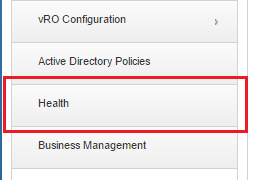
I obviously missed the big heading when I skimmed the vRA7.3 Release Notes but it the information below was included:
Health Service
- Health Service as a feature in the vRealize Automation console
- Role-based and tenanted access to health data
- Configure multiple vRealize Automation instances to monitor
- Scheduled and on-demand test runs
- REST API
- Enables integration with vRealize Operations/SDDC Health Dashboard or third party tools
- Full REST interface for performing health service system management tasks
So what is this magical Health Service? It is basically a re-incarnation of the **vRealize Production Test Tool **that has been so invaluable when troubleshooting issues with vRA 6.x and vRA 7.x.
How do I run it?
Log into the portal as Tenant Administrator.
Select Administration and Health.
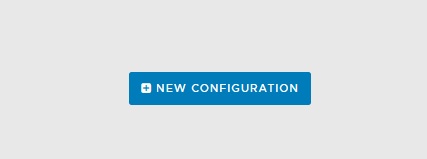
Click New Configuration.
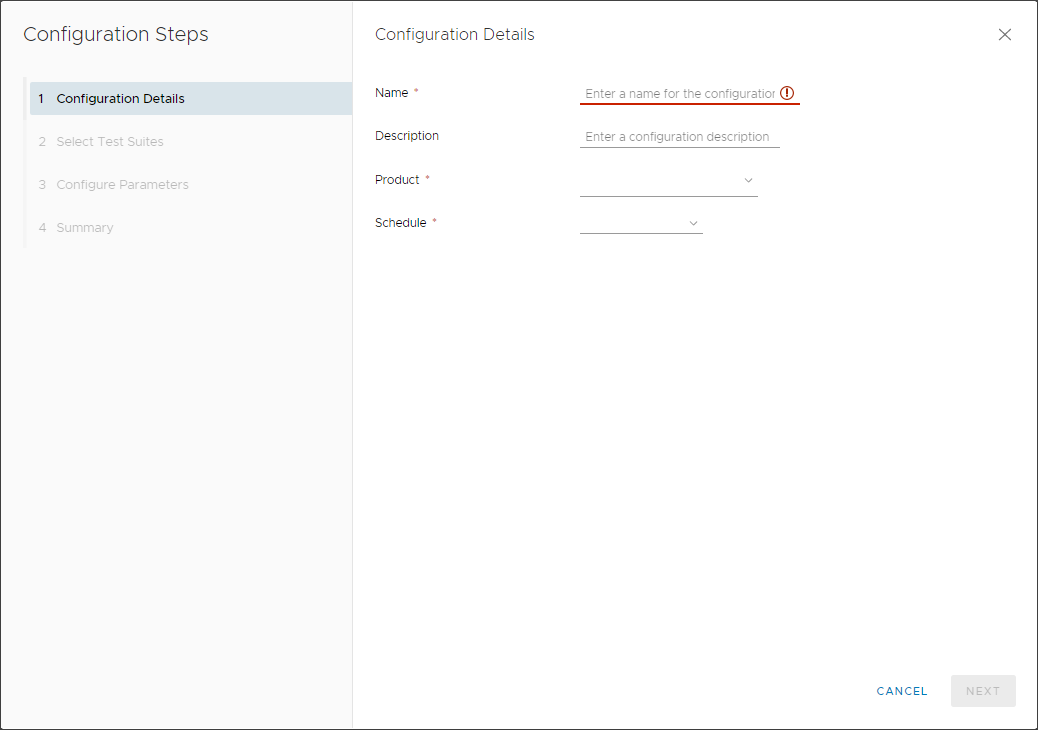
Enter the Name, Description, select a Product (vRealize Automation or vRealize Orchestrator) and optional select a Schedule (15m, 30m, 1hr or Daily) for the test to be run.
Click Next.
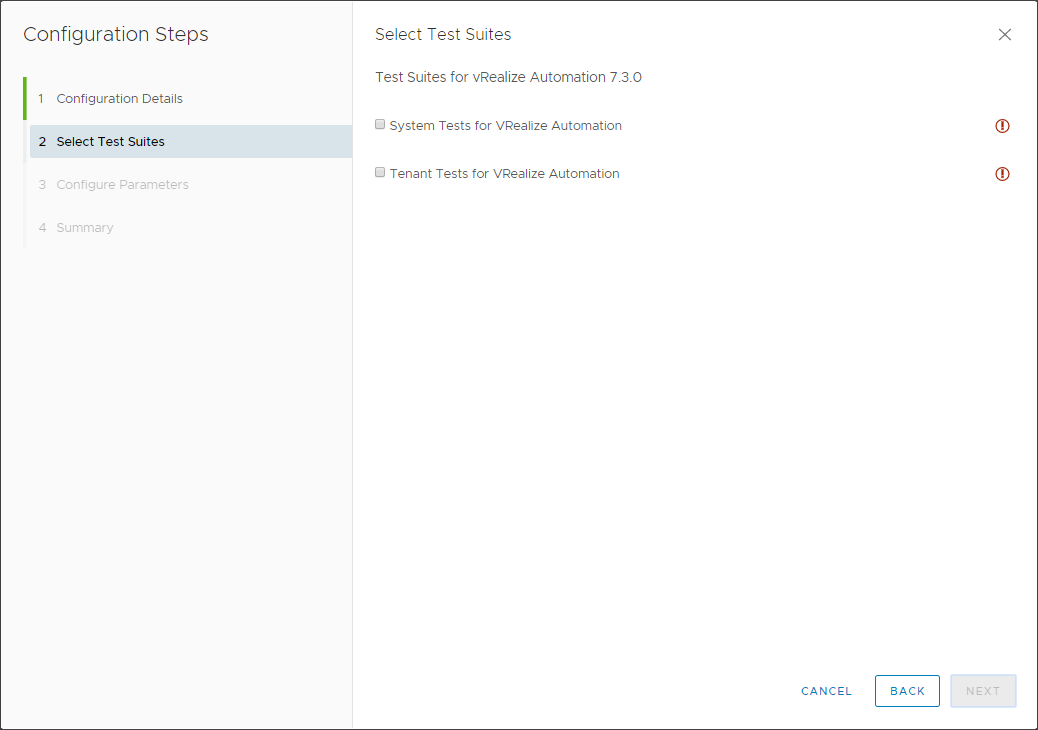
Note: At this point in the wizard you can decide to run System and/or Tenant Tests.
Check both the System Tests for vRealize Automation checkbox and the Tenant Tests for vRealize Automation checkboxes.
Click Next.
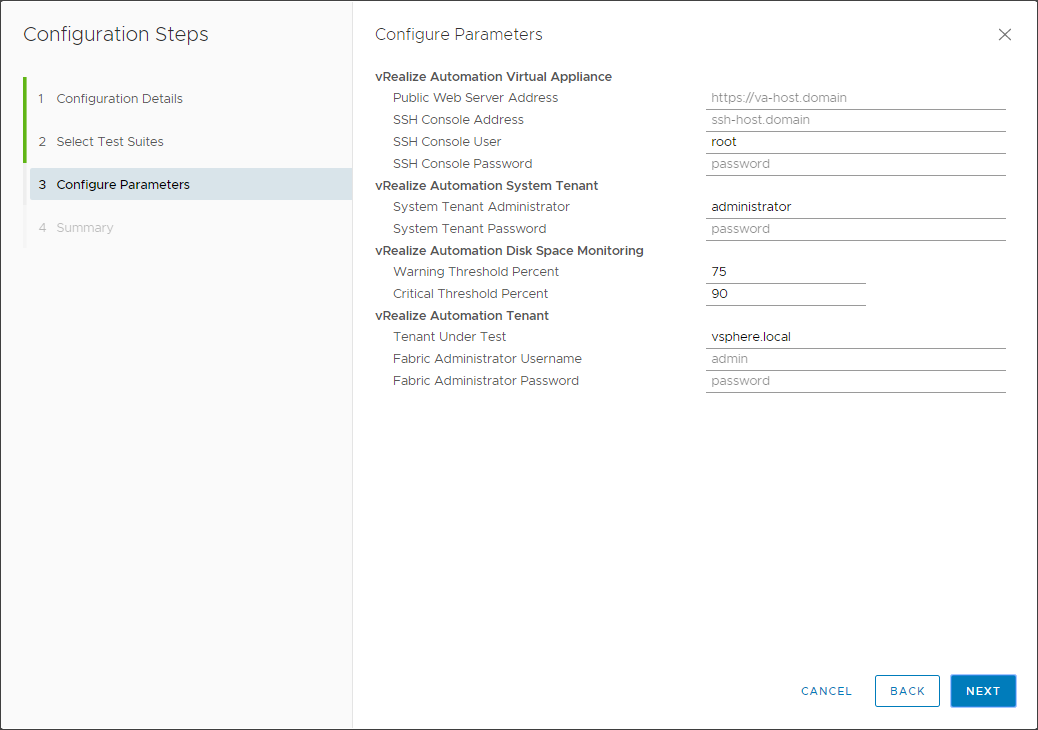
Enter the following information:
- The Public Web Server Address is FQDN of the load balanced VIP.
- The SSH Console Address as the FQDN of the primary VRA Appliance.
- The SSH Console Password as the password for the Root User on the vRA appliance.
- The System Tenant Password as the password for the administrator@vsphere.local account.
- (optional) Change the value of Tenant Under Test to the customer tenant (if not vsphere.local).
- The Fabric Administrator Username as one of the fabric administrators.
- The Fabric Administrator Password as the password for the aforemoentioned account.
Click Next.
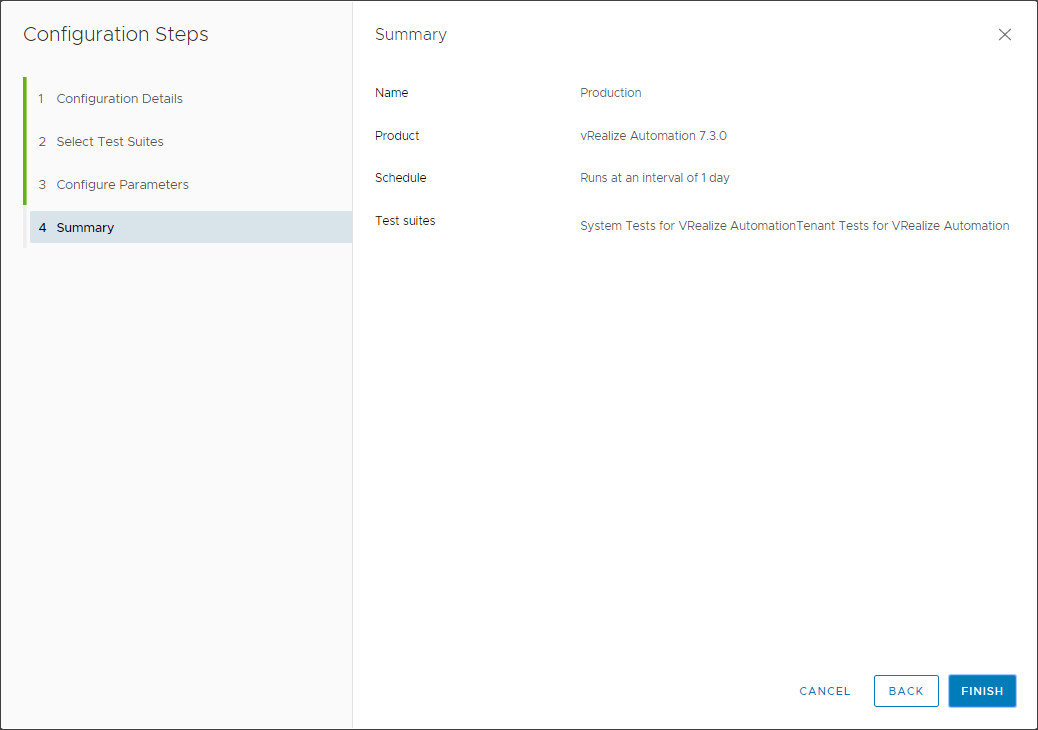
Click Finish.
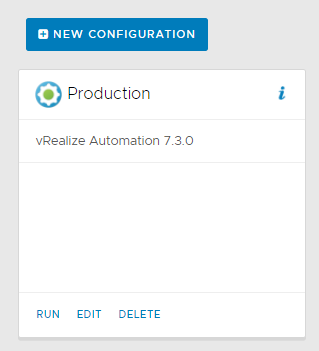
Click Run and wait for the magic to happen…
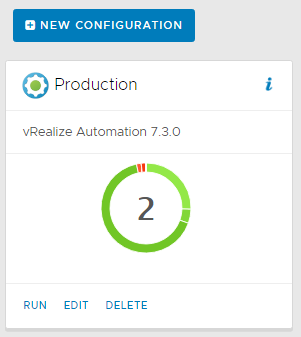
Click on the Donut Chart to see the breakdown of the issues or errors.
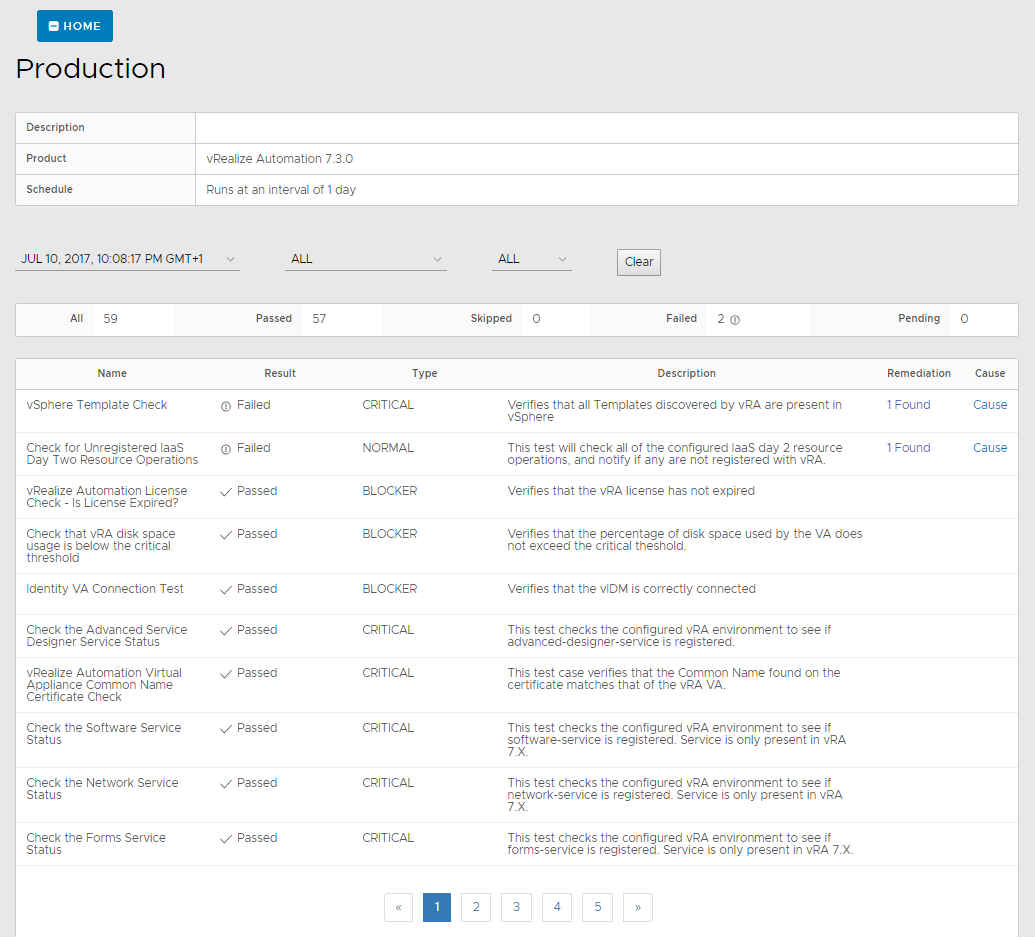
This can similarly be run for vRealize Orchestrator (i assume embedded only but this is untested).
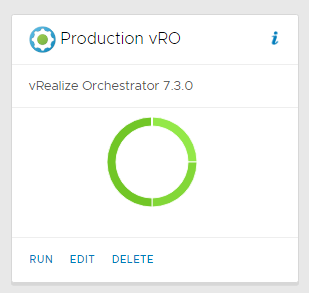
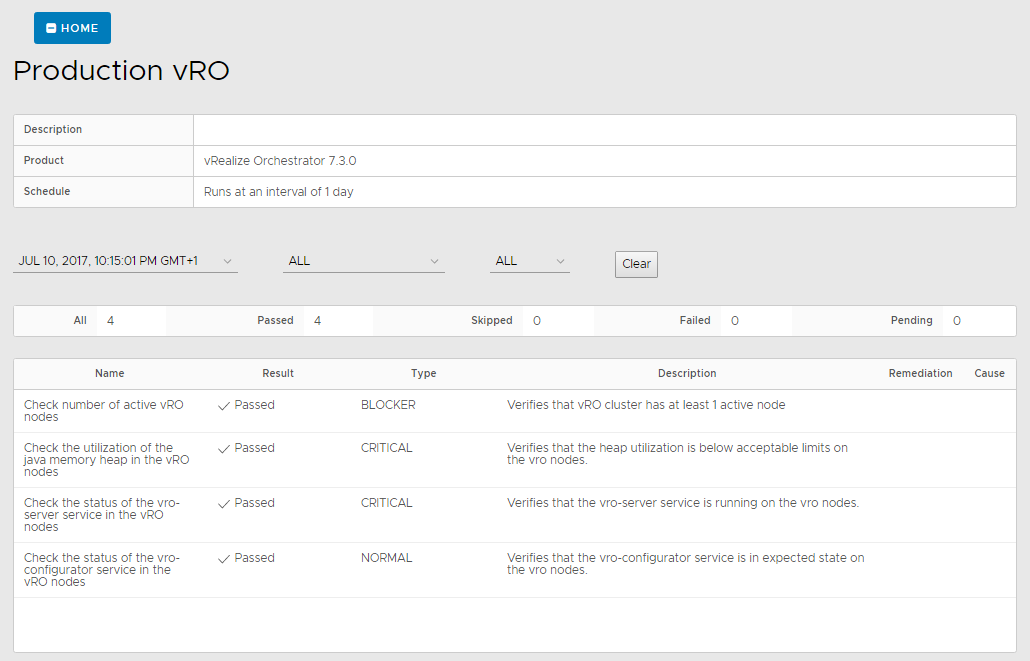
For vRealize Business, check out the following VMware KB article - How to use vRealize Production Test Tool to validate and test your vRealize Business for Cloud configuration (2148670)
Published on 10 July 2017 by Christopher Lewis. Words: 427. Reading Time: 3 mins.
- PRO TIP: Knowing when to install vRealize Automation 7.x IaaS Prerequisites manually ()
- Troubleshooting a hanging Blueprint Issue ()
- HOWTO: Configure Role Based Access Management in vRealize Orchestrator 7.3 Control Center ()
- HOWTO: Configure a Standalone vRealize Orchestrator 7.3 Appliance ()
- vRealize Automation and Orchestrator 7.3 Released! ()
- Operating a Private Cloud - Part 3: Creating a Pricing Card in VMware Aria Automation
- Operating a Private Cloud - Part 2: Creating a Pricing Card in VMware Aria Operations
- Operating a Private Cloud - Part 1: Understanding Pricing Cards in VMware Aria
- Zero2Hero - Using Aria Automation to Deploy Multiple Machines with Multiple Disks - Part 5
- Zero2Hero - Using Aria Automation to Deploy Multiple Machines with Multiple Disks - Part 4
