HOWTO: Configure VMware NSX with Dynamic Routing - BGP
VMware NSX-V VCAP6-NV VCIX6-NV HOWTO
Published on 1 August 2017 by Christopher Lewis. Words: 394. Reading Time: 2 mins.
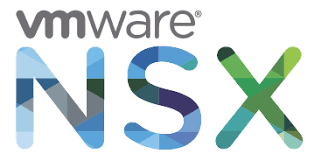
Dynamic Routing provides the necessary forwarding information between Layer 2 broadcast domains. There are 3 types of Dynamic Routing supported by VMware NSX OSPF, BGP and IS-IS.
In this post, as part of the VCAP6-NV Deployment Study Guide , we will be covering the configuration of BGP.
Prerequisites
The following prerequisites are assumed for this Objective:
- A working VMware vSphere 6.x environment.
- A working VMware NSX 6.x environment.
Configure a Router ID for each NSX Edge
To configure BGP, each NSX Edge must have a Router ID configured. The steps to do this is covered in HOWTO: Configure the Router ID for a VMware NSX Edge .
Configure BGP on a Distributed Logical Router (DLR)
Note: These steps assume you are not even logged into vCenter Server. Skip the first few steps if you are!
Using your favourite web browser, navigate to the vCenter Server login page (https://vcenter.fqdn).
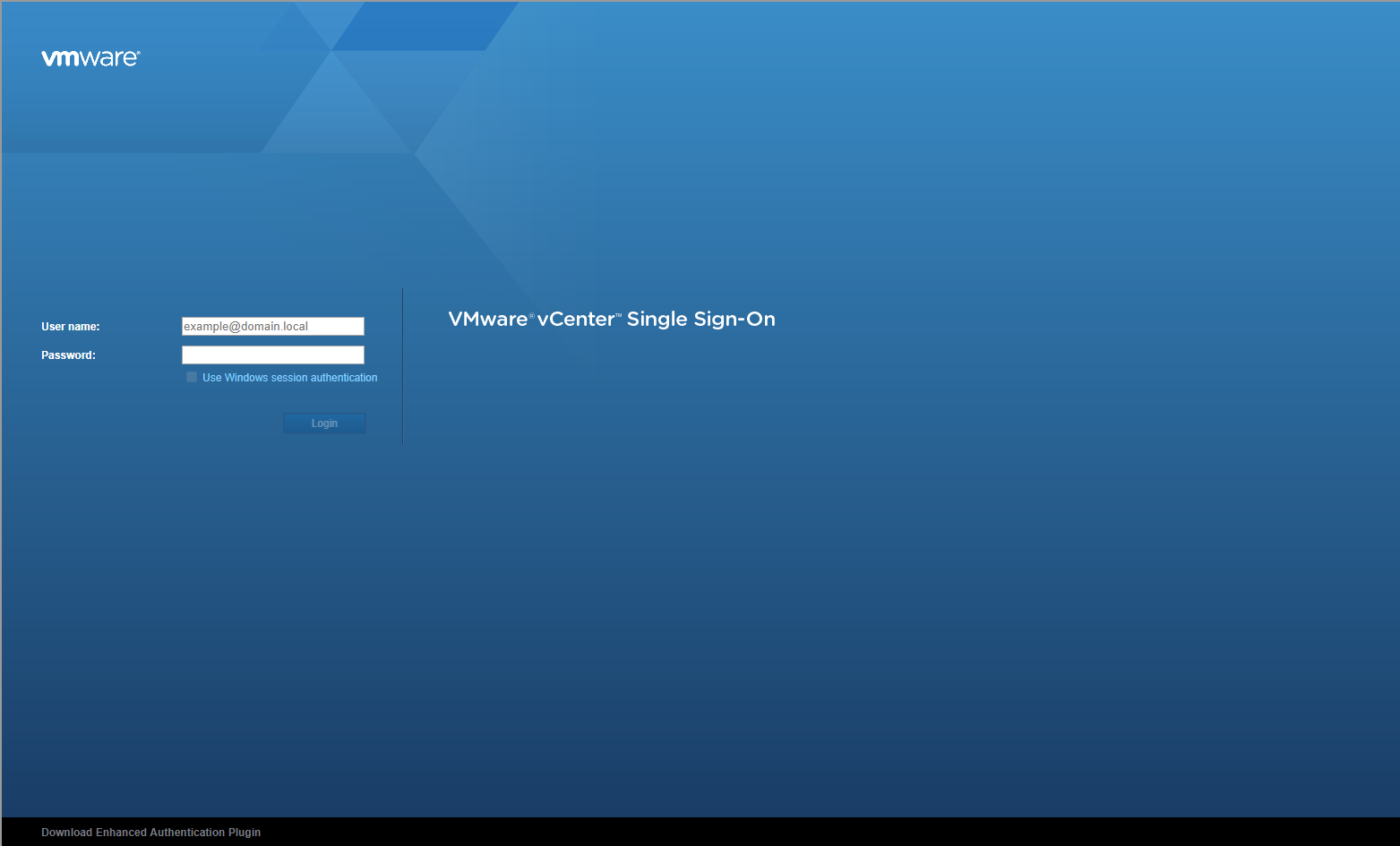
Enter appropriate User name and Password and click Login.
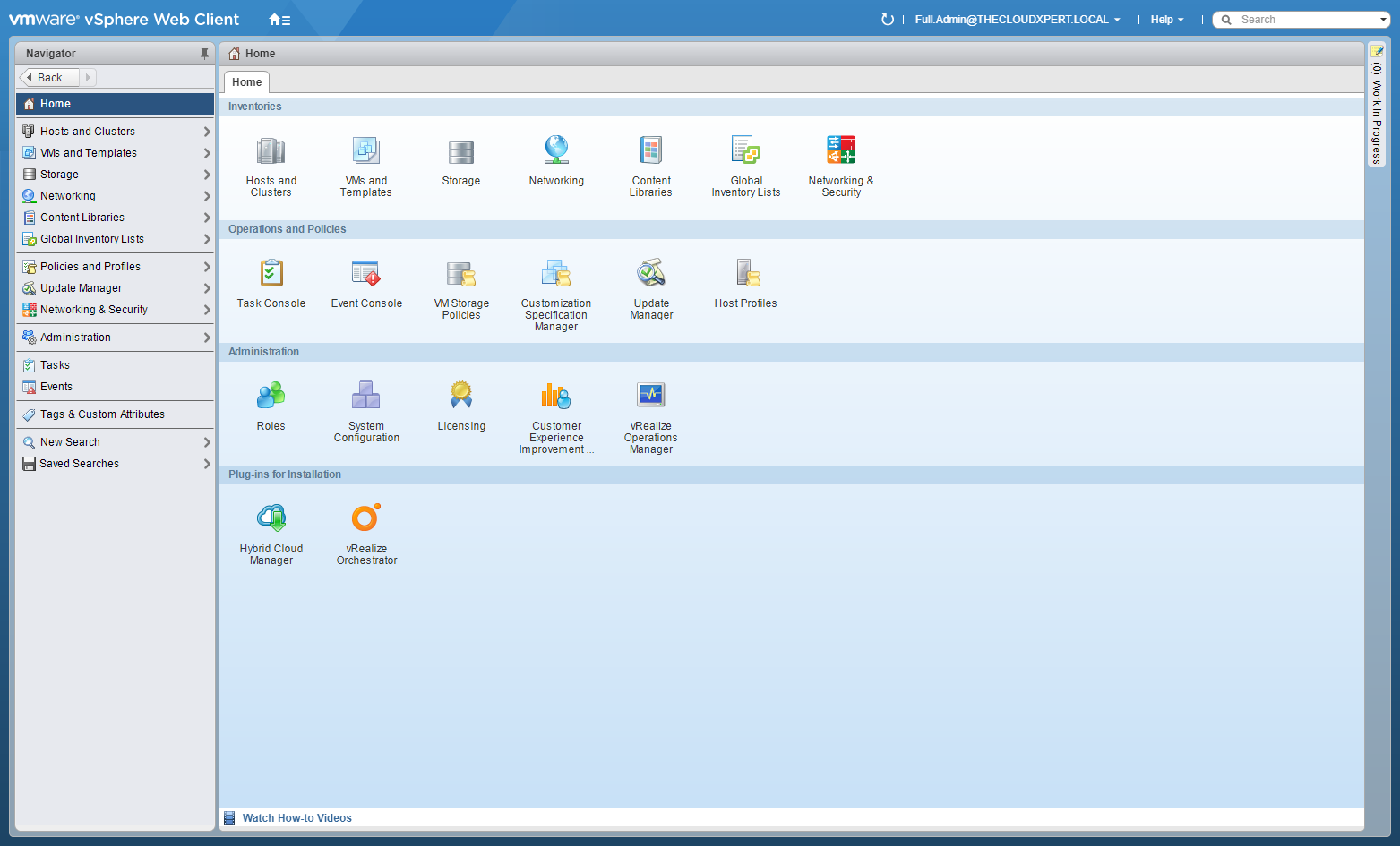
Click Networking and Security.
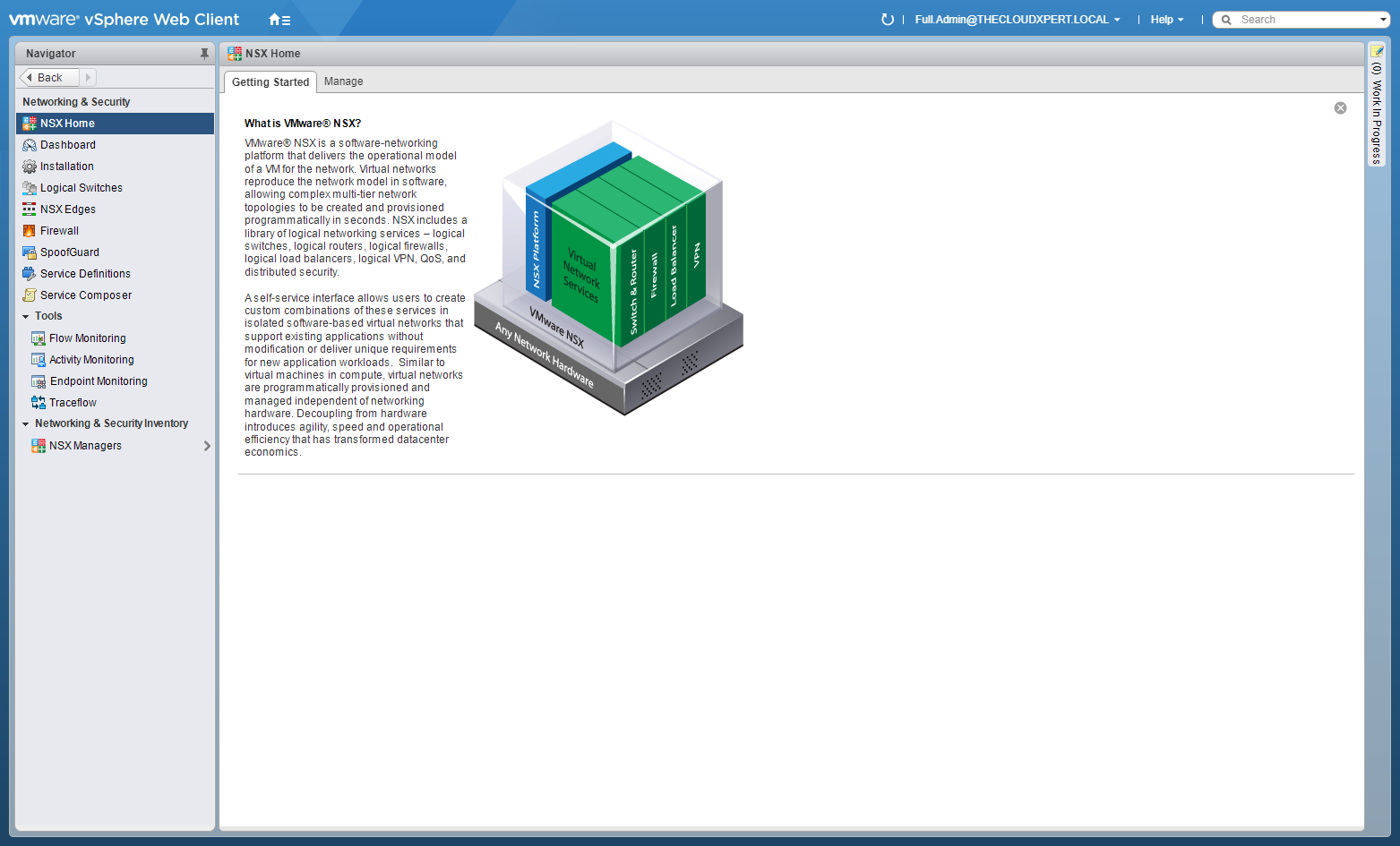
Click NSX Edges.
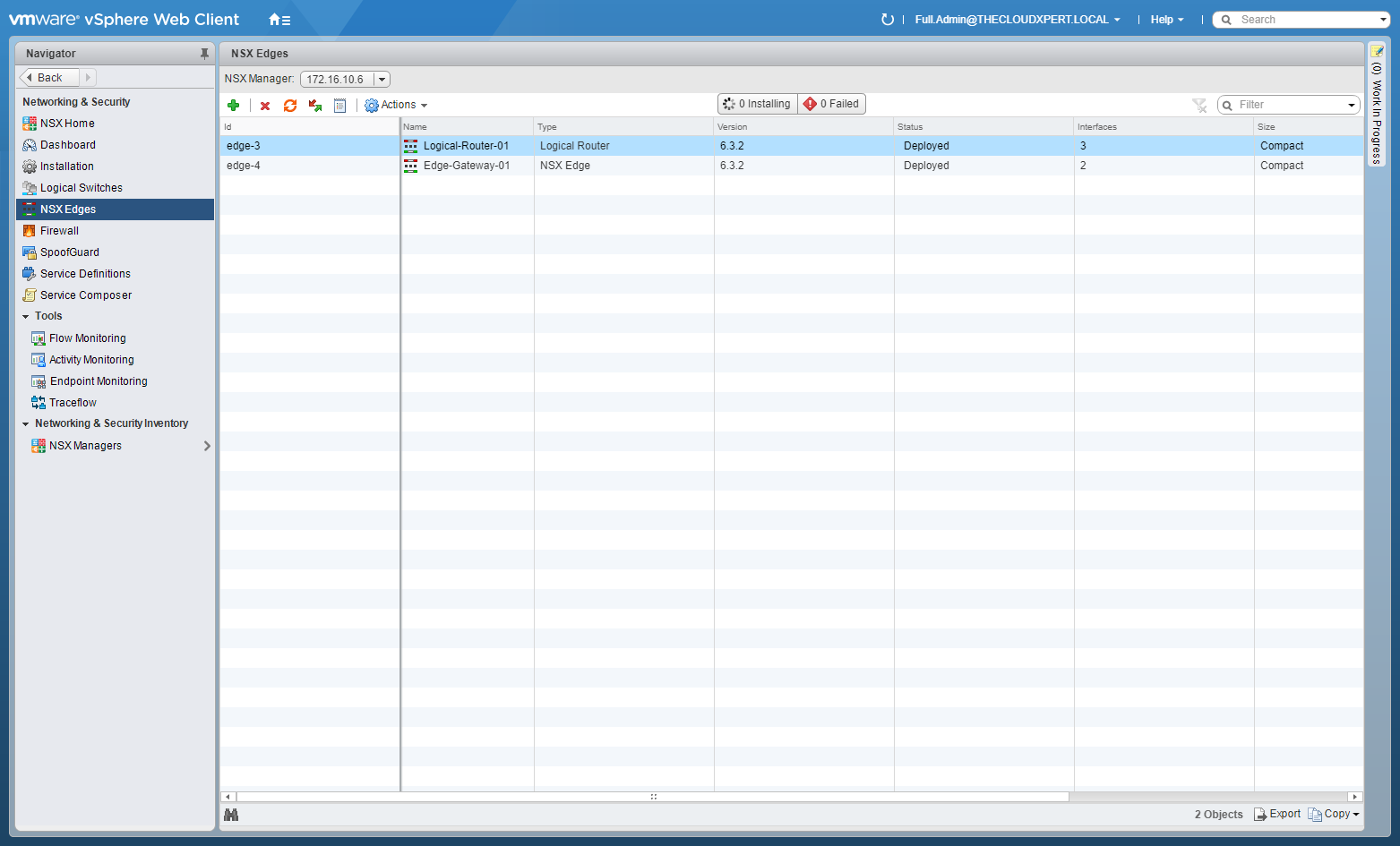
Double-Click on the target DLR.
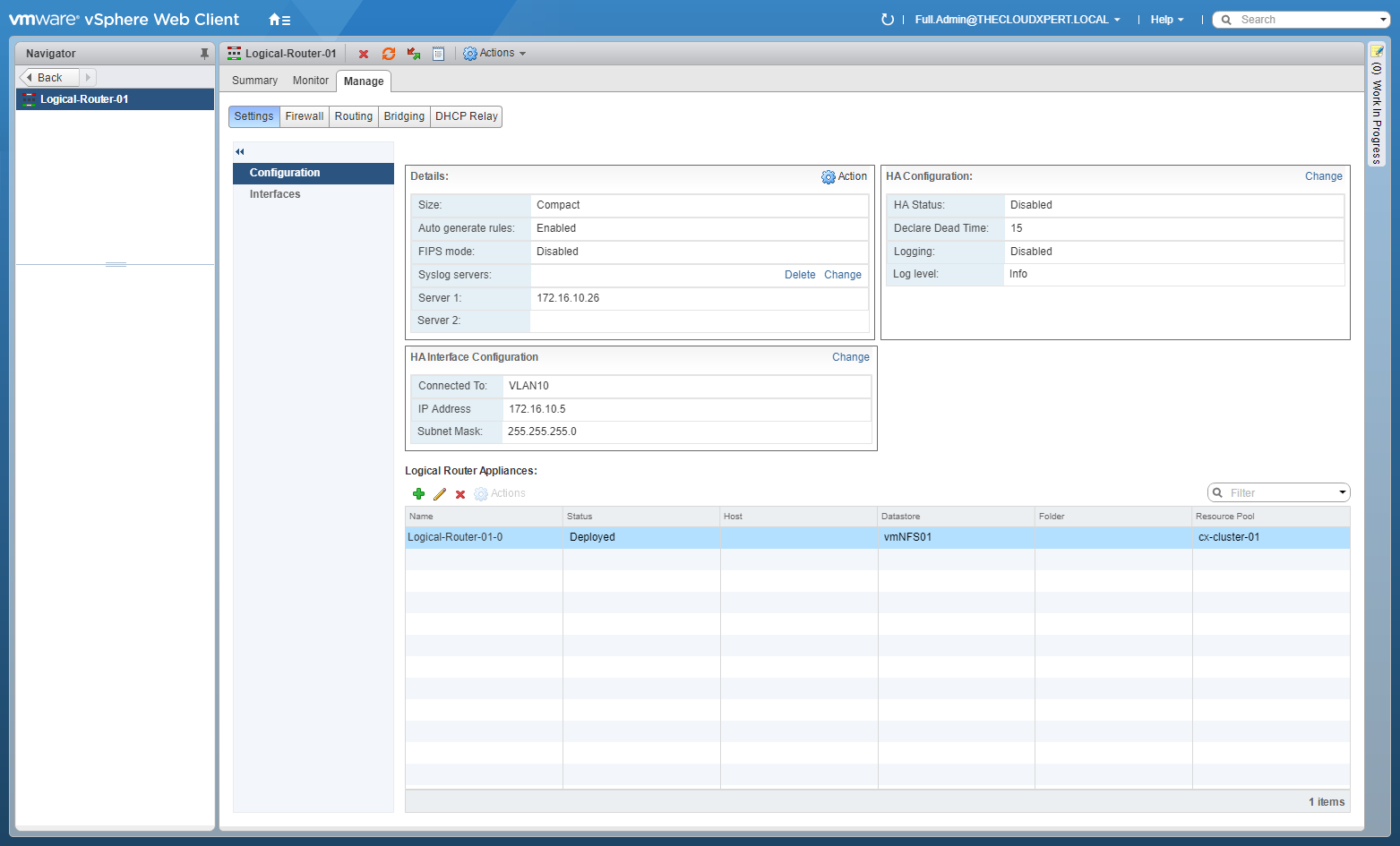
Click the Manage tab, select Routing and then select BGP.
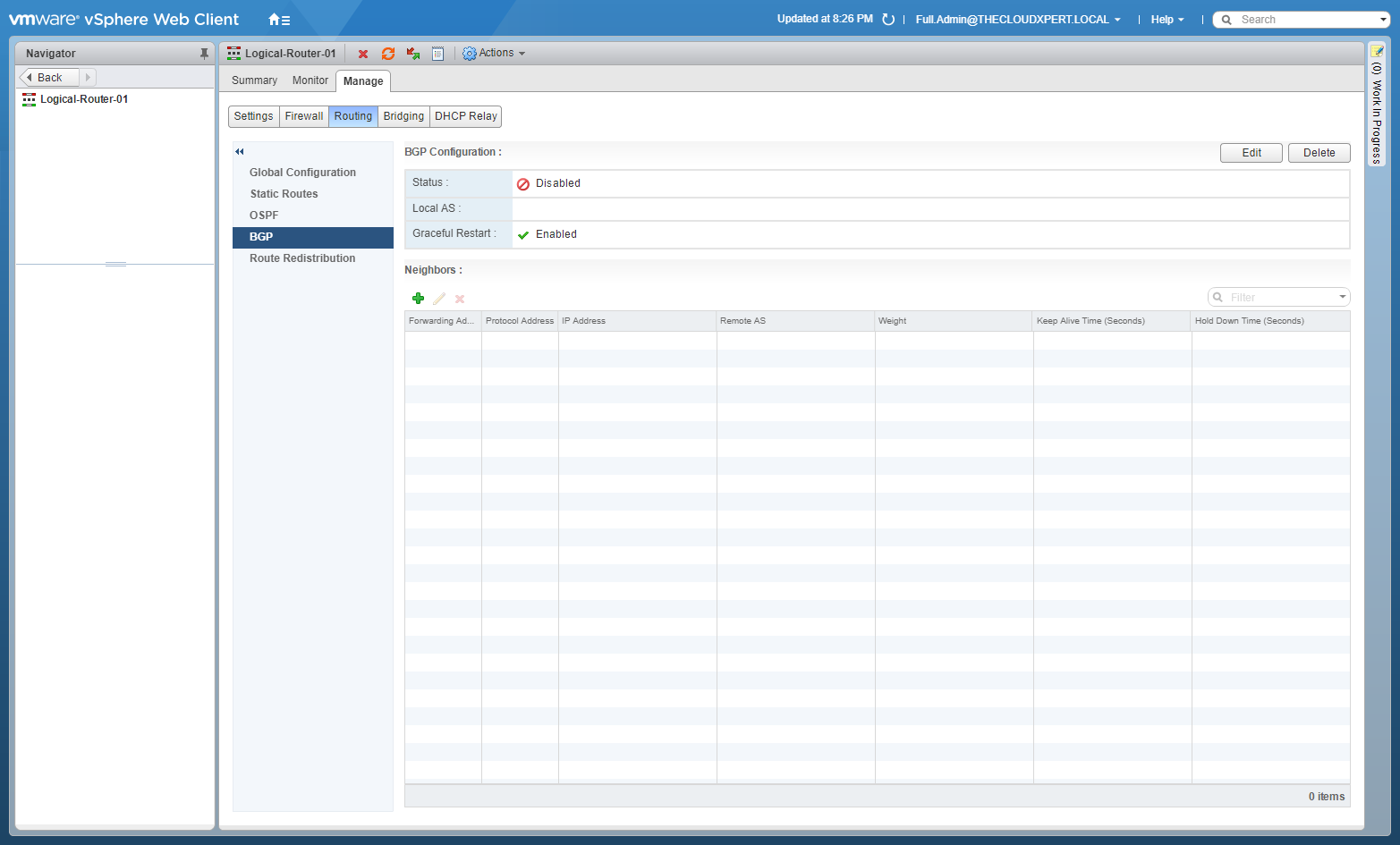
At BGP Configuration, click Edit.
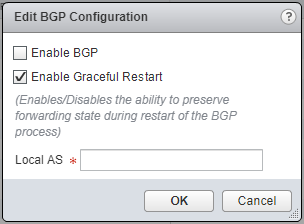
Check the Enable BGP checkbox, enter a value for the Local AS.
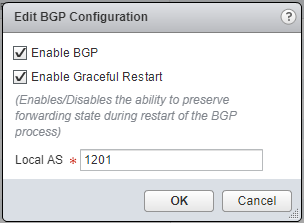
Click OK.
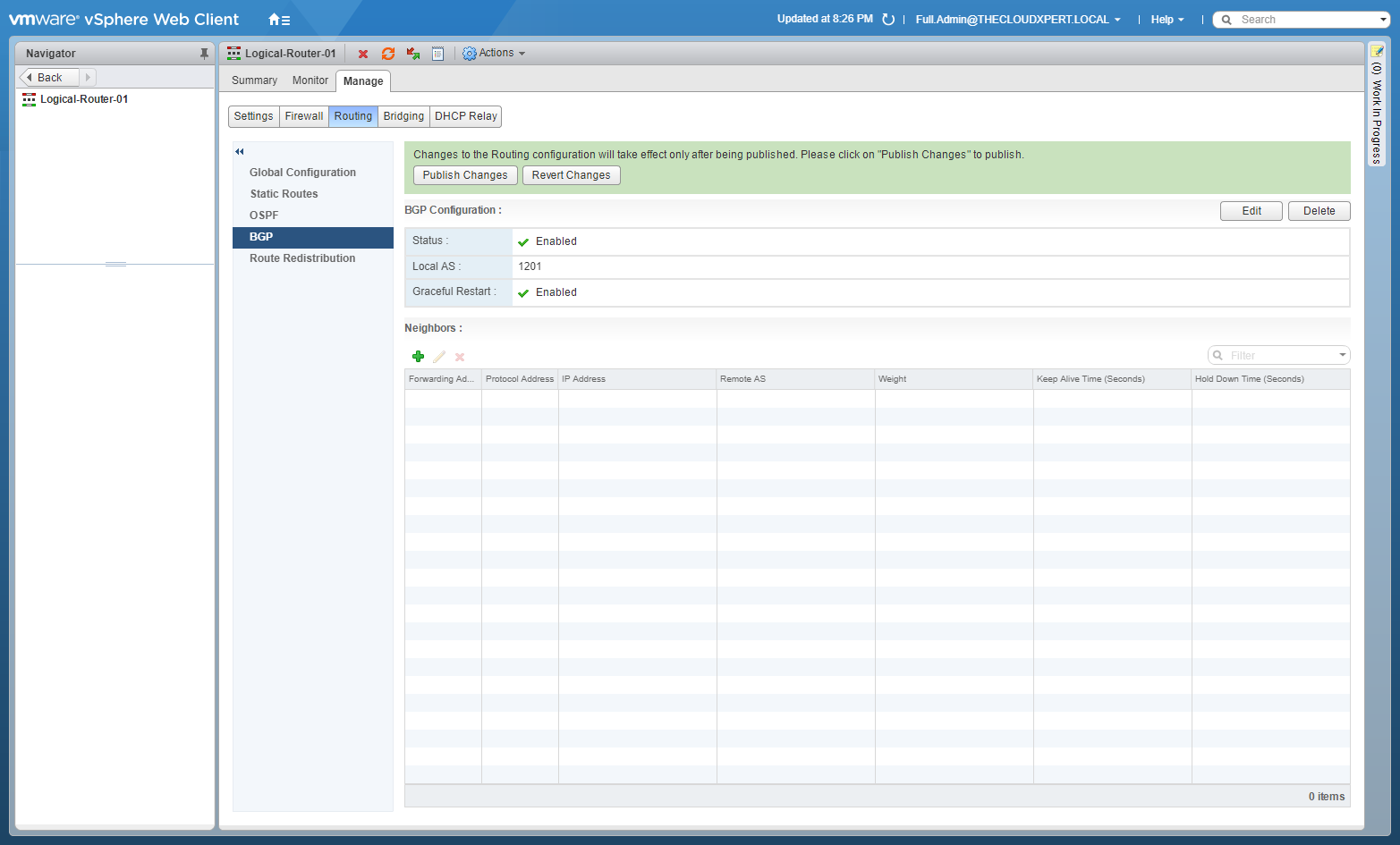
Under Neighbours, click Add(+).
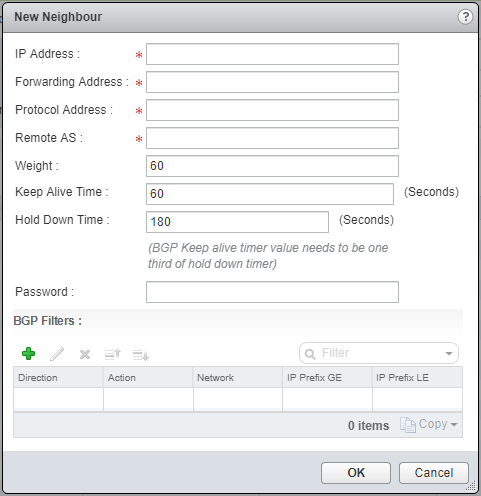
Enter the IP Address, the Forwarding Address, the Protocol Address, the Remote AS number.
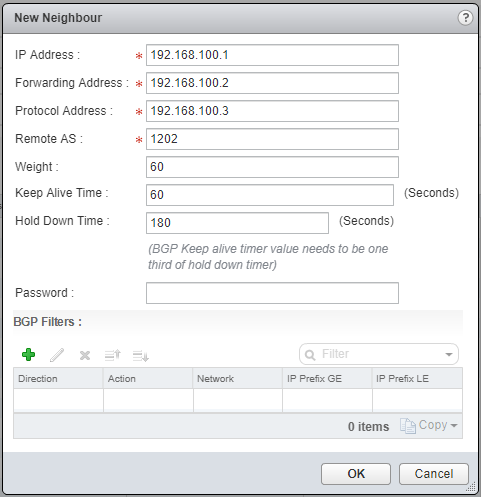
Click OK.
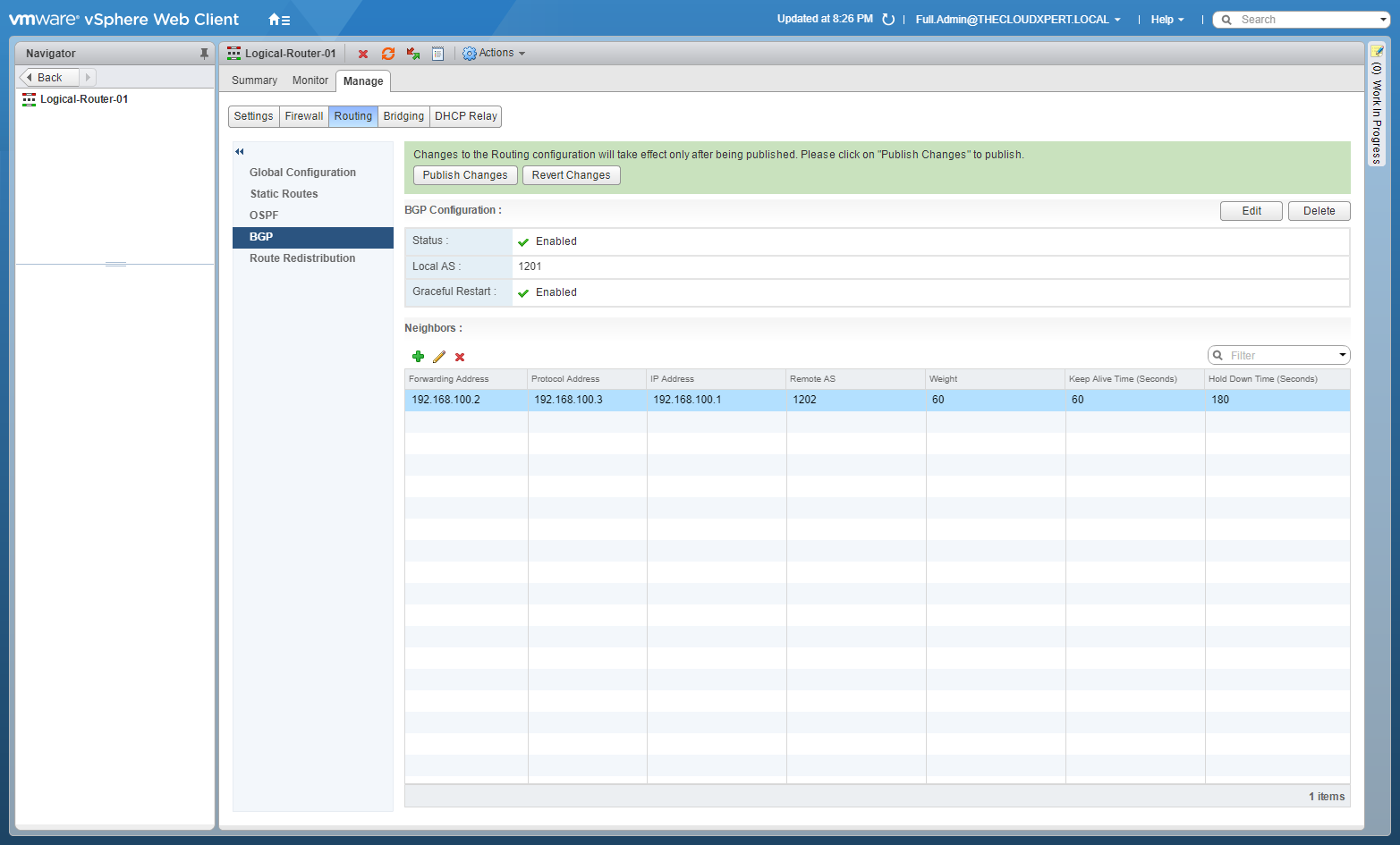
Click Publish Changes.
Configure BGP on an Edge Services Gateway (ESG)
The steps for configuring BGP on an ESG is the same as a DLR, therefore see the previous section.
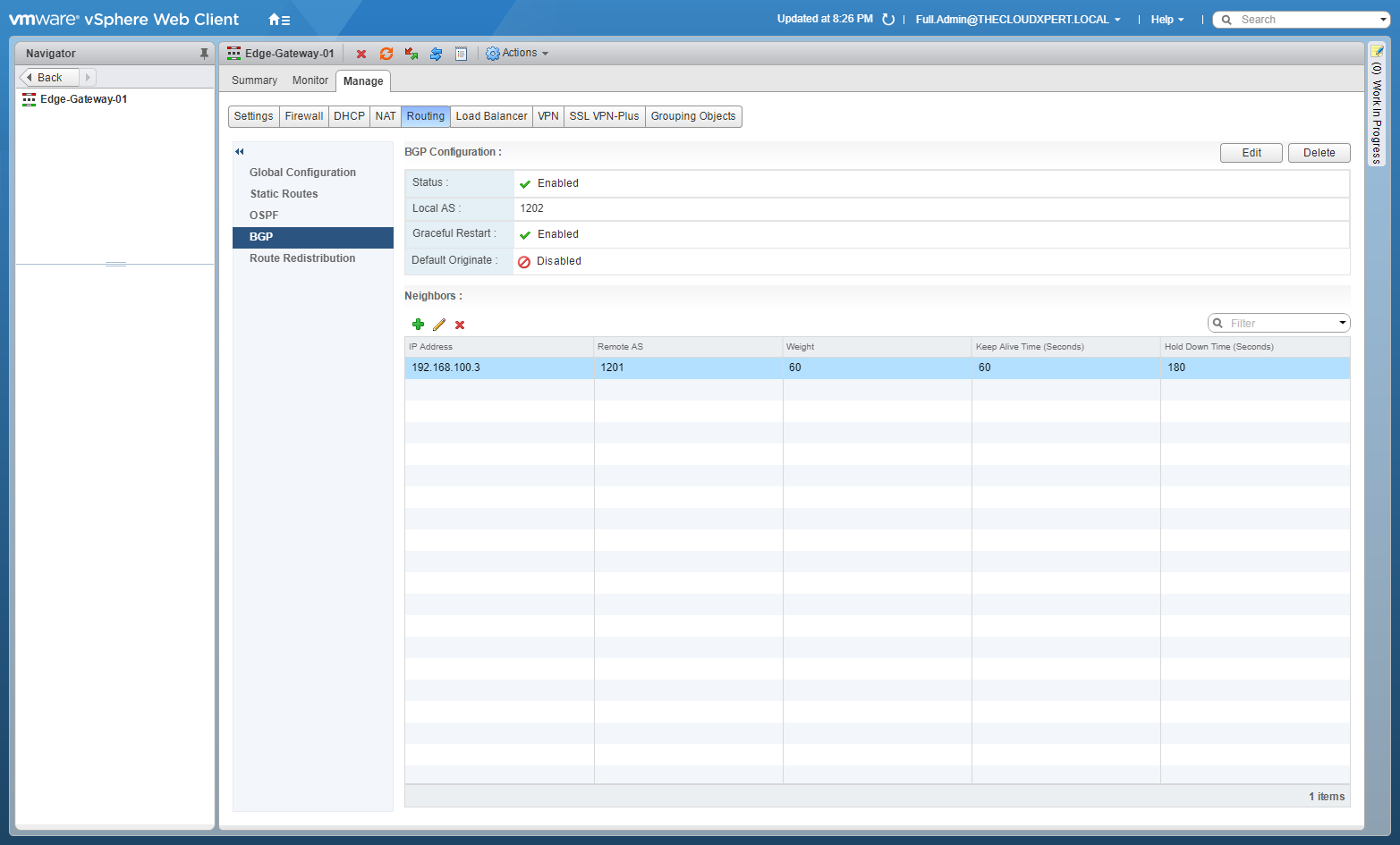
Checking Route Redistribution
These steps should be completed for each of the NSX Edges in the BGP configuration.
Note: These steps assume you are not even logged into vCenter Server. Skip the first few steps if you are!
Using your favourite web browser, navigate to the vCenter Server login page (https://vcenter.fqdn).
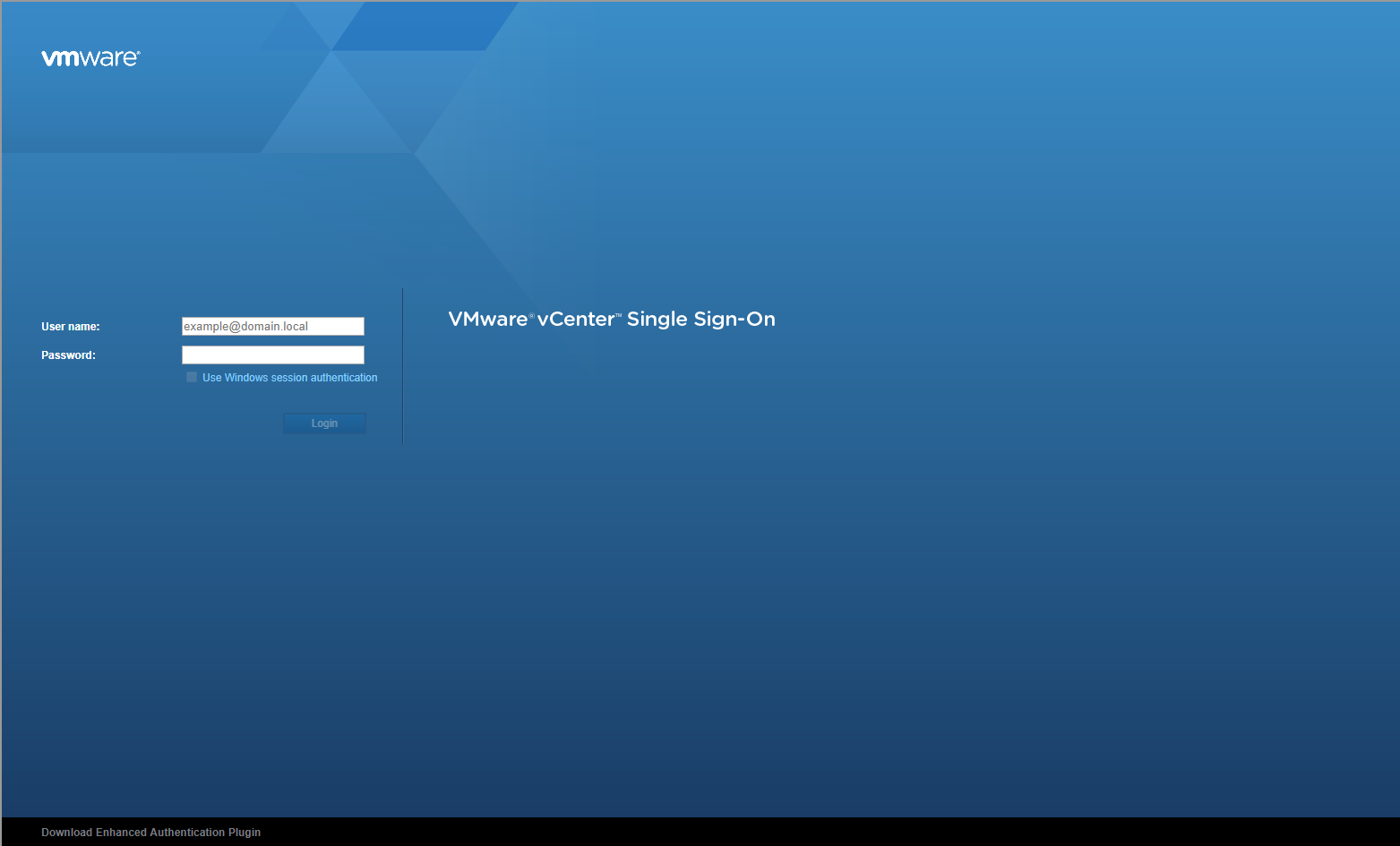
Enter appropriate User name and Password and click Login.
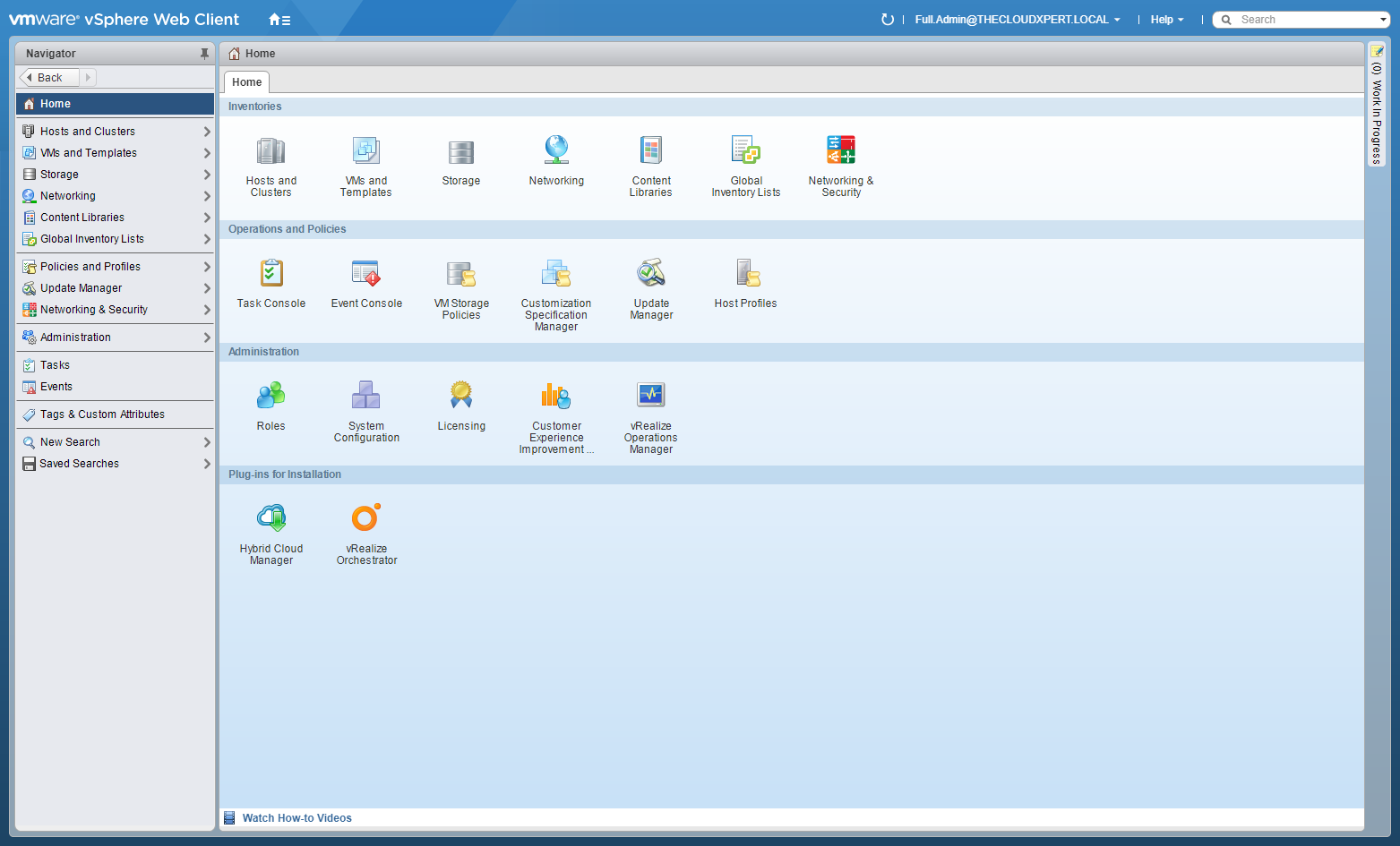
Click Networking and Security.
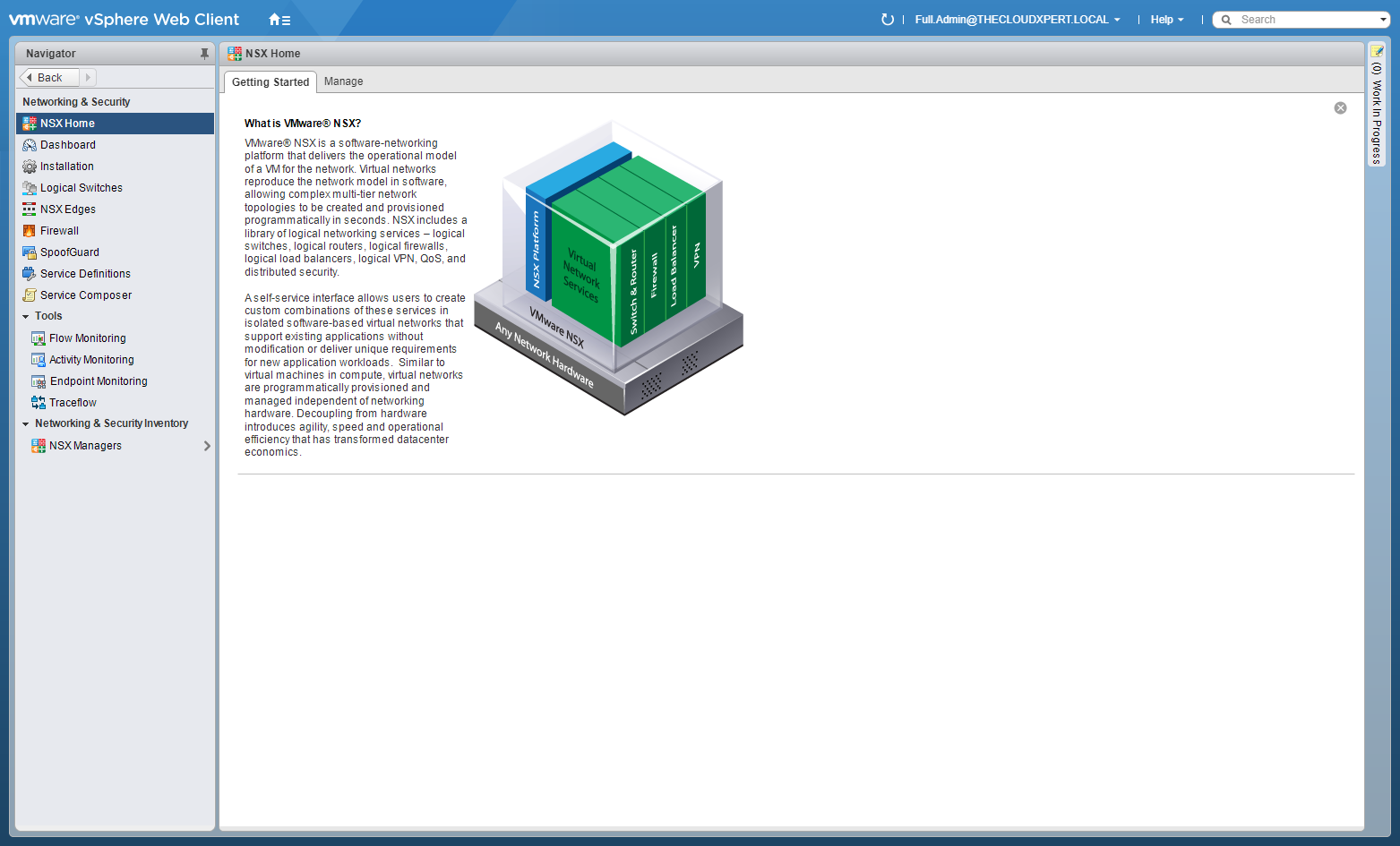
Click NSX Edges.
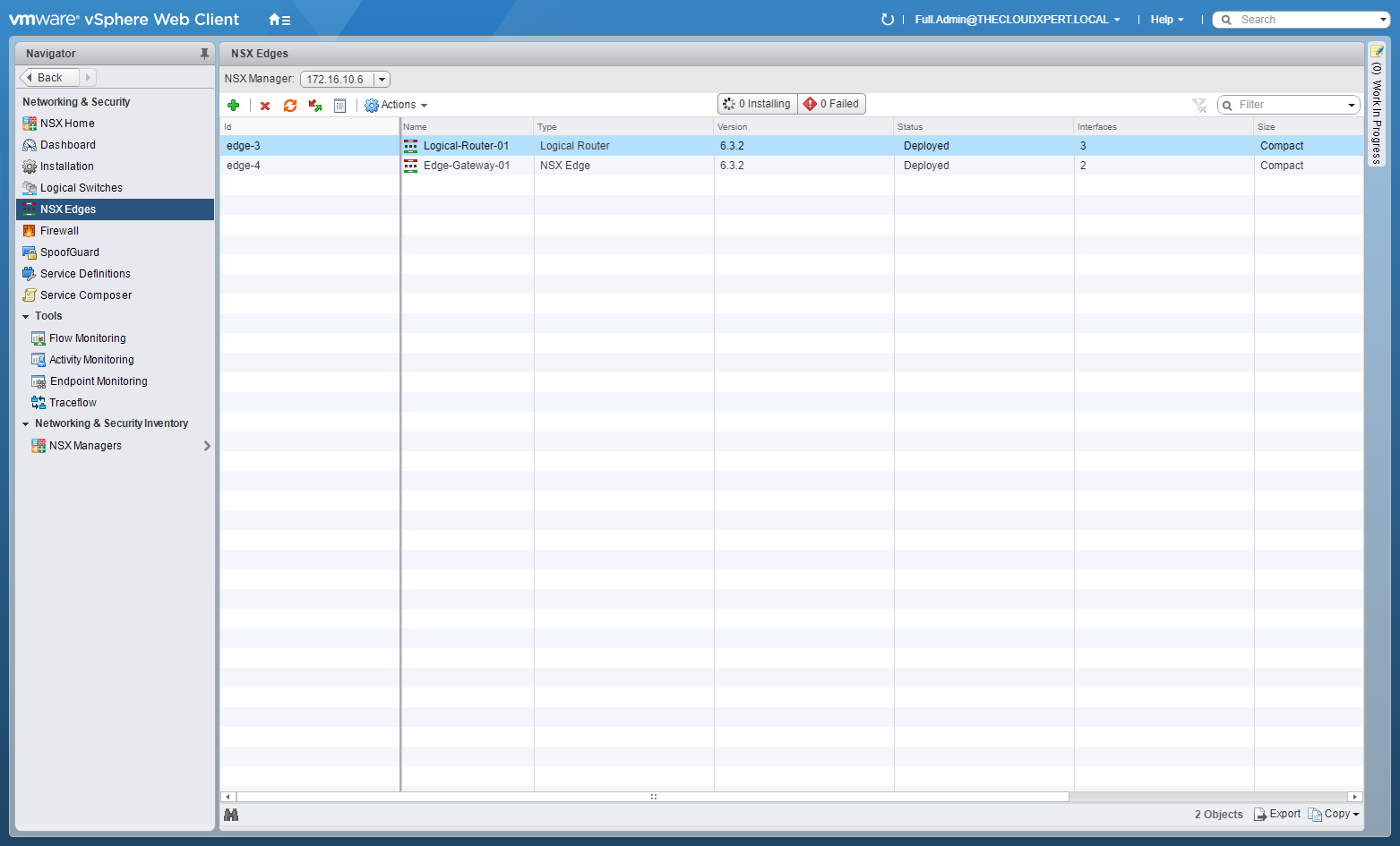
Double-click on the target NSX Edge.
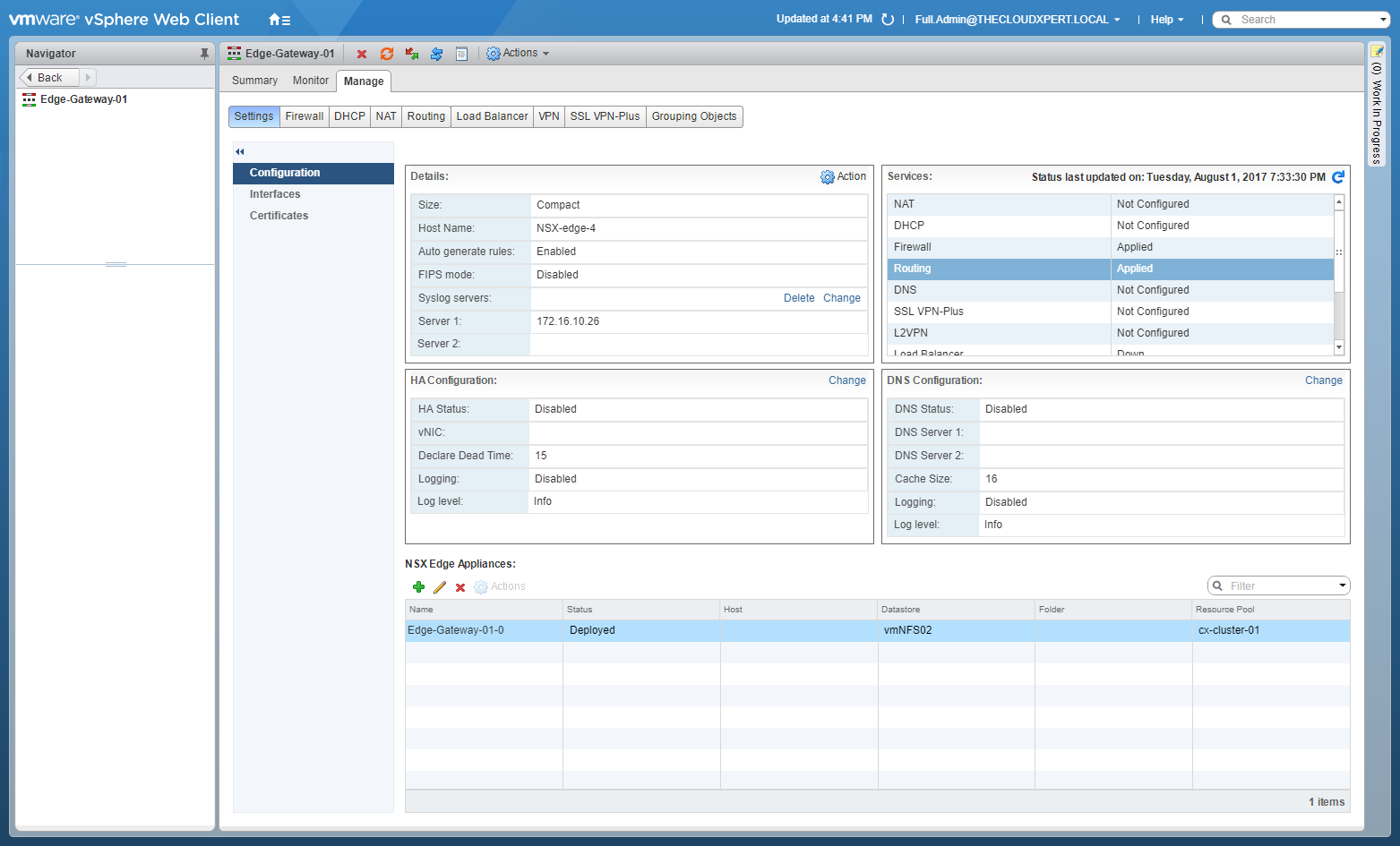
Click Route Redistribution.
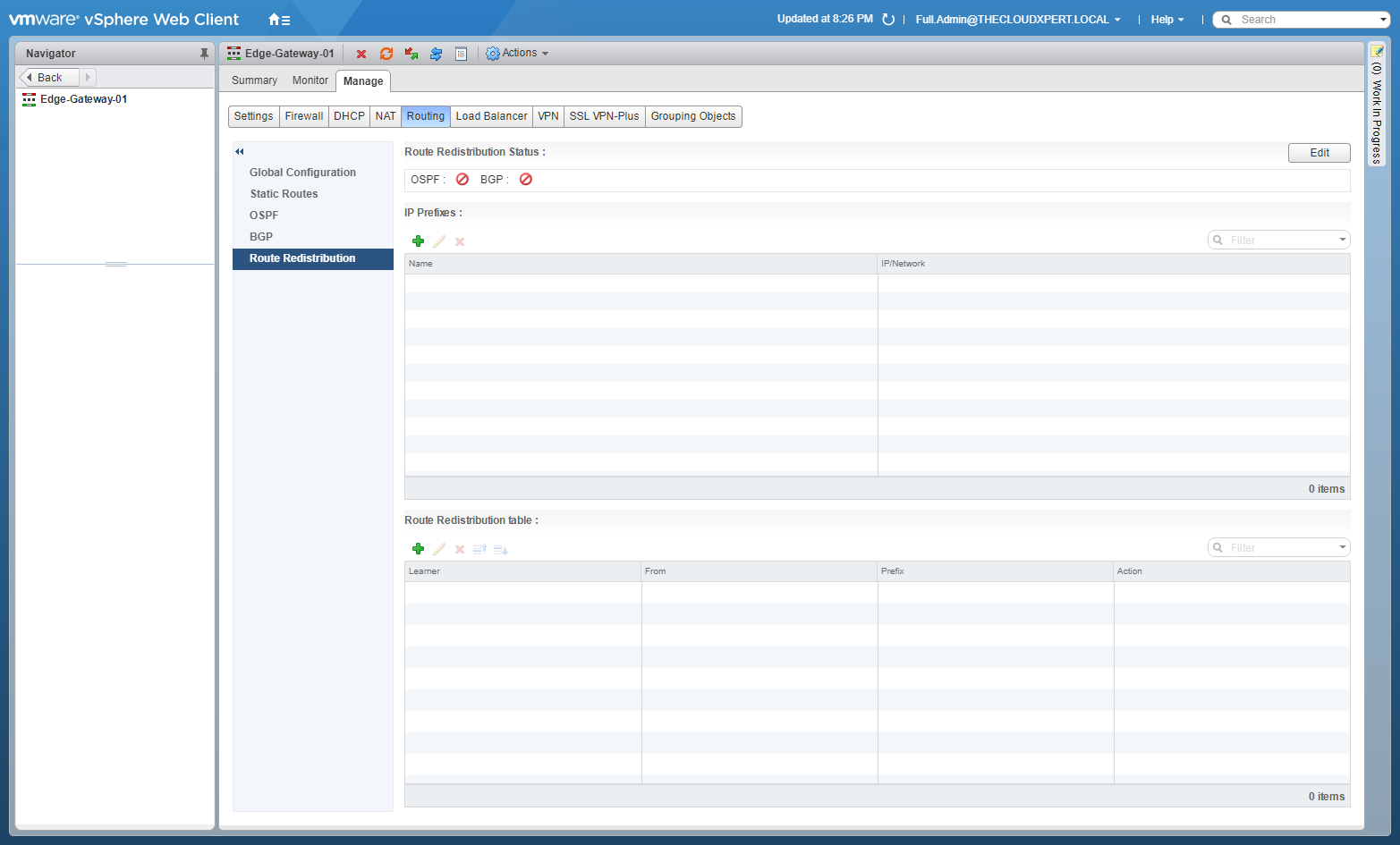
Checking if Route Redistribution is enabled for BGP
If the Route Distribution Status for BGP set to Disabled, click Edit.
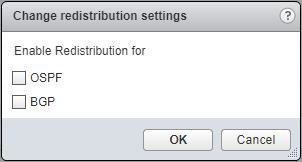
Check the BGP checkbox.
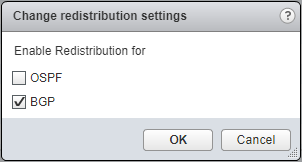
Click OK.
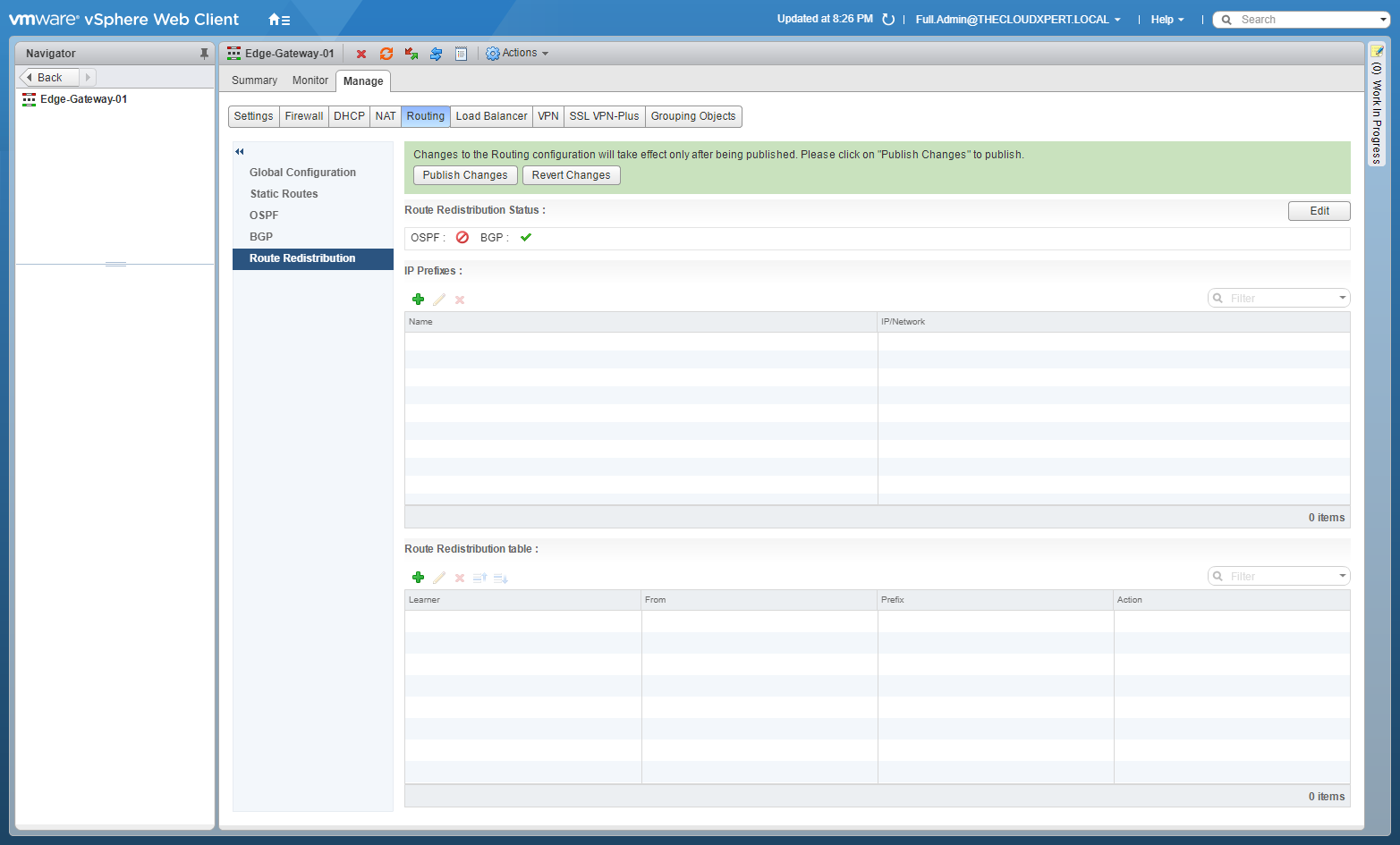
Click Publish Changes.
Checking the Route Redistribution Table is updated
If the Route Distribution Table is empty, click Add(+).
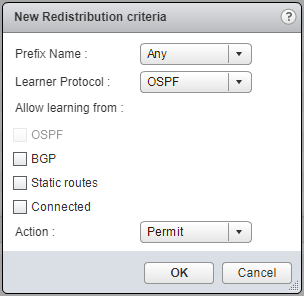
Select the Prefix Name (Any), the Learner Protocol (BGP), check the Connected checkbox and select Permit from the Action dropdown.
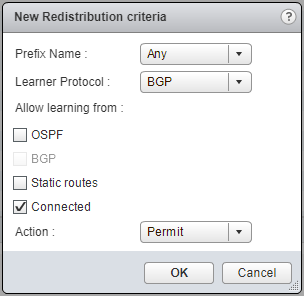
Click OK.
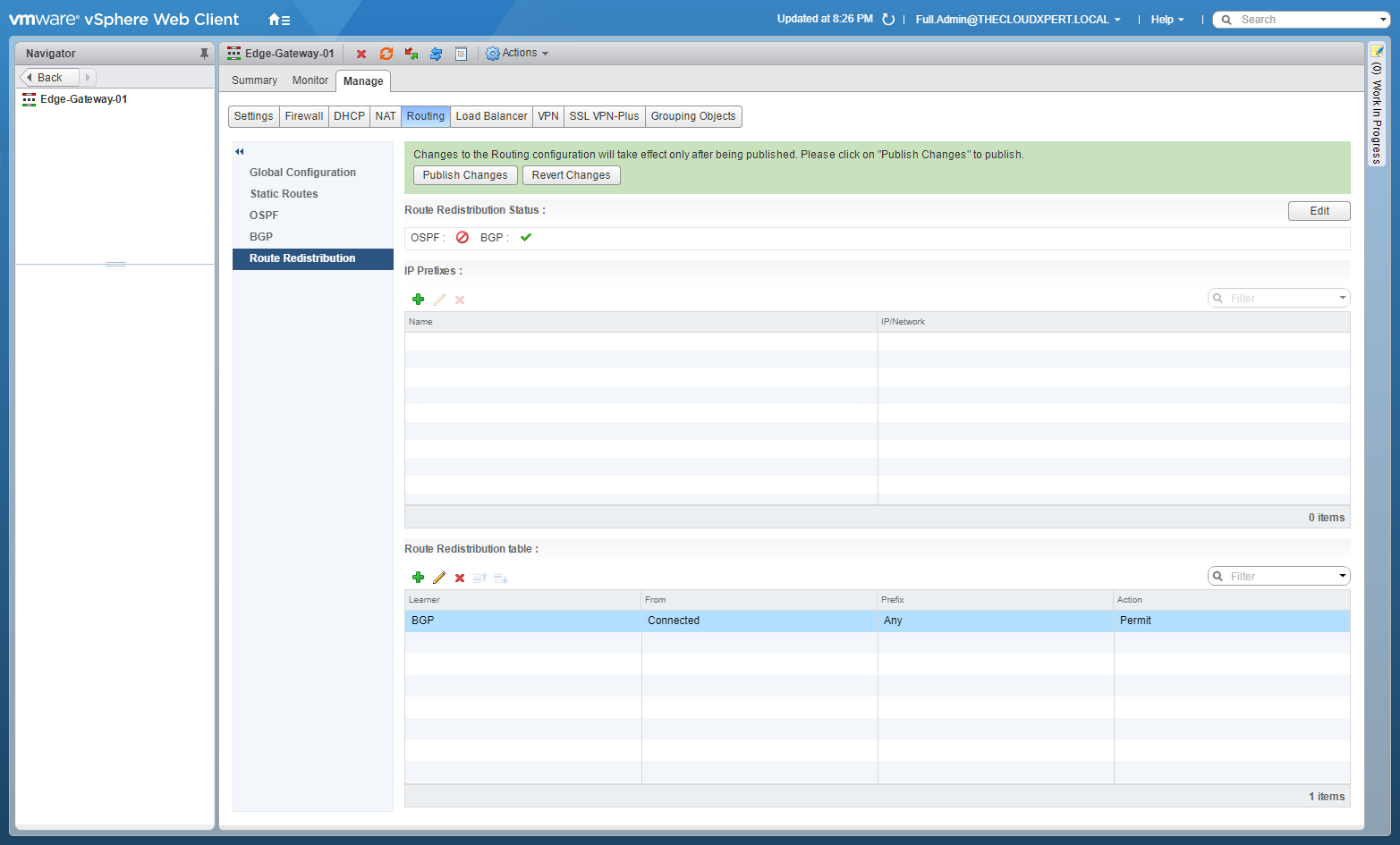
Click Publish Changes.
Published on 1 August 2017 by Christopher Lewis. Words: 394. Reading Time: 2 mins.
- HOWTO: Configure VMware NSX with Dynamic Routing - OSPF ()
- HOWTO: Configure the Router ID for a VMware NSX Edge ()
- VCAP6-NV Deploy - Objective 5.1 - Backup and Restore Network Configurations ()
- HOWTO: Deploy a VMware NSX Edge Services Gateway (ESG) ()
- HOWTO: Deploy a VMware NSX Distributed Logical Router (DLR) ()
- Operating a Private Cloud - Part 3: Creating a Pricing Card in VMware Aria Automation
- Operating a Private Cloud - Part 2: Creating a Pricing Card in VMware Aria Operations
- Operating a Private Cloud - Part 1: Understanding Pricing Cards in VMware Aria
- Zero2Hero - Using Aria Automation to Deploy Multiple Machines with Multiple Disks - Part 5
- Zero2Hero - Using Aria Automation to Deploy Multiple Machines with Multiple Disks - Part 4
