Warning! The content within this article is over 36 months old and, therefore, may be out of date.
HOWTO: Generate Self-Signed Certificates in VMware NSX-V
VMware NSX-V VCAP6-NV VCIX6-NV HOWTO
Published on 6 September 2017 by Christopher Lewis. Words: 186. Reading Time: 1 mins.
Introduction
This post is a number of posts that make up a VCAP6-NV Study guide .
In this post we will look at how to generate a Self Signed SSL Certificate on an existing VMware NSX Edge Service Gateway (ESG) or NSX Edge. Once generated, the SSL certificate could be used for SSL VPN or Load Balancing.
Step by Step Guide
Prerequisites
- A working deployment of VMware NSX.
- A deployed NSX Edge Services Gateway
Generate Self Signed SSL Certificate
Note:
These steps assume you are not even logged into vCenter Server. Skip the first few steps if you are!
- Using your favourite web browser, navigate to the vCenter Server login page (
https://vcenter.fqdn).
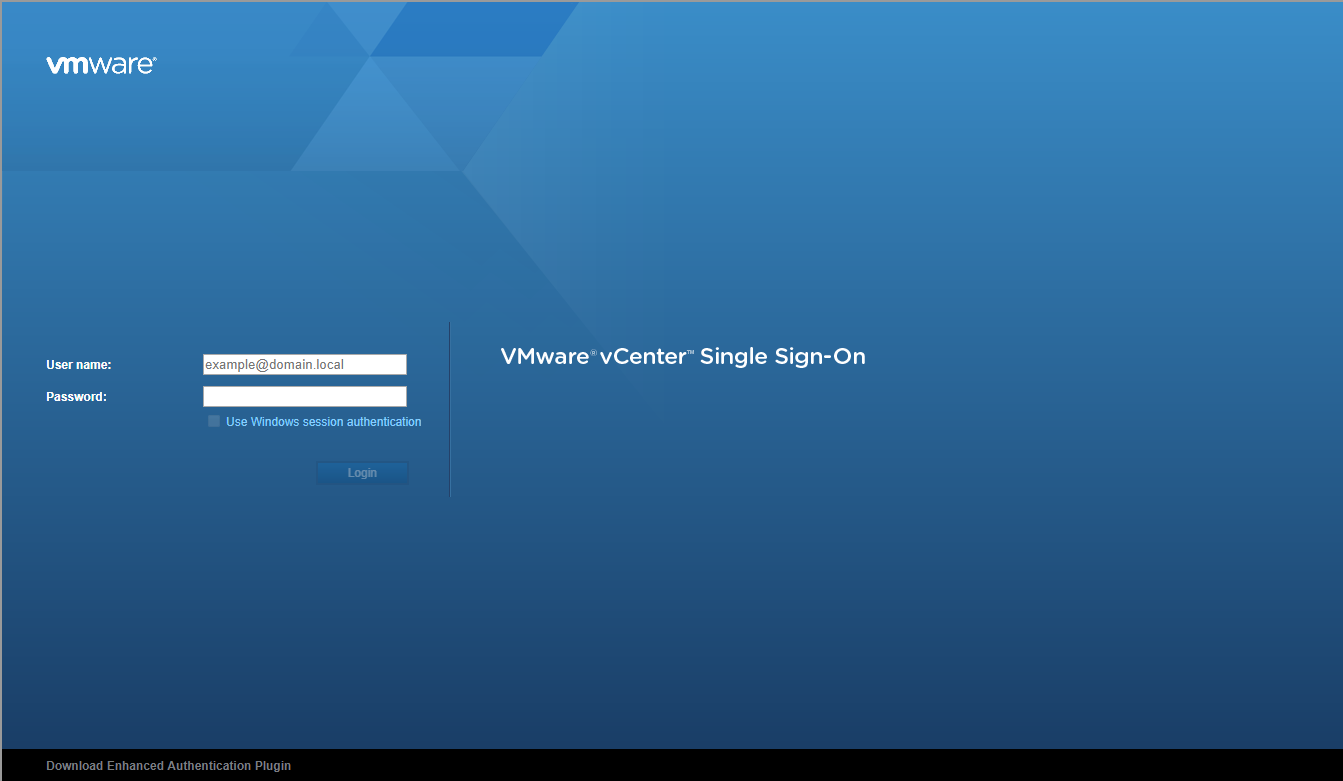
- Type the administrator User name and Password and click Login.
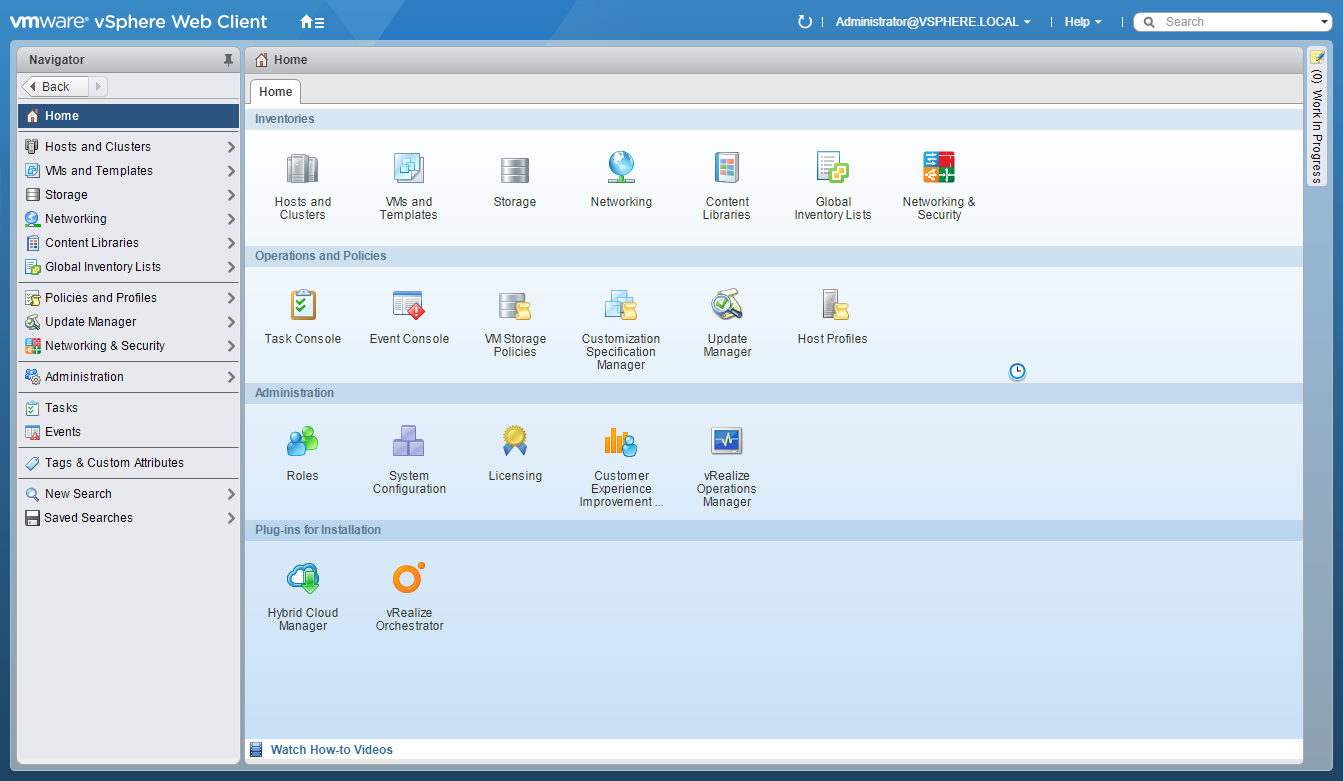
- Click Network and Security.
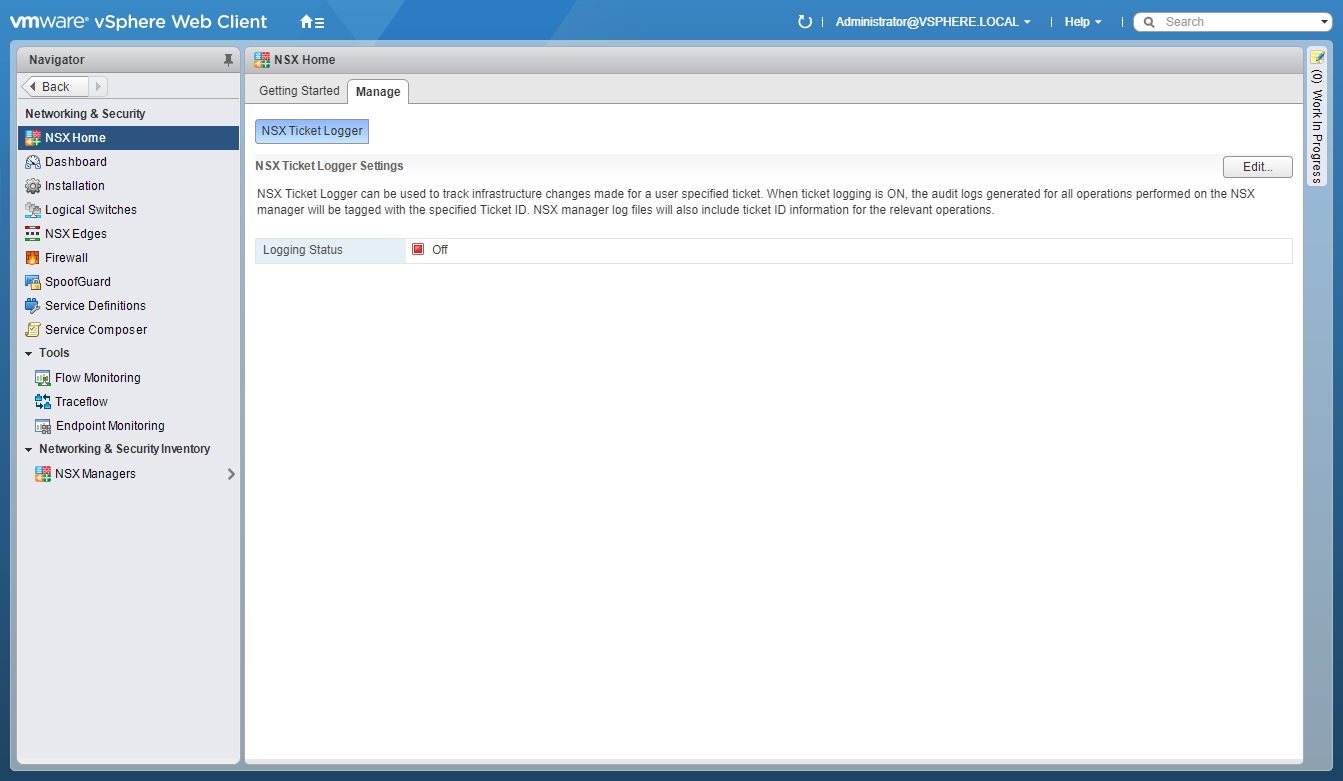
- Click NSX Edges.
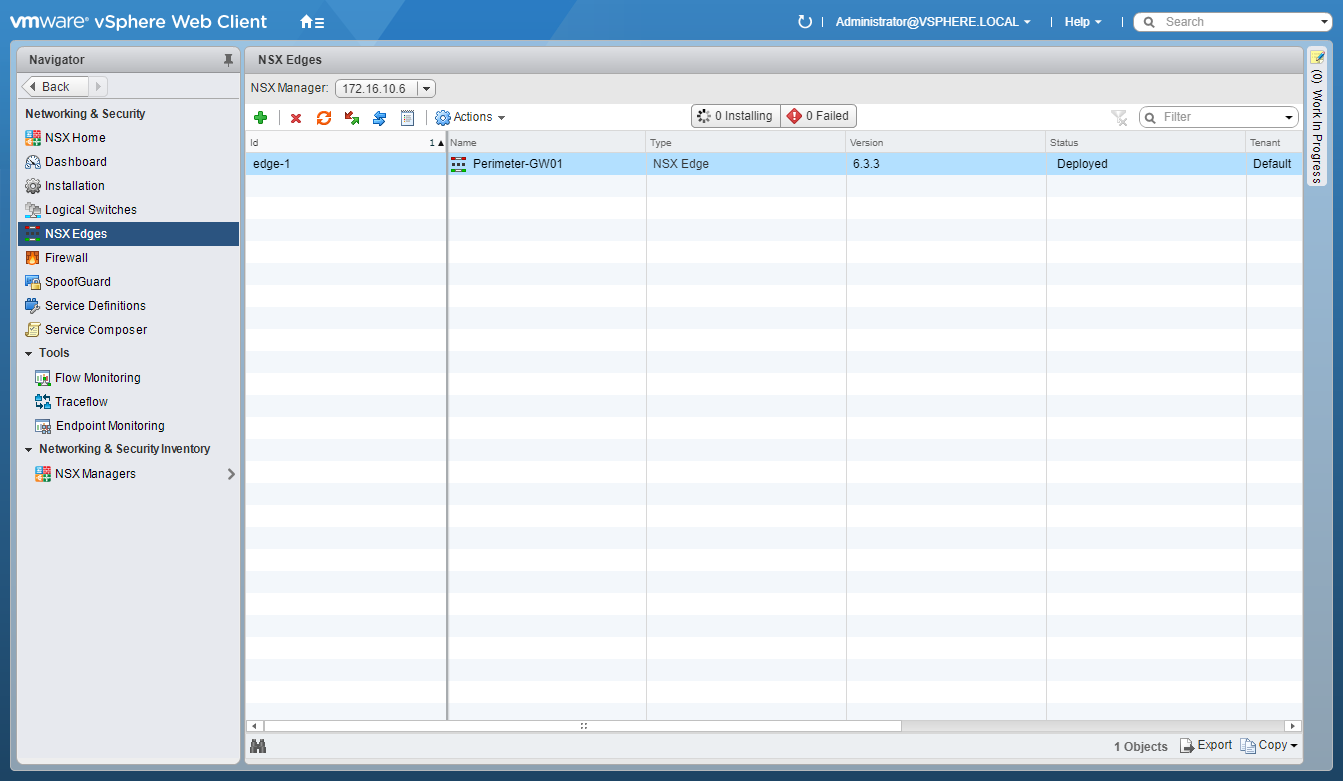
- Double-click on the target NSX Edge.
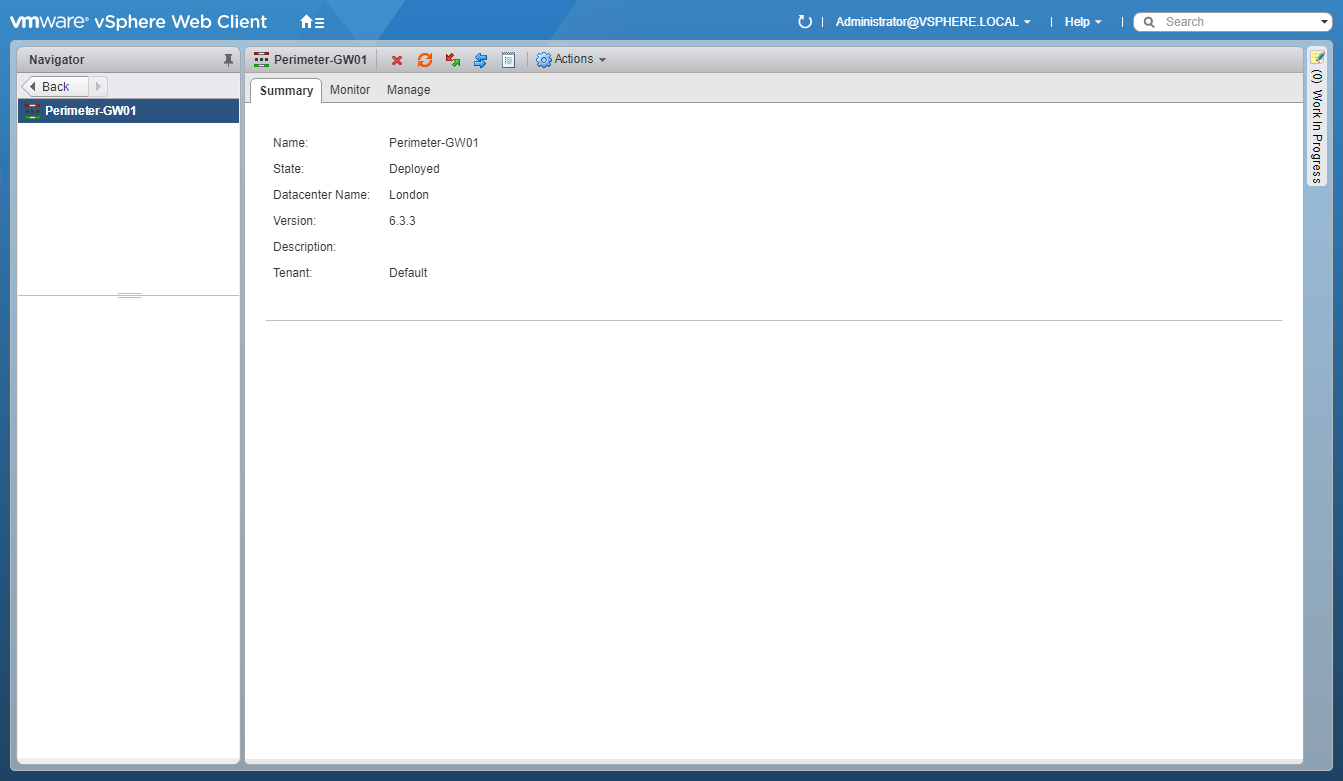
- Click Manage > Settings.
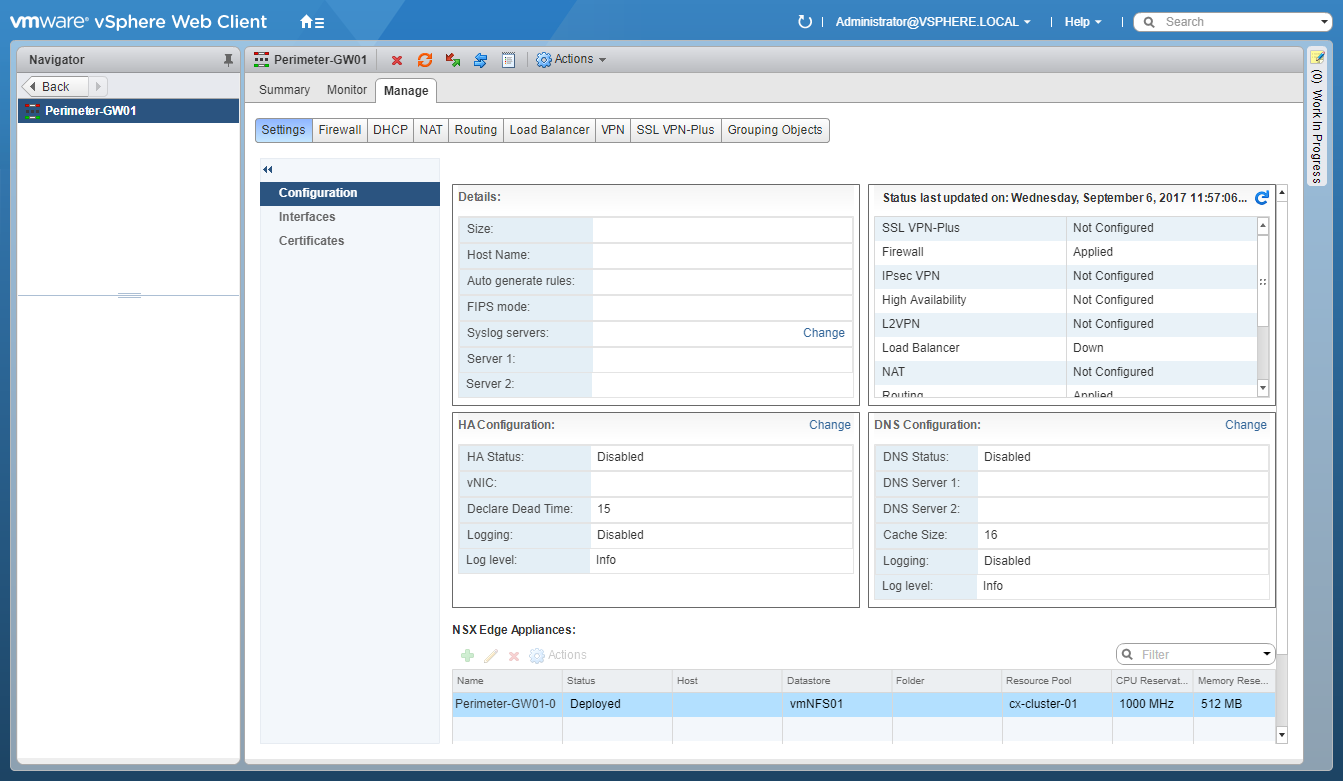
- Click Certificates.
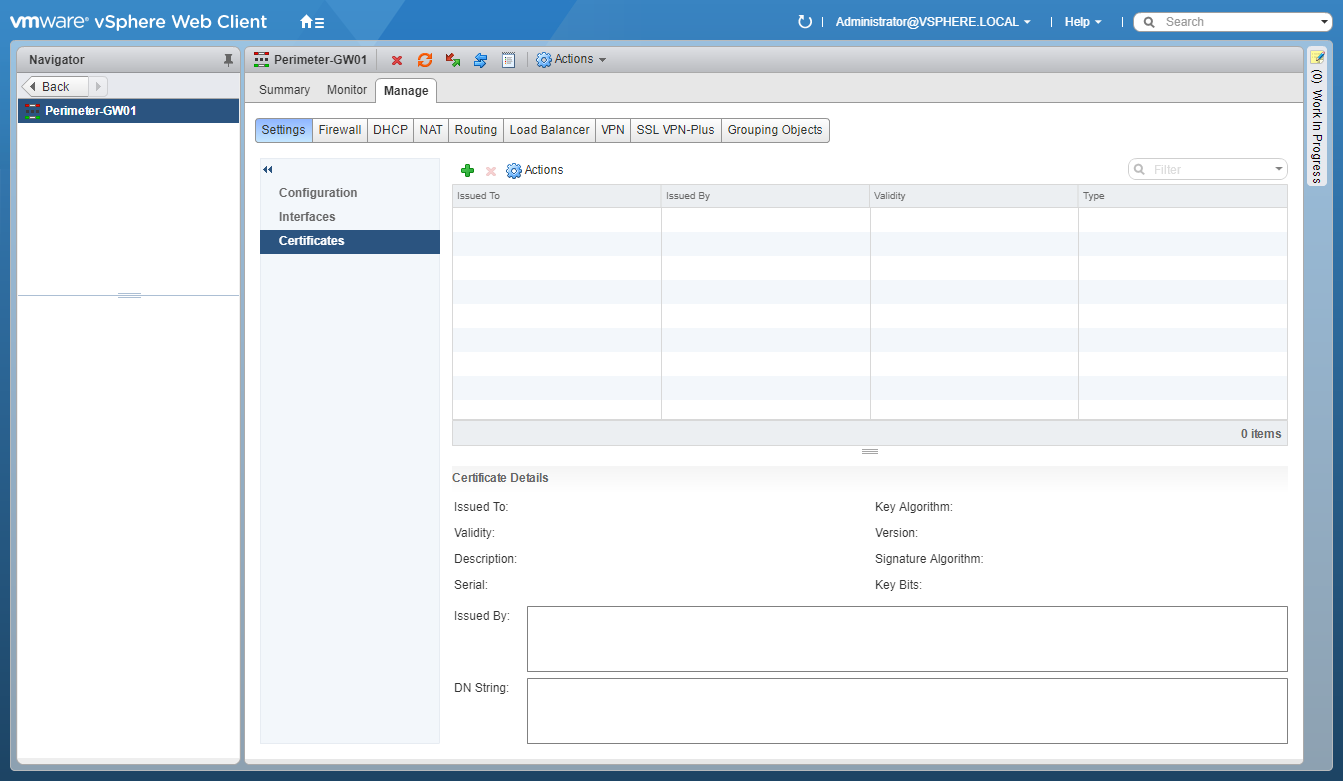
Generate the Certificate Signing Request (CSR)
- Click Actions.
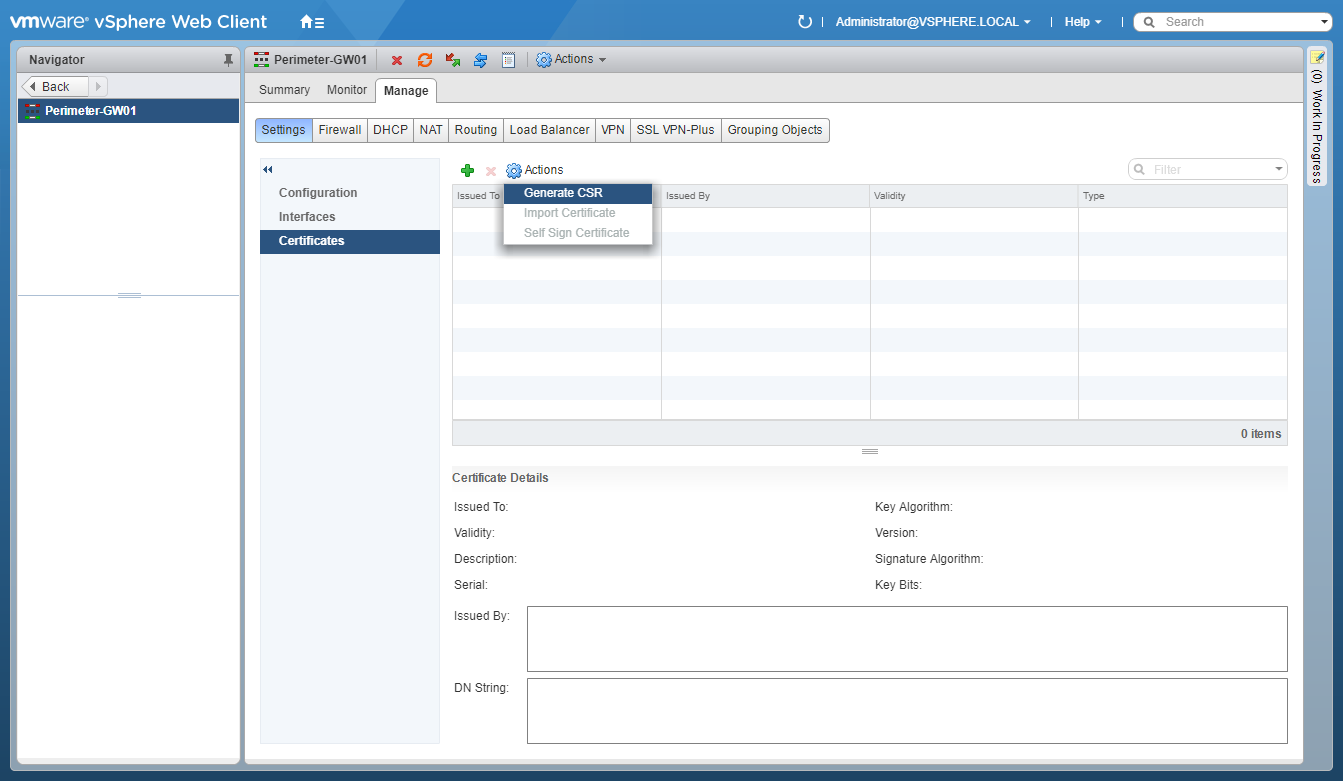
- Click Generate CSR.
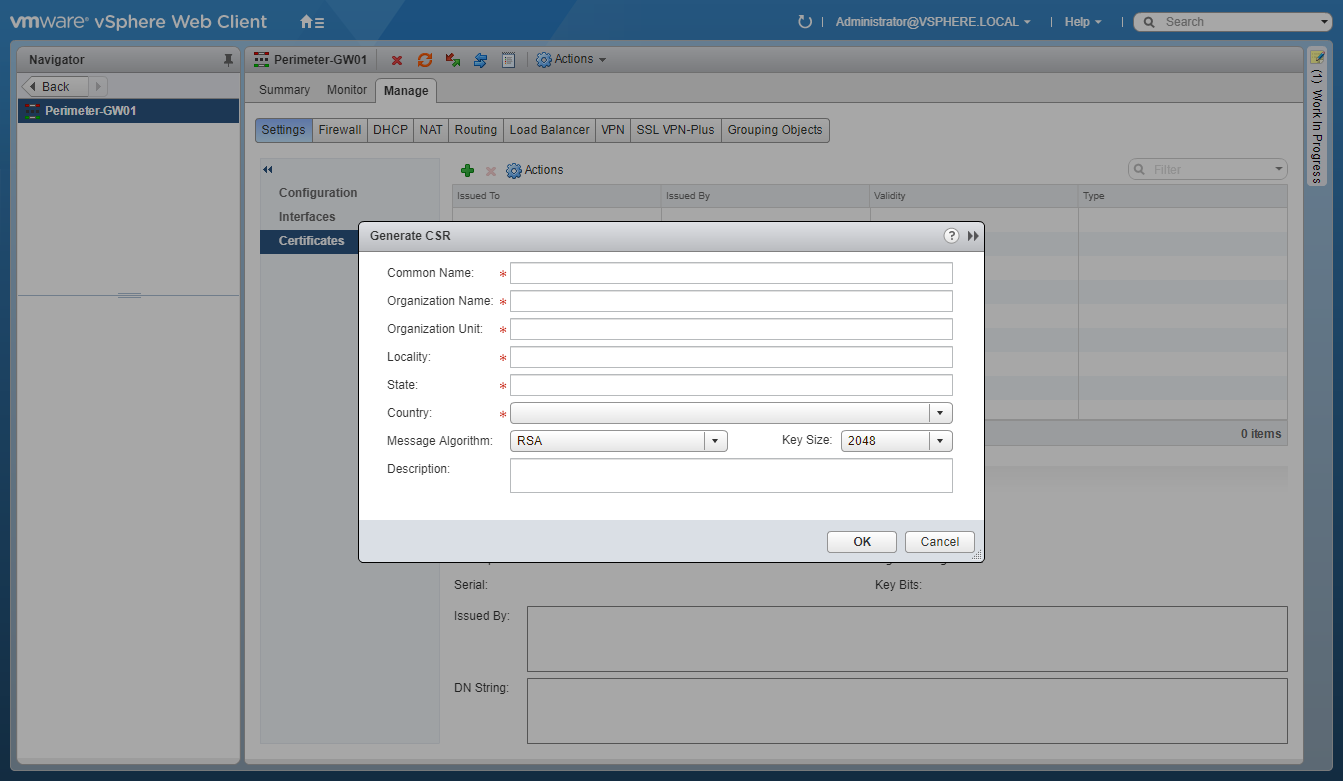
- Type the CSR information.

- Click OK.
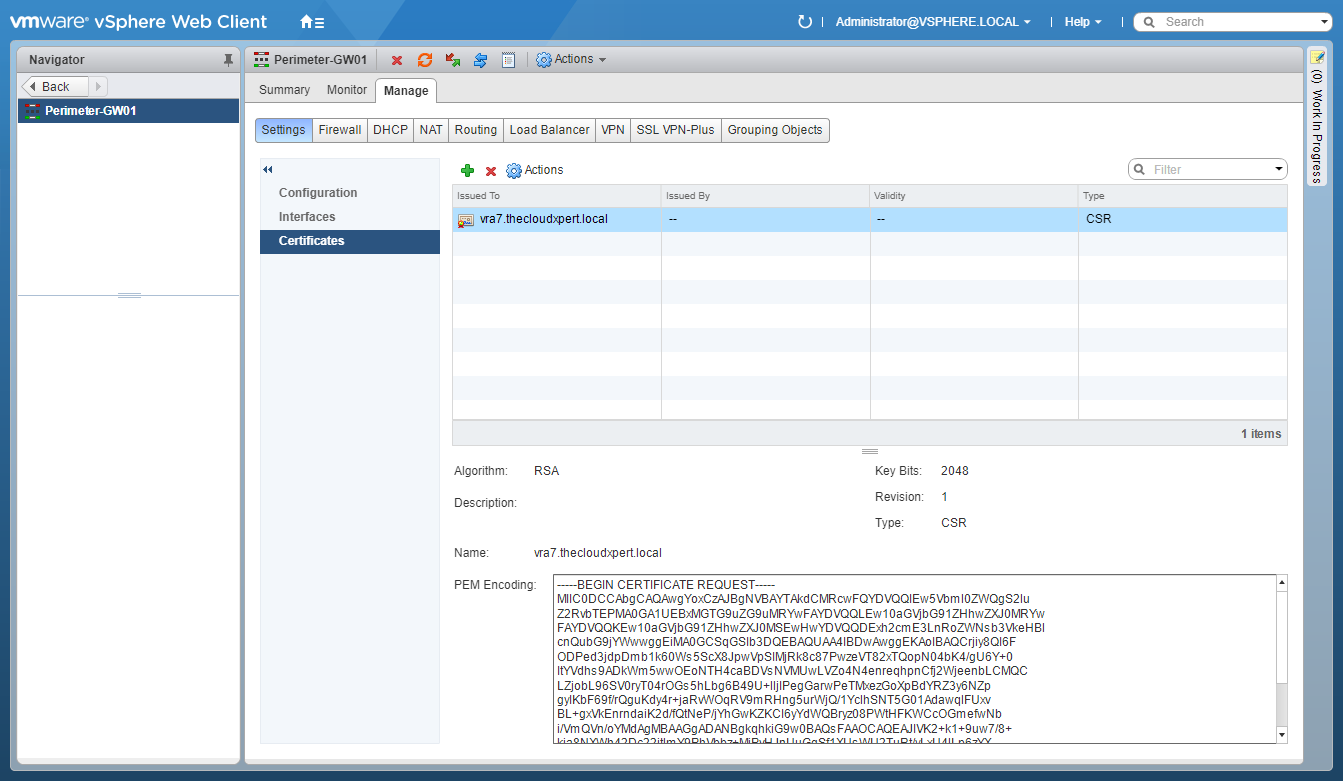
Generate a Self-Signed Certificate
- Select Actions.
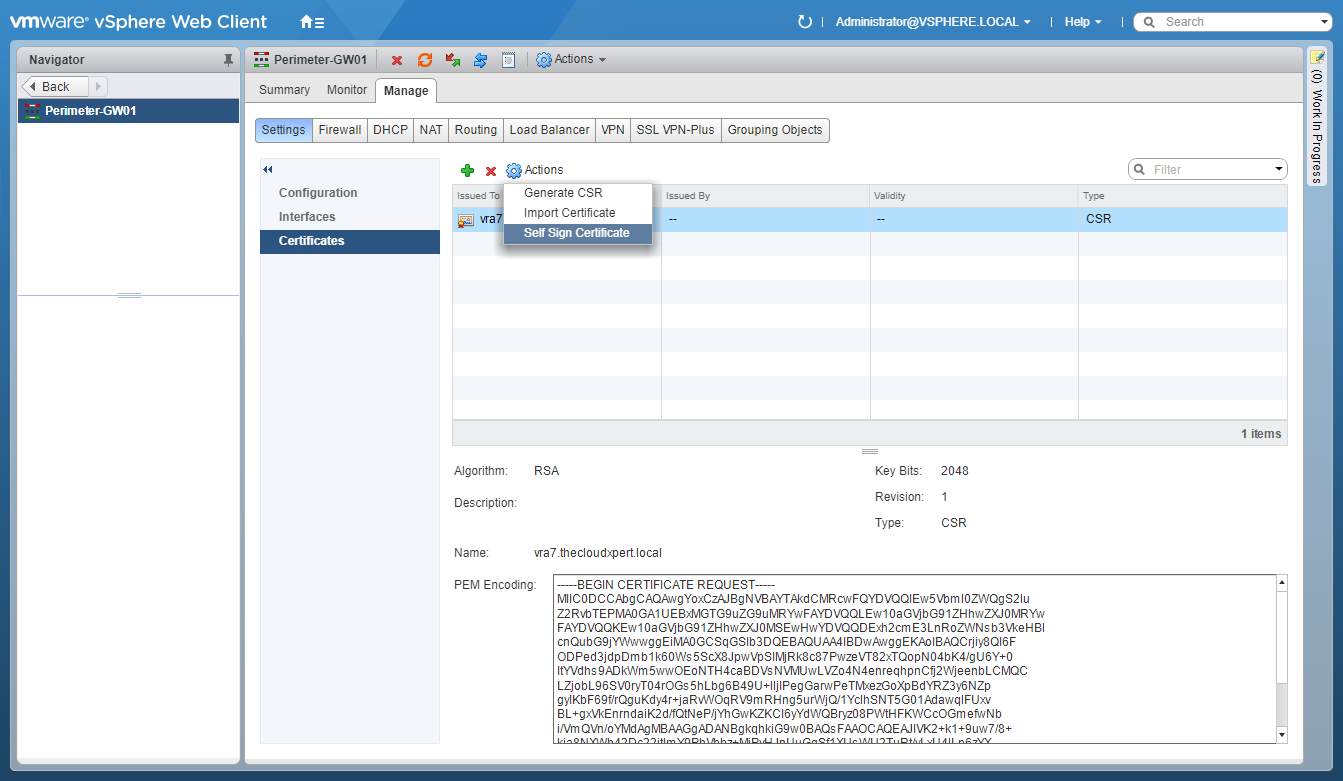
- Click Self-Sign Certificate.
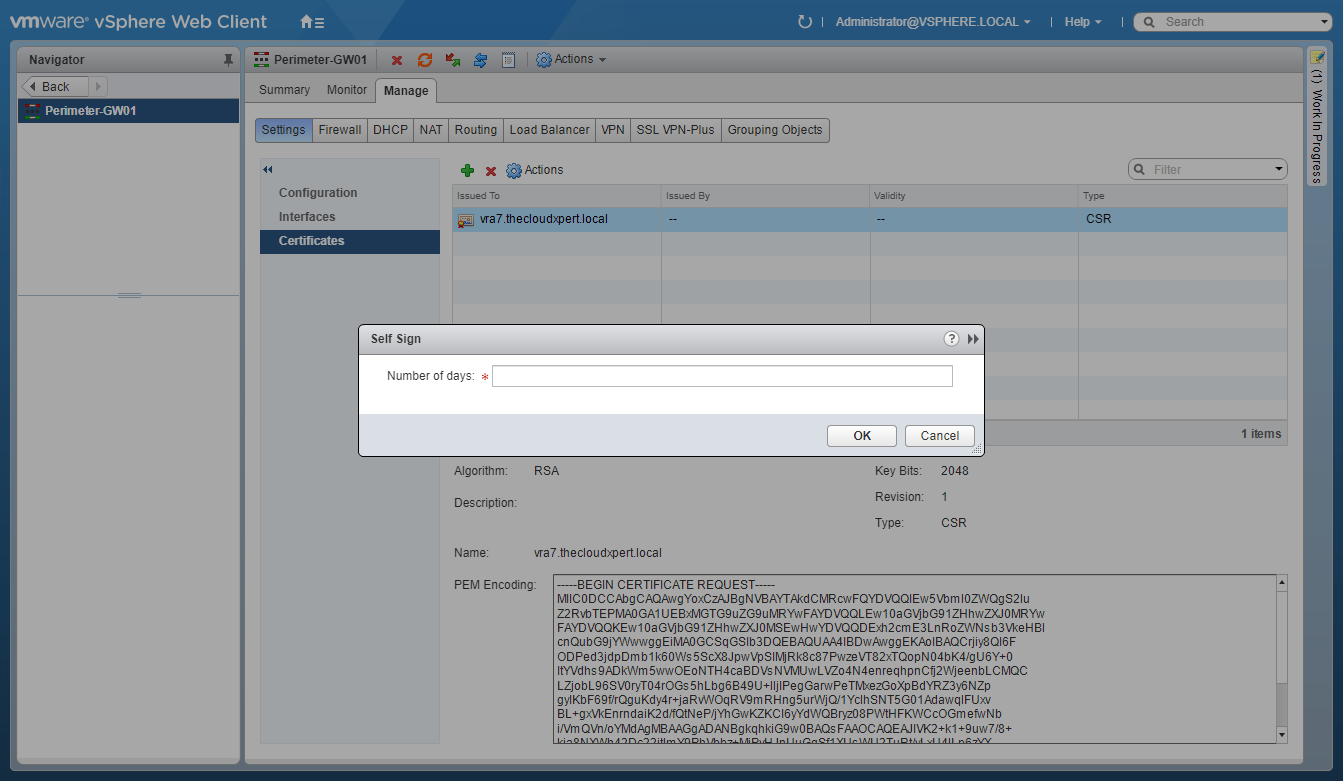
- Enter the Number of days to sign the certificate for.
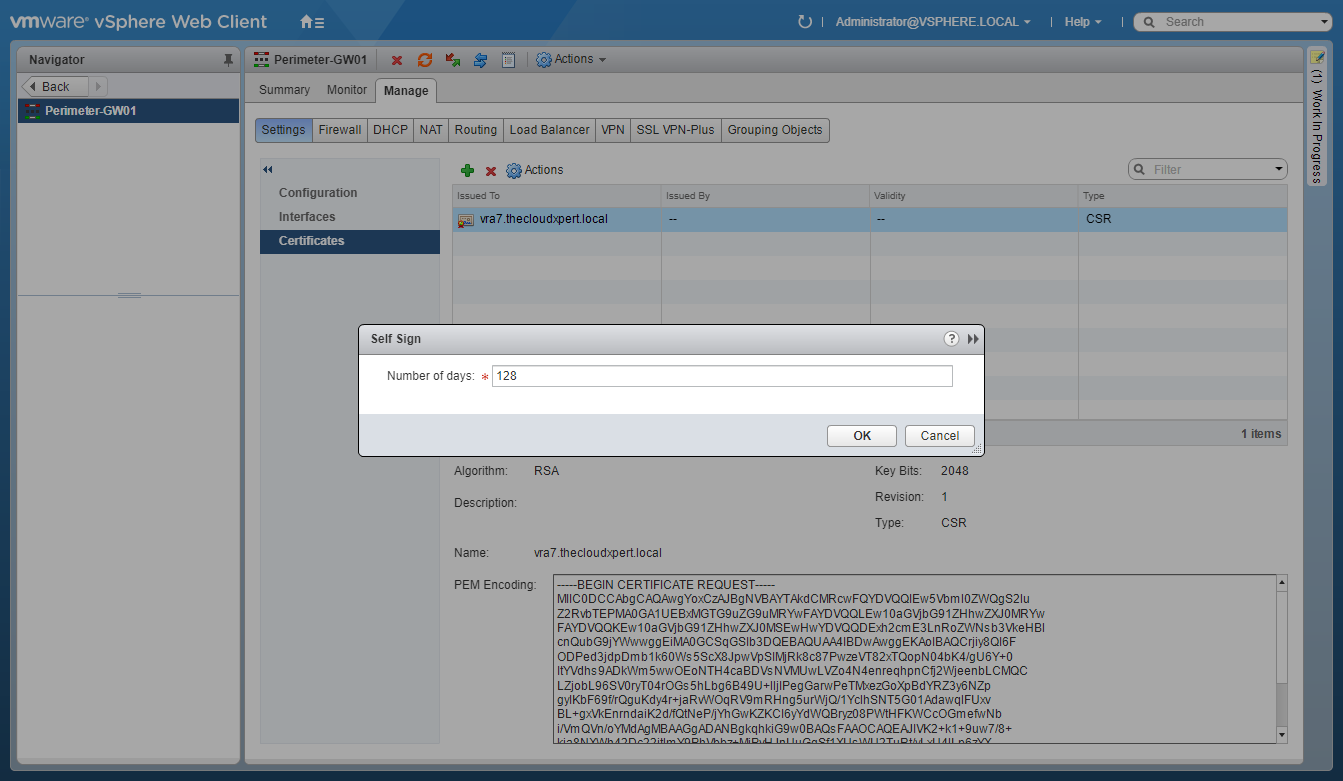
- Click OK.
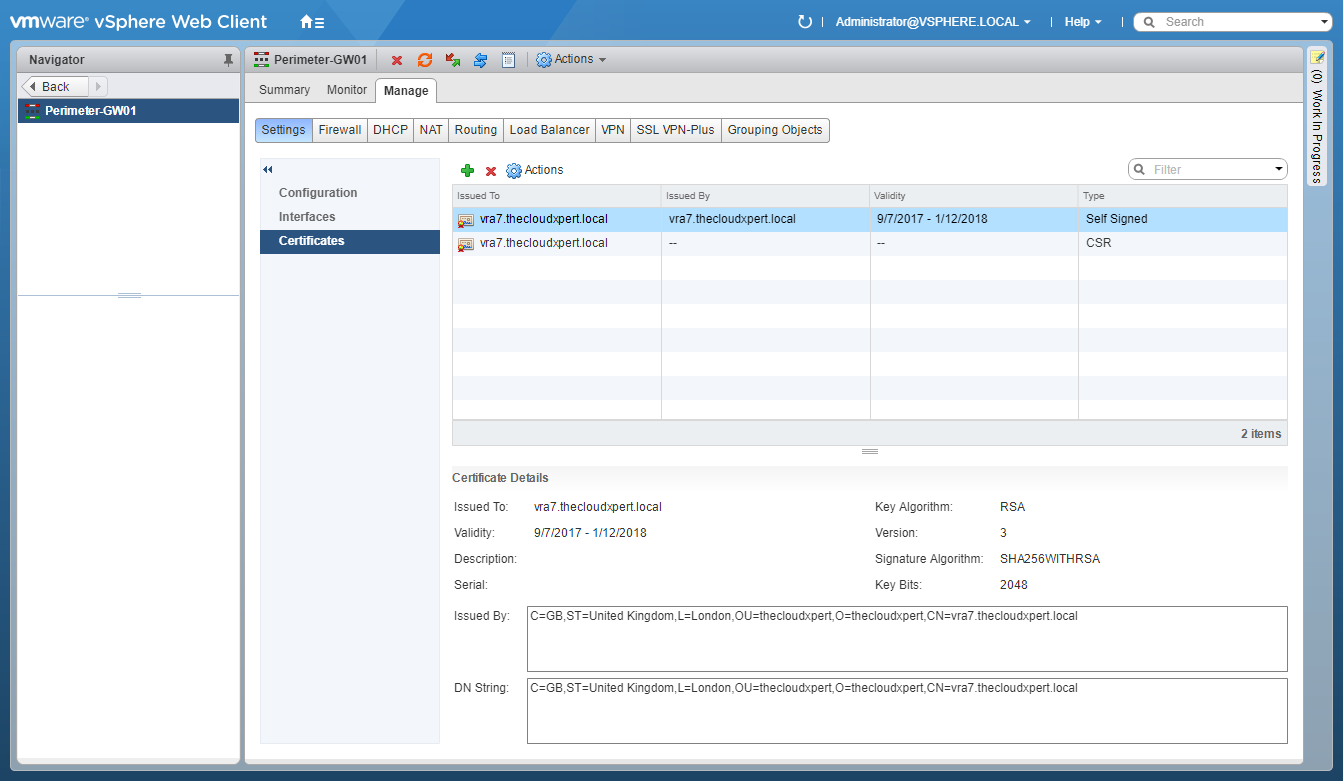
And thats all there is to it!
Published on 6 September 2017 by Christopher Lewis. Words: 186. Reading Time: 1 mins.
Related Post(s):
- VCAP6-NV Deploy Exam Experience - Attempt 1 - Fail ()
- VCAP6-NV Deploy - Objective 3.3 - Configure and Manage Additional VMware NSX Edge Services ()
- HOWTO: Configure VMware NSX-V Load Balancing ()
- HOWTO: Configure VMware NSX with Dynamic Routing - BGP ()
- HOWTO: Configure VMware NSX with Dynamic Routing - OSPF ()
Recent Posts:
- Introducing the Super Metrics Repository
- Creating Super Metrics for Counting Ascendent/Descendent Object Metrics in a List View
- Creating a Custom Resource Action - Part 1: Getting Started & API Discovery
- Operating a Private Cloud - Part 3: Creating a Pricing Card in VMware Aria Automation
- Operating a Private Cloud - Part 2: Creating a Pricing Card in VMware Aria Operations
Blog Categories:
active directory 6
aria automation 9
aria automation orchestrator 1
aria operations 2
aws 2
blog 1
career 1
certificate authority 5
certificates 5
certification 91
cloud management 1
cloudnativecon 1
community 1
fun 1
general 9
hands on labs 1
home lab 2
kubecon 1
kubernetes 1
microsoft 7
nsx 45
nsx v 41
powercli 8
powershell 6
reviews 1
vcap 48
vcap6 2
vcenter 4
vcix 2
vexpert 9
vmug 5
vmware 99+
vmware aria 1
vmware aria automation 9
vmware aria automation orchestrator 1
vmware aria operations 5
vmware cloud 3
vmware cloud director 1
vmware explore 2
vmware identity manager 2
vmworld 36
vrealize automation 80
vrealize automation saltstack config 1
vrealize business 2
vrealize log insight 1
vrealize operations 1
vrealize operations manager 5
vrealize orchestrator 13
vrealize suite 14
vrealize suite lifecycle manager 20
vsan 5
vsphere 9
windows 6
Top Tags:
active directory 6
api 18
barcelona 24
certificates 11
certification 7
howto 33
microsoft 7
multi tenancy 9
nsx v 43
platform services controller 8
powercli 8
powershell 7
psc 6
vcap 9
vcap6 45
vcap6 cma 48
vcap6 nv 37
vcix6 nv 36
vexpert 19
vmug 8
vmware 99+
vmware aria 12
vmware aria automation 9
vmworld 35
vmworld 2016 13
vmworld 2017 9
vra 13
vrealize automation 74
vrealize operations 8
vrealize orchestrator 21
vrealize suite lifecycle manager 11
vrslcm 20
vsan 7
vsphere 12
