Warning! The content within this article is over 36 months old and, therefore, may be out of date.
VCAP6-NV Deploy - Objective 4.2 - Configure and Manage Service Composer
VMware NSX-V VCAP6-NV VCIX6-NV HOWTO
Published on 7 September 2017 by Christopher Lewis. Words: 451. Reading Time: 3 mins.
Objective 4.2 - Configure and Manage Service Composer
Objective Overview
- Create/configure Service Composer according to a deployment plan:
- Configure Security Groups
- Configure Security Policies
- Configure Activity Monitoring for a Security Policy
- Create/edit/delete Security Tags
- Create a Security Tag
- Edit a Security Tag
- Assign a Security Tag
- Detach a Security Tag
- Delete a Security Tag
- Configure Network Introspection
- Configure Guest Introspection
Objective Prerequisites
The following prerequisites are assumed for this Objective:
- A working VMware vSphere 6.x environment.
- A working VMware NSX 6.x environment.
Objective Breakdown
Create/configure Service Composer according to a deployment plan:
Configure Security Groups
Note:
These steps assume you are not even logged into vCenter Server. Skip the first few steps if you are!
- Using your favourite web browser, navigate to the vCenter Server login page (
https://vcenter.fqdn).
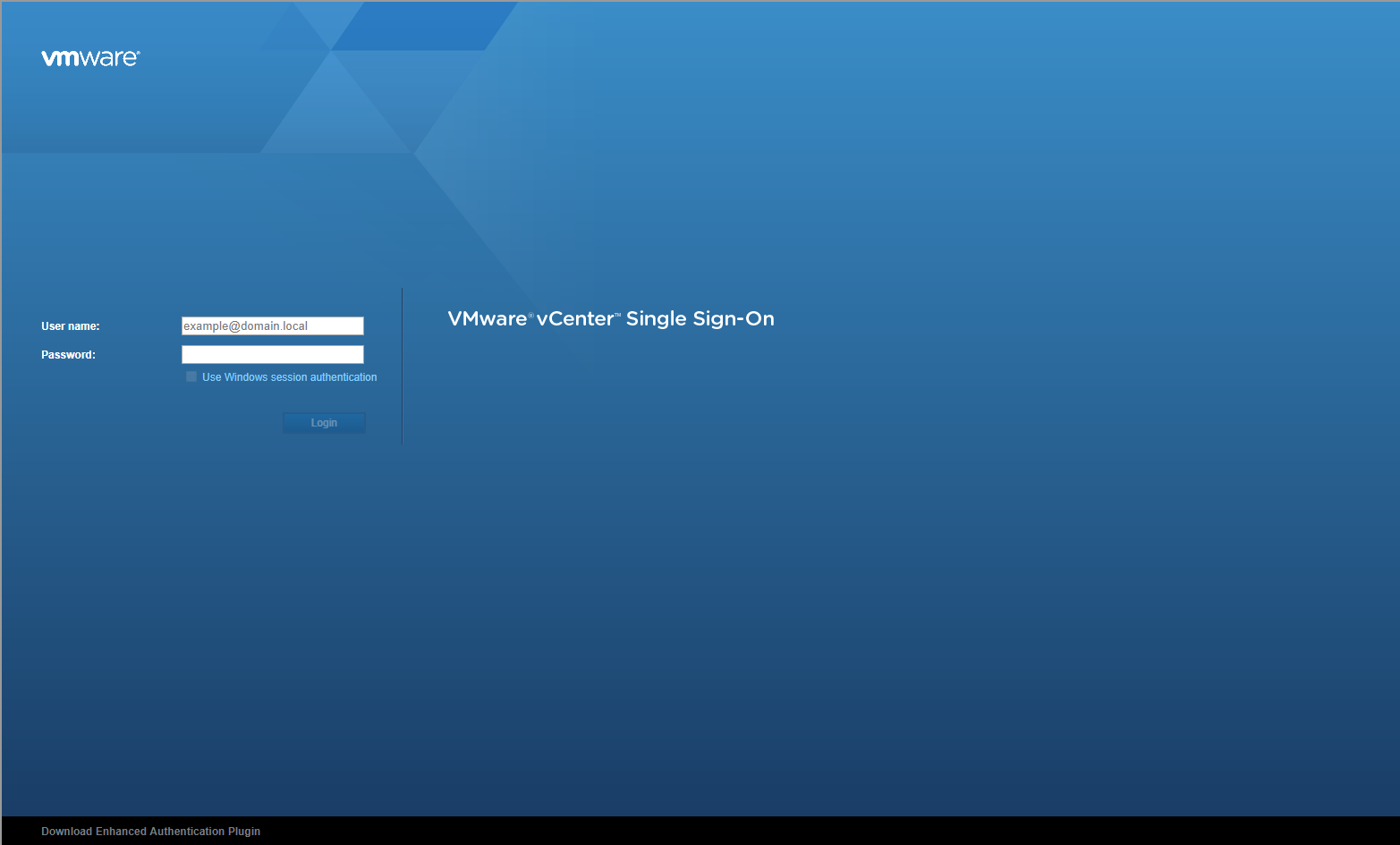
- Enter appropriate User name and Password and click Login.
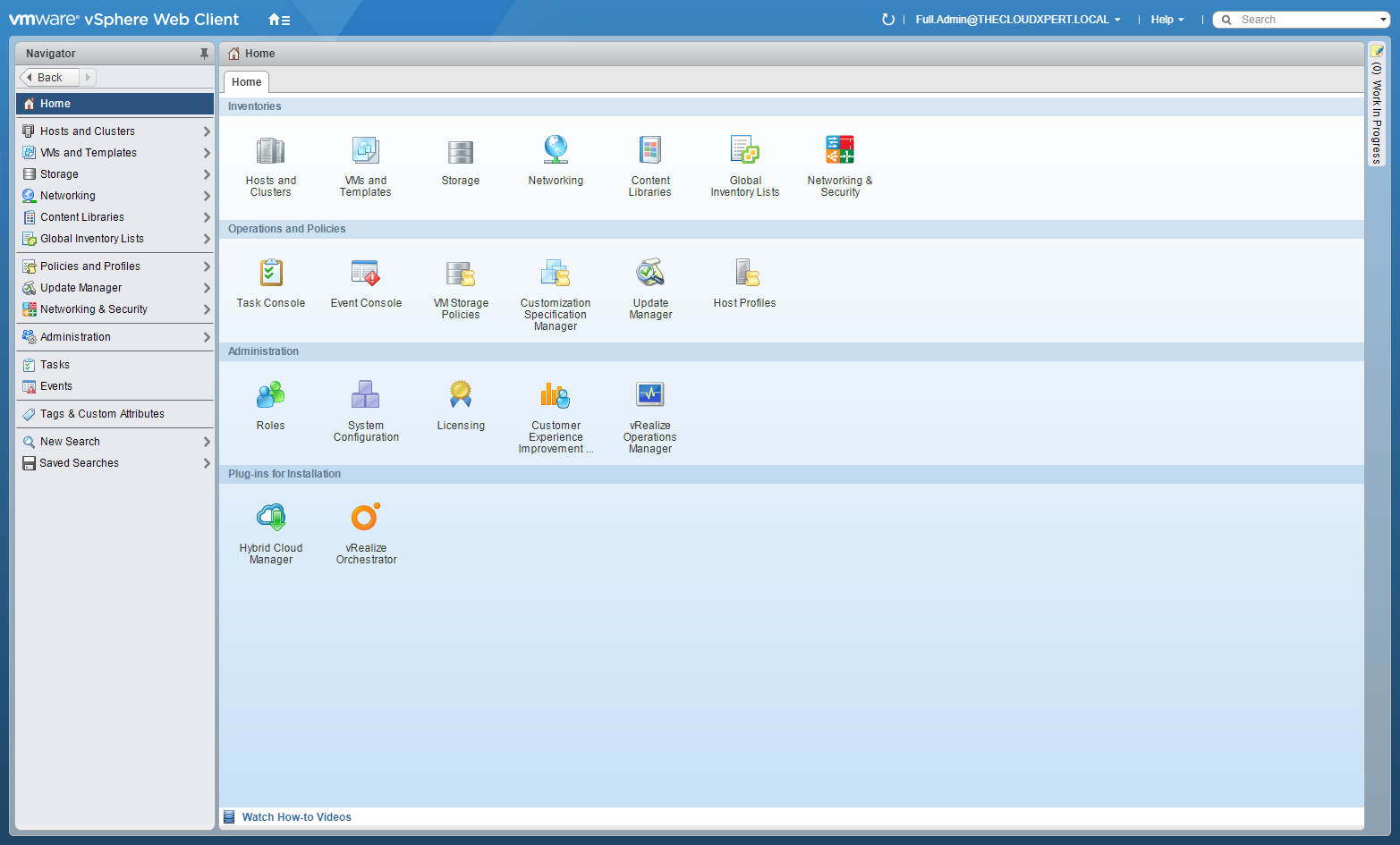
- Click Networking and Security.
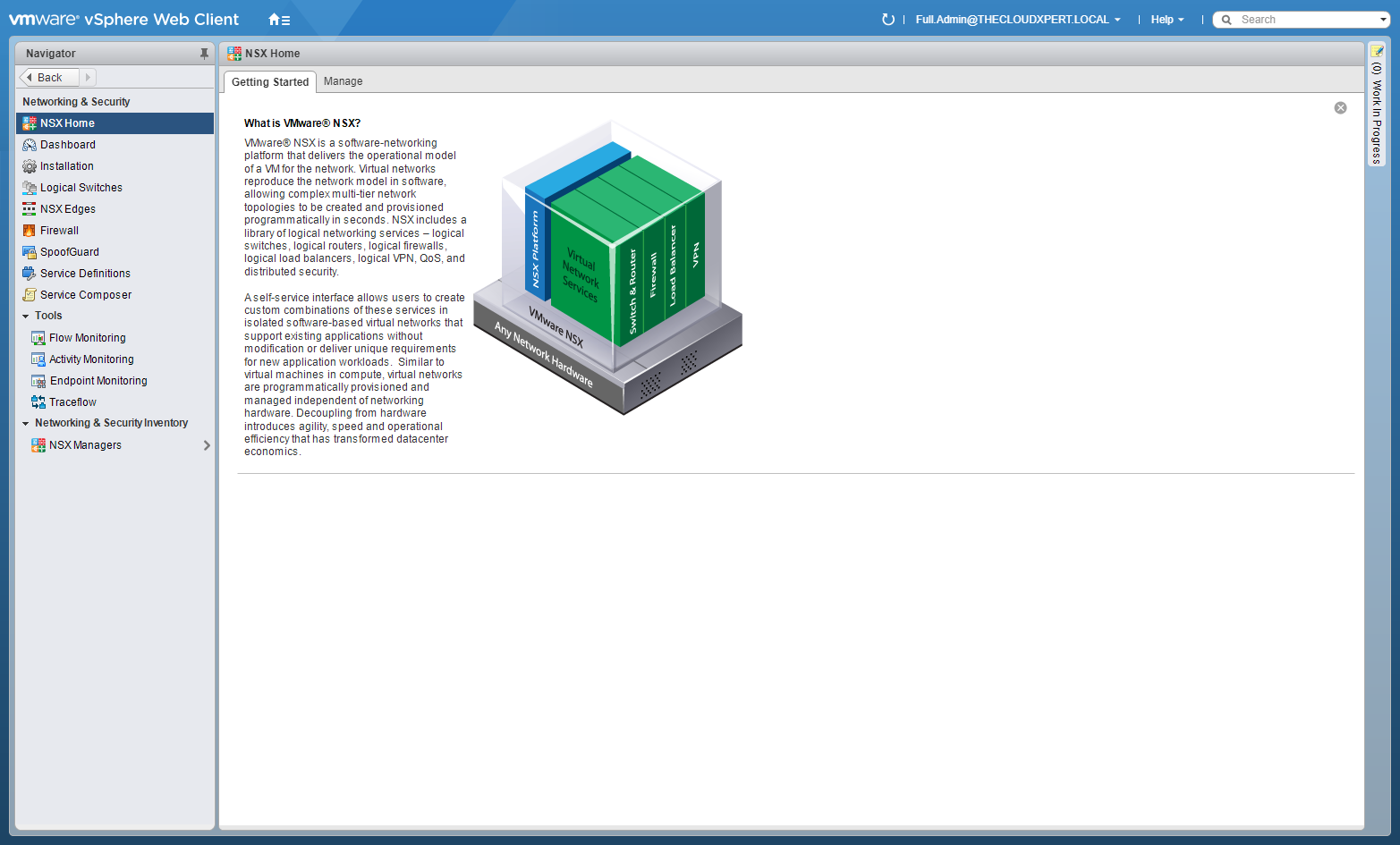
- Click Service Composer.
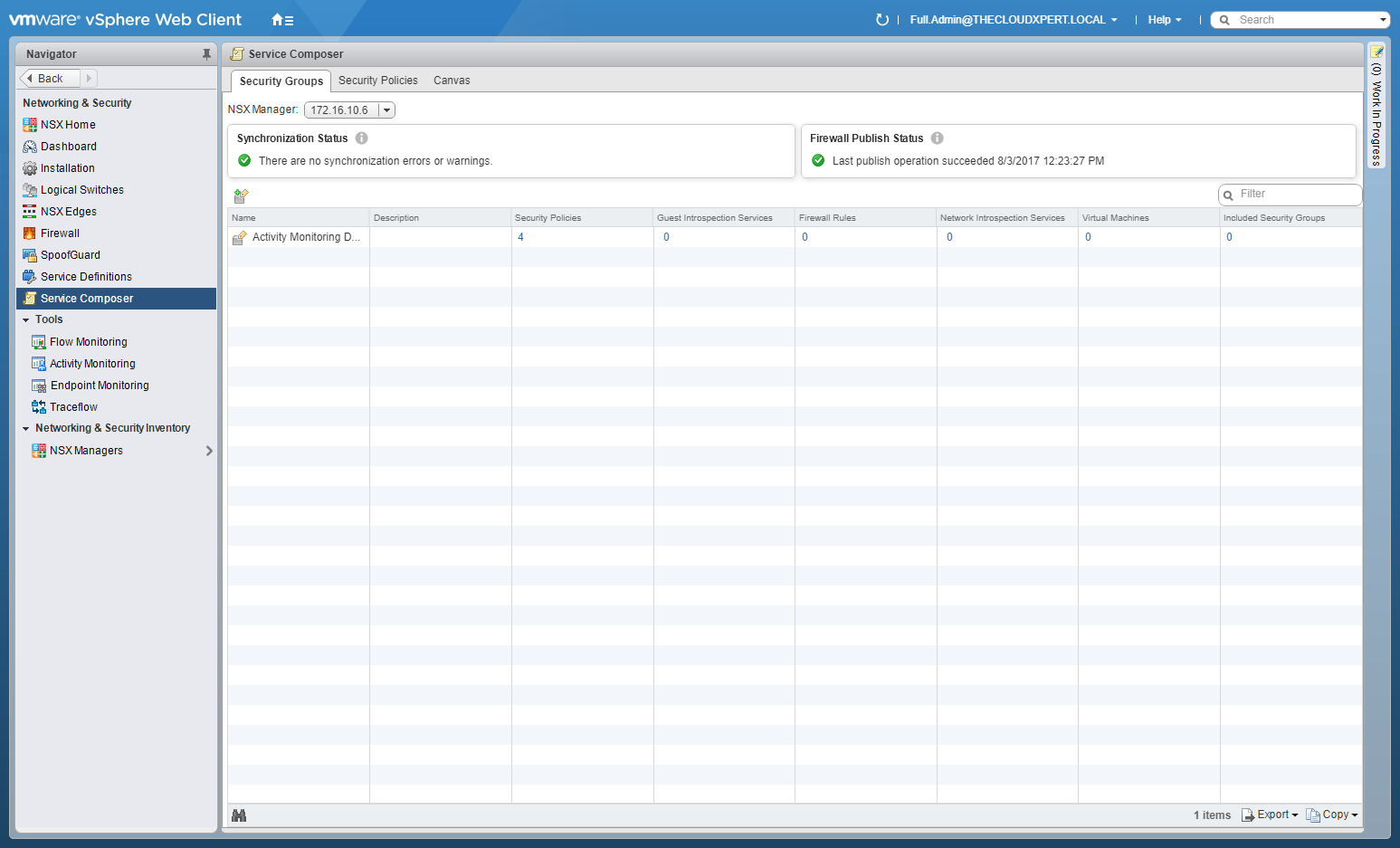
- Click Security Policies tab and then click New Security Group.
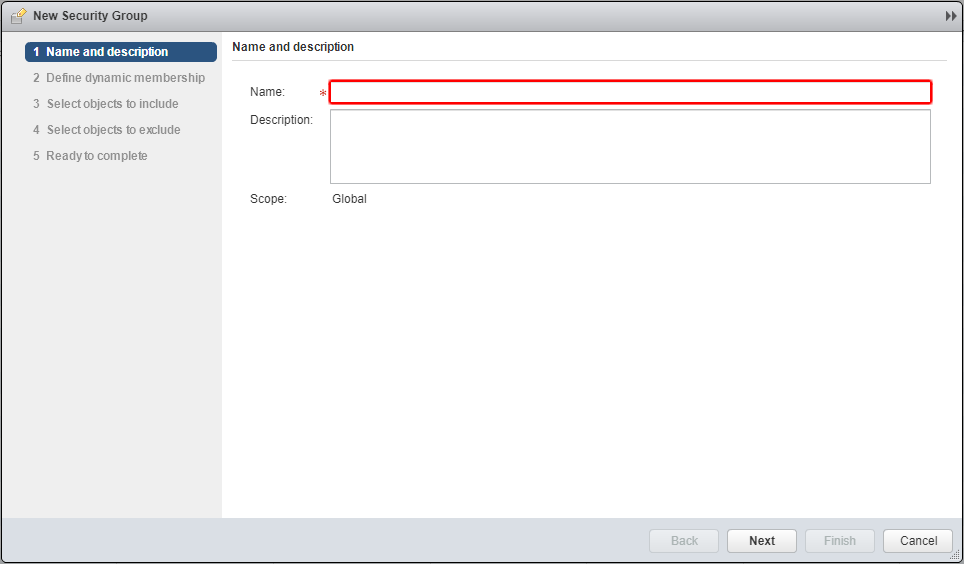
- Enter a Name for the new Security Group and click Next.
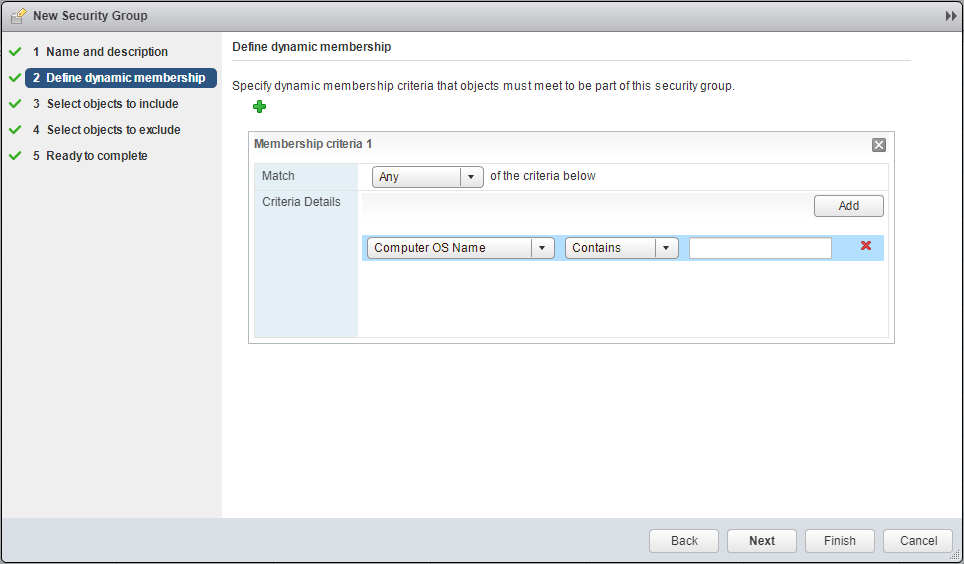
- Specify the membership requirements for the dynamic membership and click Next.
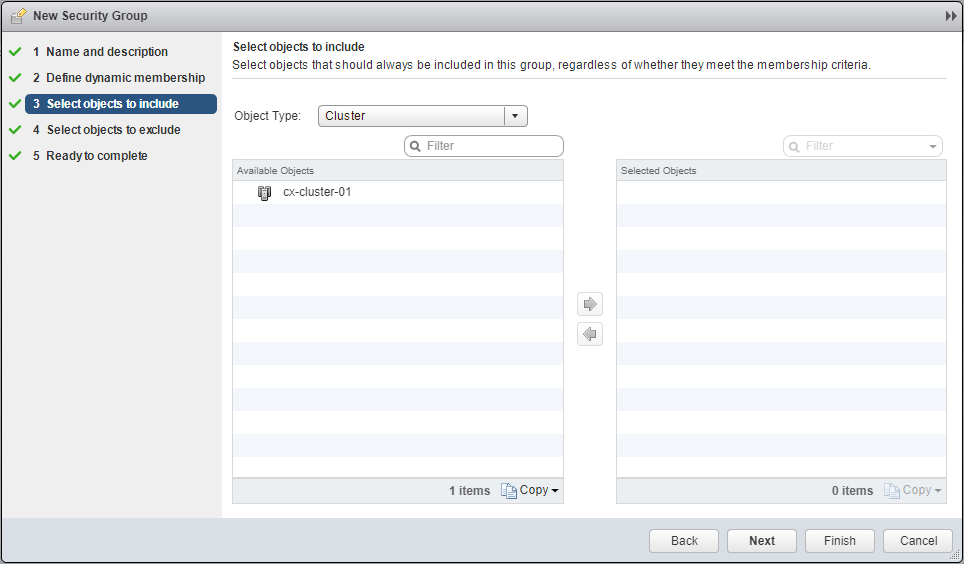
- Select the Object Type (dropdown), move the objects to the Select Objects list and click Next.
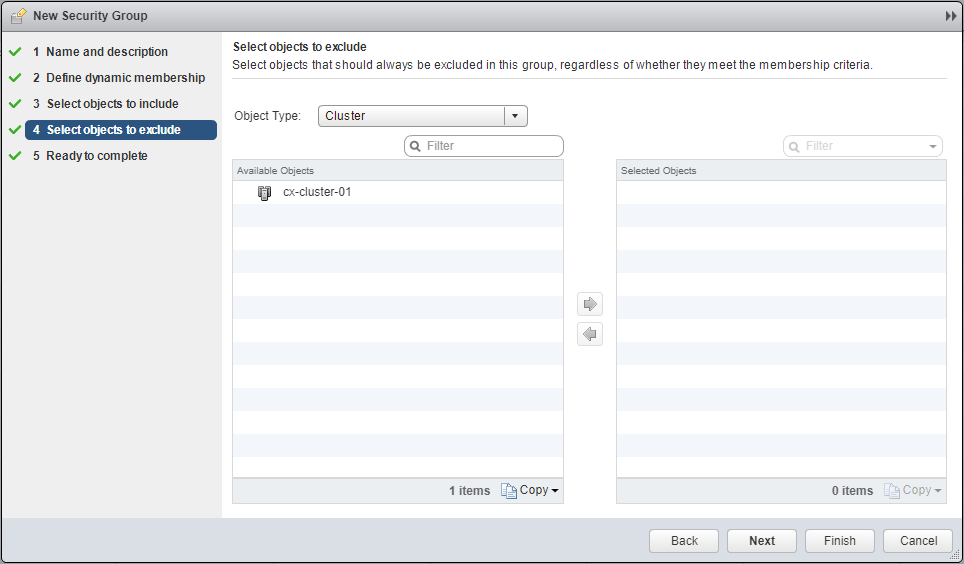
- Select the Object Type (dropdown), move the objects to the Select Objects list and click Next.
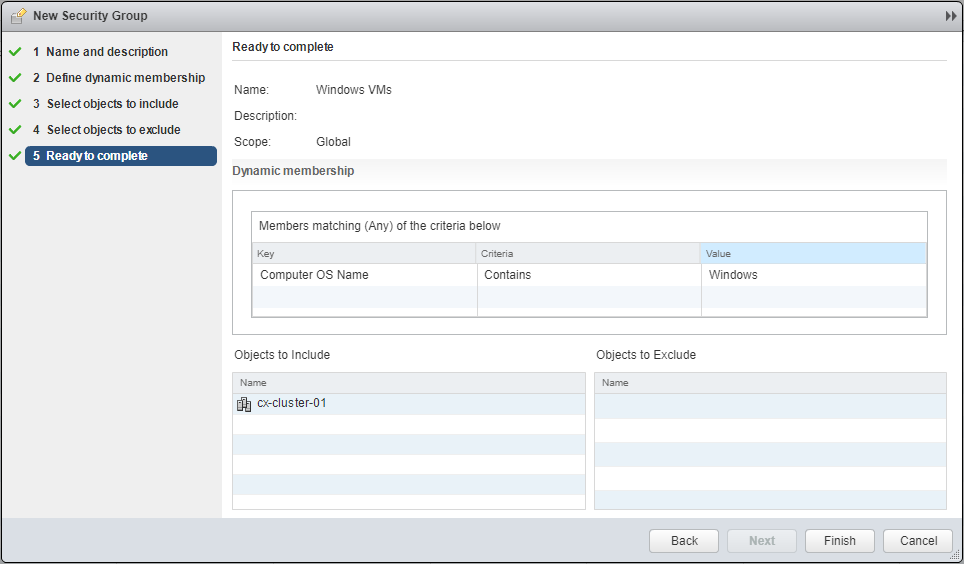
- Click Finish.
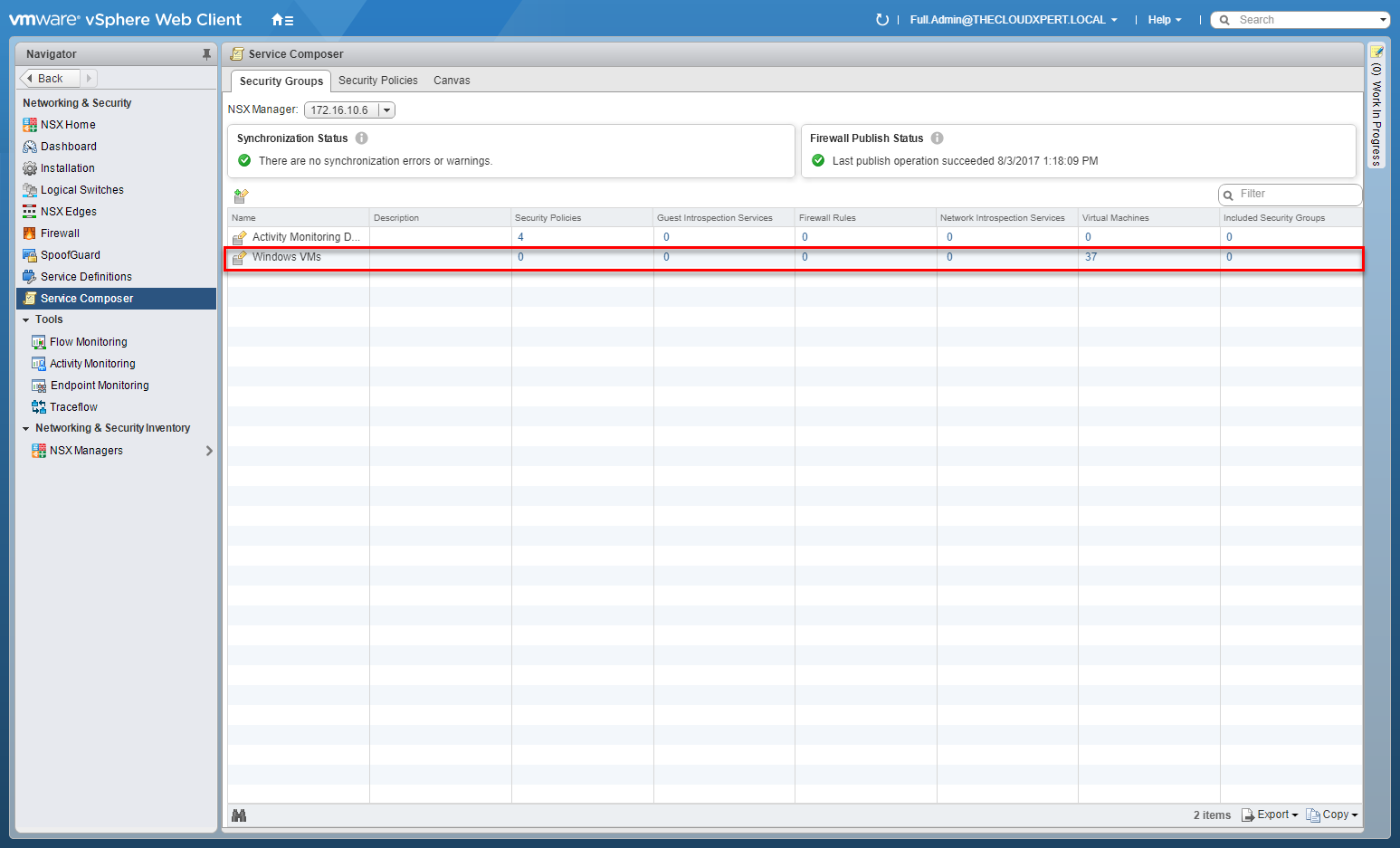
Configure Security Policies
Note:
These steps assume you are not even logged into vCenter Server. Skip the first few steps if you are!
- Using your favourite web browser, navigate to the vCenter Server login page (
https://vcenter.fqdn).
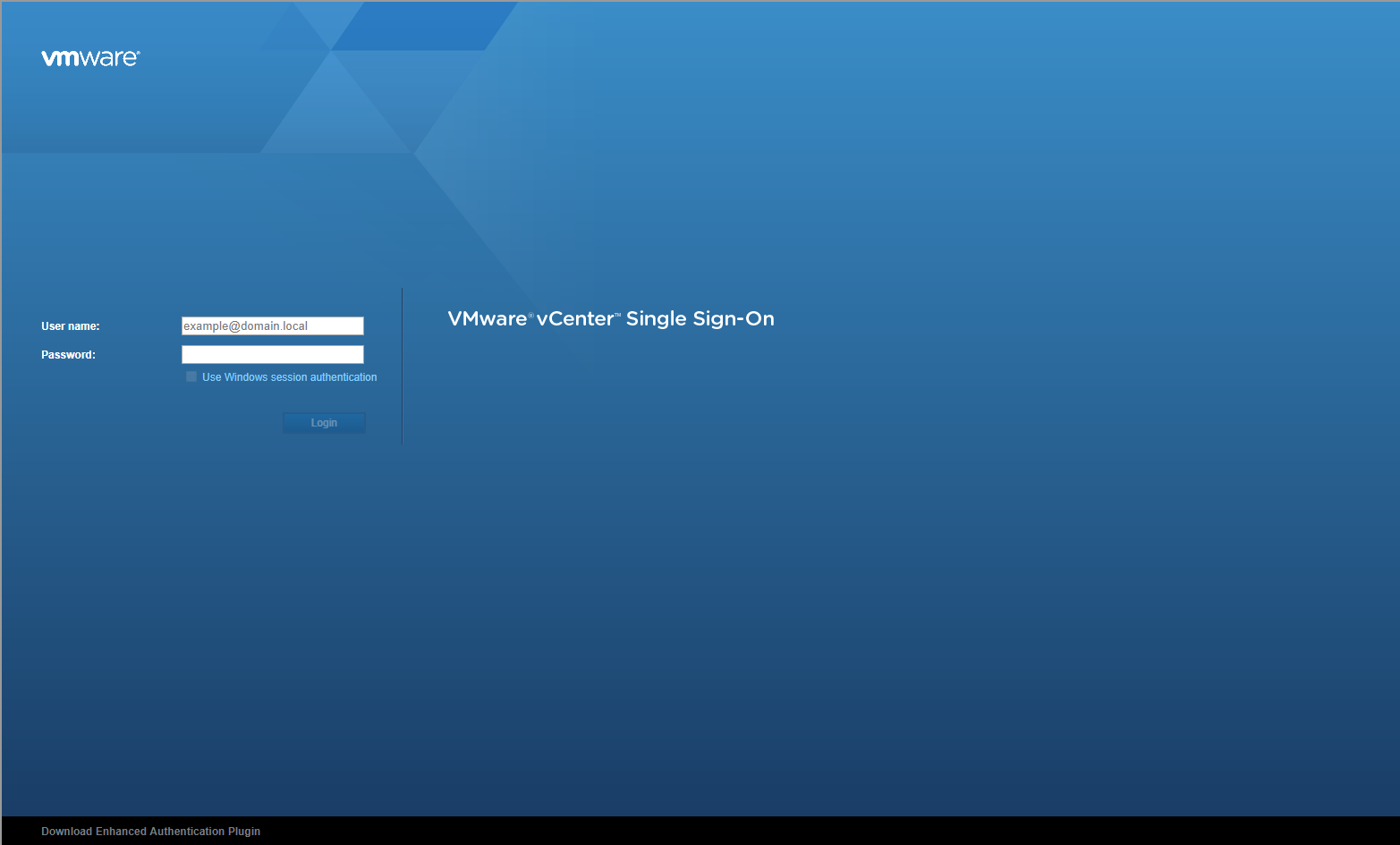
- Enter appropriate User name and Password and click Login.
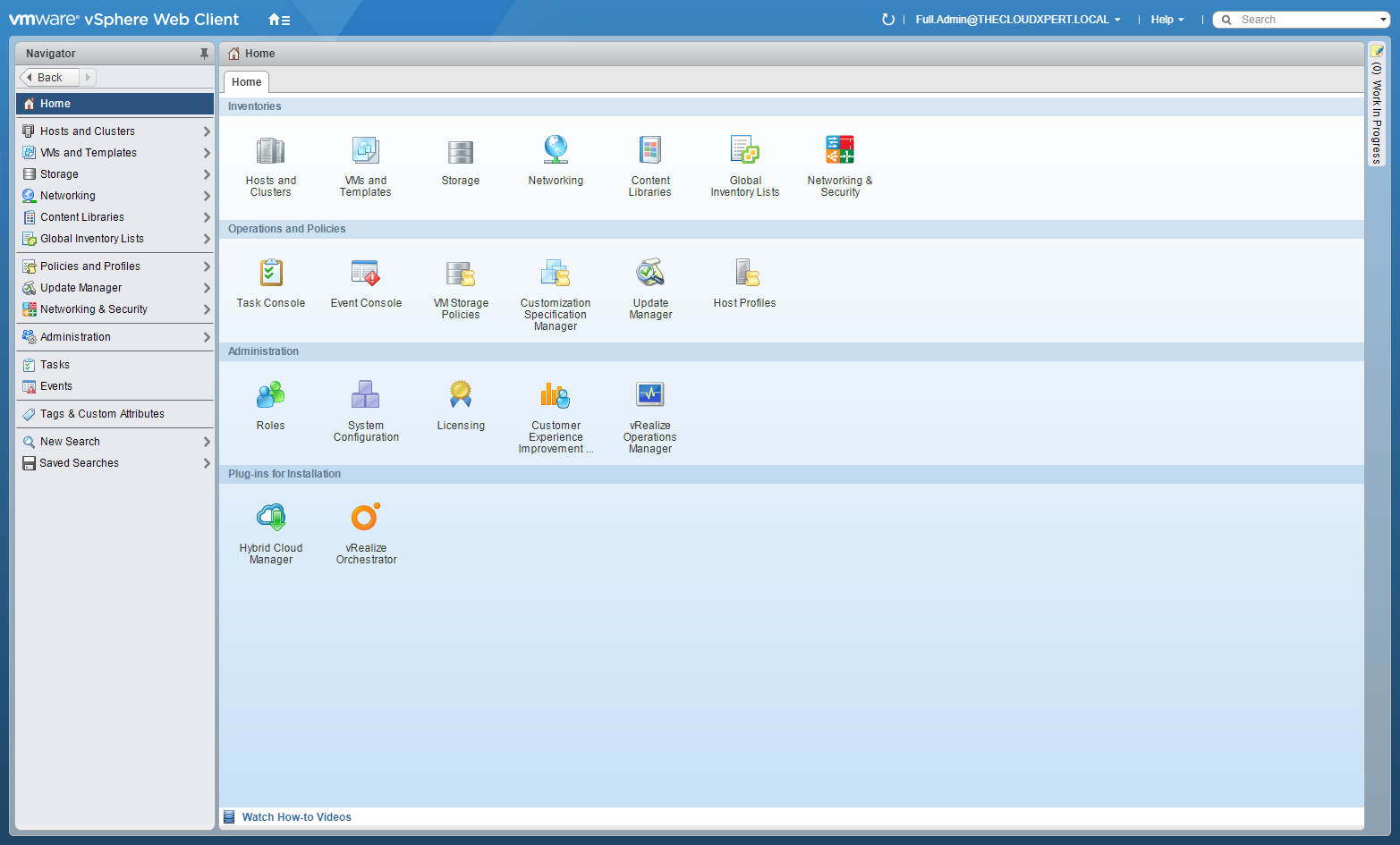
- Click Networking and Security.
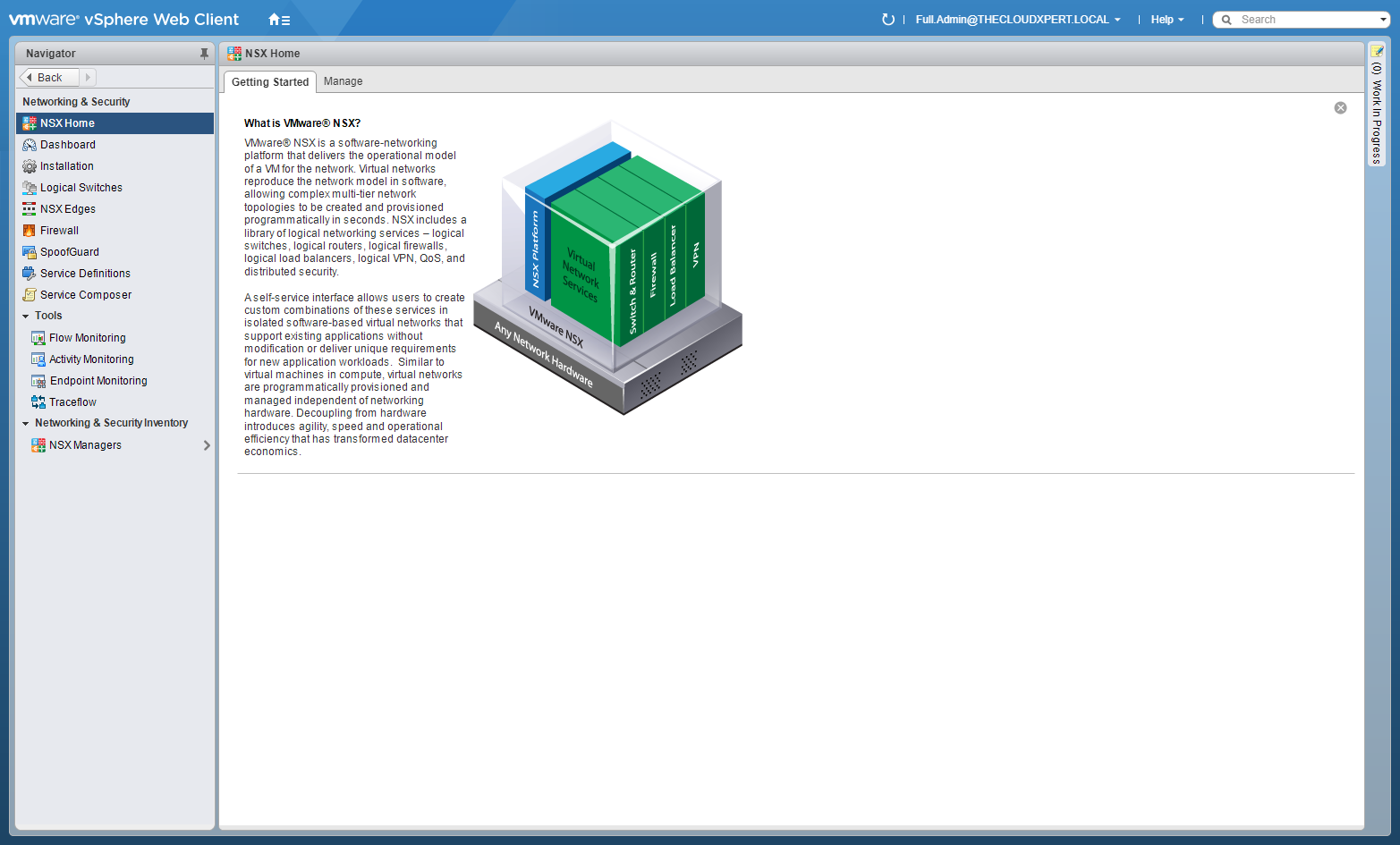
- Click Service Composer.
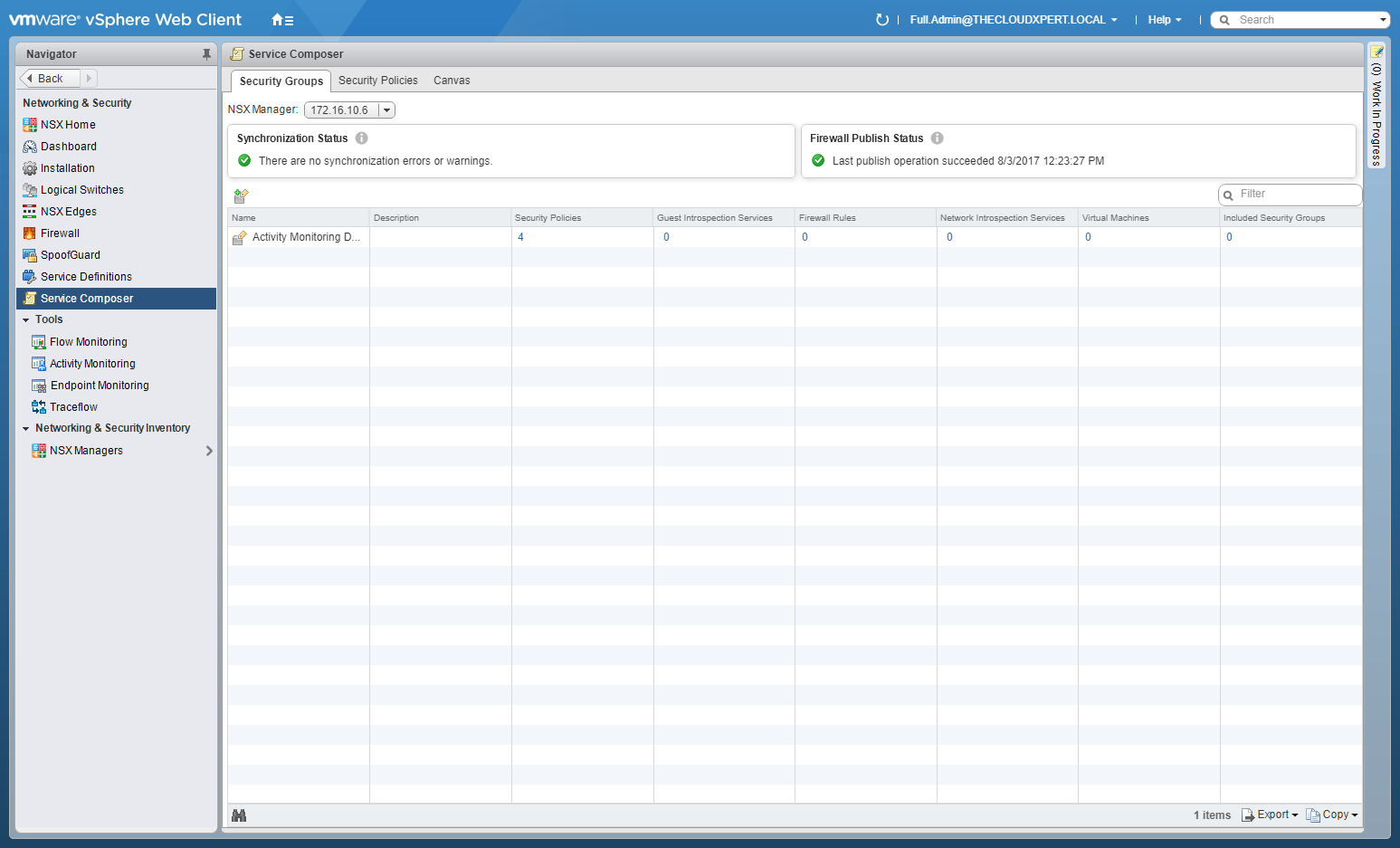
- Click Security Policies tab and then New Security Policy.

- Type the Name of the new Policy, (optionally) select the Inherit Security Policy check box and select a Parent Policy (dropdown), then click OK.

Note:
We’re skipping guest introspection services as i haven’t configured anything.
- Click Next.

- Click Add(+).

- Type the Name for the new Firewall Rule and select an Action option (Allow, Reject or Block). (Optional) (Optional) At Source, click Change to choose an Object as the source. (Optional) At Destination, click Change to choose an Object as the destination. (Optional) At Service, click Change to choose the Service type (HTTPS,HTTP etc). At Status, select the Enabled option and (optional) click the Log option.

- Click OK and add additional rules as required.

- Click Next.

- Click Next.

- Click Finish.

Assigning the Security Policy to a Security Group
- Right Click on the Security Policy.

- Click Apply Policy.

- Check the Security Group to apply the Security Policy too.

- Click OK.

Configure Activity Monitoring for a Security Policy
Watch this space!
Create/Edit/Remove Security Tags
See HOWTO: Configure VMware NSX Security Tags
Configure Network Introspection
Watch this space!
Configure Guest Introspection
Watch this space!
Published on 7 September 2017 by Christopher Lewis. Words: 451. Reading Time: 3 mins.
Related Post(s):
- HOWTO: Configure VMware NSX-V Security Tags ()
- HOWTO: Generate Self-Signed Certificates in VMware NSX-V ()
- VCAP6-NV Deploy Exam Experience - Attempt 1 - Fail ()
- VCAP6-NV Deploy - Objective 3.3 - Configure and Manage Additional VMware NSX Edge Services ()
- HOWTO: Configure VMware NSX-V Load Balancing ()
Recent Posts:
- Introducing the Super Metrics Repository
- Creating Super Metrics for Counting Ascendent/Descendent Object Metrics in a List View
- Creating a Custom Resource Action - Part 1: Getting Started & API Discovery
- Operating a Private Cloud - Part 3: Creating a Pricing Card in VMware Aria Automation
- Operating a Private Cloud - Part 2: Creating a Pricing Card in VMware Aria Operations
Blog Categories:
active directory 6
aria automation 9
aria automation orchestrator 1
aria operations 2
aws 2
blog 1
career 1
certificate authority 5
certificates 5
certification 91
cloud management 1
cloudnativecon 1
community 1
fun 1
general 9
hands on labs 1
home lab 2
kubecon 1
kubernetes 1
microsoft 7
nsx 45
nsx v 41
powercli 8
powershell 6
reviews 1
vcap 48
vcap6 2
vcenter 4
vcix 2
vexpert 9
vmug 5
vmware 99+
vmware aria 1
vmware aria automation 9
vmware aria automation orchestrator 1
vmware aria operations 5
vmware cloud 3
vmware cloud director 1
vmware explore 2
vmware identity manager 2
vmworld 36
vrealize automation 80
vrealize automation saltstack config 1
vrealize business 2
vrealize log insight 1
vrealize operations 1
vrealize operations manager 5
vrealize orchestrator 13
vrealize suite 14
vrealize suite lifecycle manager 20
vsan 5
vsphere 9
windows 6
Top Tags:
active directory 6
api 18
barcelona 24
certificates 11
certification 7
howto 33
microsoft 7
multi tenancy 9
nsx v 43
platform services controller 8
powercli 8
powershell 7
psc 6
vcap 9
vcap6 45
vcap6 cma 48
vcap6 nv 37
vcix6 nv 36
vexpert 19
vmug 8
vmware 99+
vmware aria 12
vmware aria automation 9
vmworld 35
vmworld 2016 13
vmworld 2017 9
vra 13
vrealize automation 74
vrealize operations 8
vrealize orchestrator 21
vrealize suite lifecycle manager 11
vrslcm 20
vsan 7
vsphere 12
