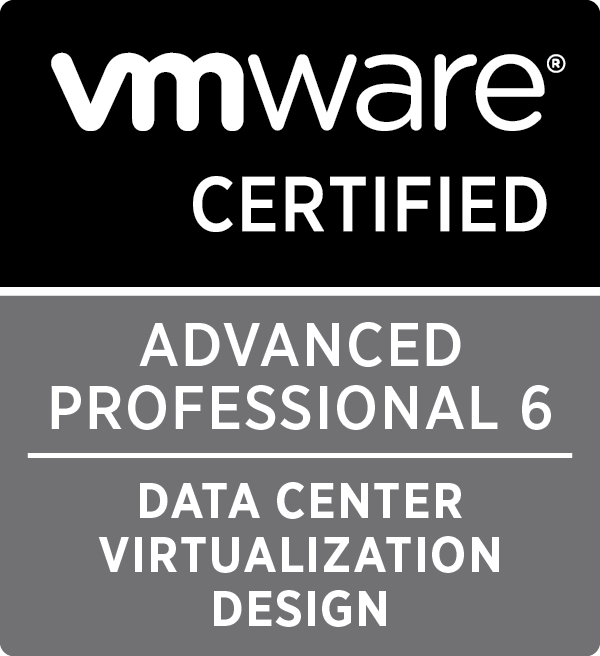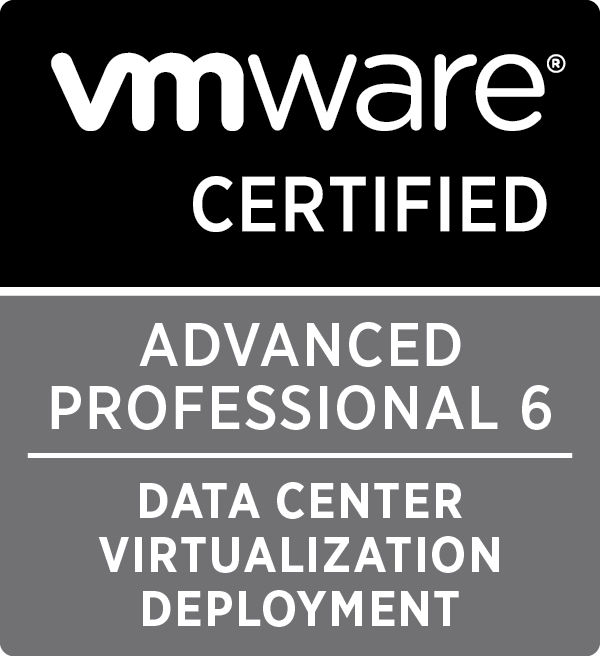Tag : VMware

Written by Christopher Lewis on January 10, 2017 .
In this post, which is part of a larger series of posts for the VMware VCAP6-CMA Deploy exam, we will step through the configuration of the VMware Identity Appliance for vRealize Automation 6.x.

Written by Christopher Lewis on January 10, 2017 .
In this post, which is part of a larger series of posts for the VMware VCAP6-CMA Deploy exam, we will step through the configuration of the VMware Identity Manager Appliance for vRealize Automation 6.x.

Written by Christopher Lewis on January 9, 2017 .
In this post, which is part of a larger series of posts for the VMware VCAP6-CMA Deploy exam, we will step through the installation of the VMware vRealize Automation 6.x appliance.
Written by Christopher Lewis on January 8, 2017 .
In this post we will look to deploy the VMware vSphere 6.5 vCenter Server Appliance so that it takes advantage of the external Platform Services Controller (PSC).

Written by Christopher Lewis on December 22, 2016 .
In this post we cover the VCAP6-CMA Deploy - Objective 3.2: Deploy and Manage Certificates and Access Control

Written by Christopher Lewis on November 22, 2016 .
Find out all about vRealize Automation 7.2 and where to get hold of it!
- Introducing the Super Metrics Repository
- Creating Super Metrics for Counting Ascendent/Descendent Object Metrics in a List View
- Creating a Custom Resource Action - Part 1: Getting Started & API Discovery
- Operating a Private Cloud - Part 3: Creating a Pricing Card in VMware Aria Automation
- Operating a Private Cloud - Part 2: Creating a Pricing Card in VMware Aria Operations